So the working of this project is very simple the AirTag is connect to your smartphone using your Wifi Hotspot and here I have used a app called Blynk which sends the data from smartphone to the AirTag whenever we click on the find button
Few Information on the objects and the tools we are using in this project:-
Hardware Part:-
1. NodeMCU:- NodeMCU is an open source firmware for which open source prototyping board designs are available. The name "NodeMCU" combines "node" and "MCU" (micro-controller unit). The firmware uses the Lua scripting language. The firmware is based on the eLua project, and built on the Espressif Non-OS SDK for ESP8266.
Software:-
1. Arduino IDE:- The Arduino Integrated Development Environment (IDE) is a cross-platform application (for Windows, macOS, Linux) that is written in functions from C and C++. It is used to write and upload programs to Arduino compatible boards, but also, with the help of third-party cores, other vendor development boards.
2. BLYNK:- Blynk was designed for the Internet of Things. It can control hardware remotely, it can display sensor data, it can store data, vizualize it and do many other cool things. ... Blynk Server - responsible for all the communications between the smartphone and hardware.
 Rohan Barnwal
Rohan Barnwal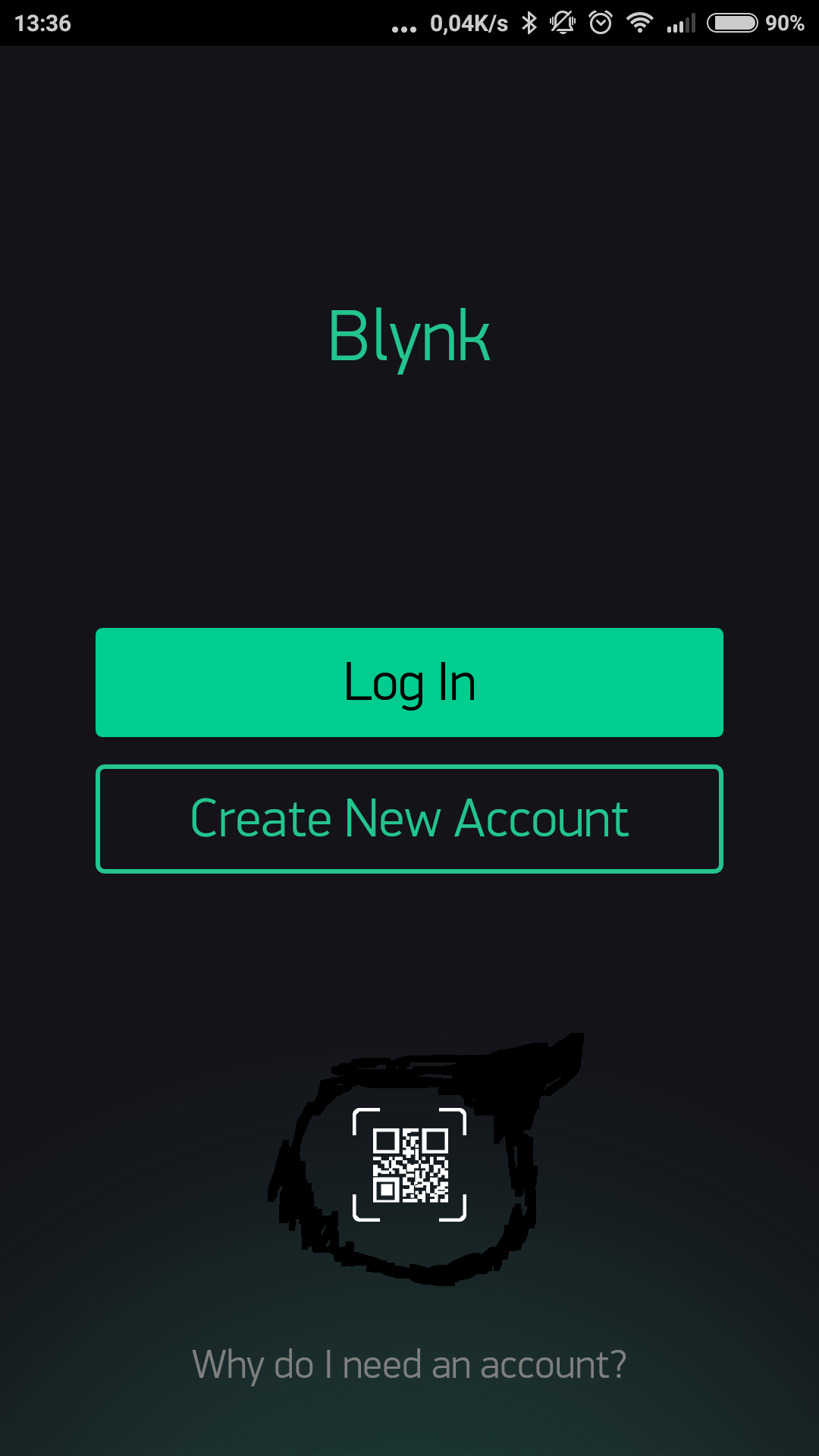
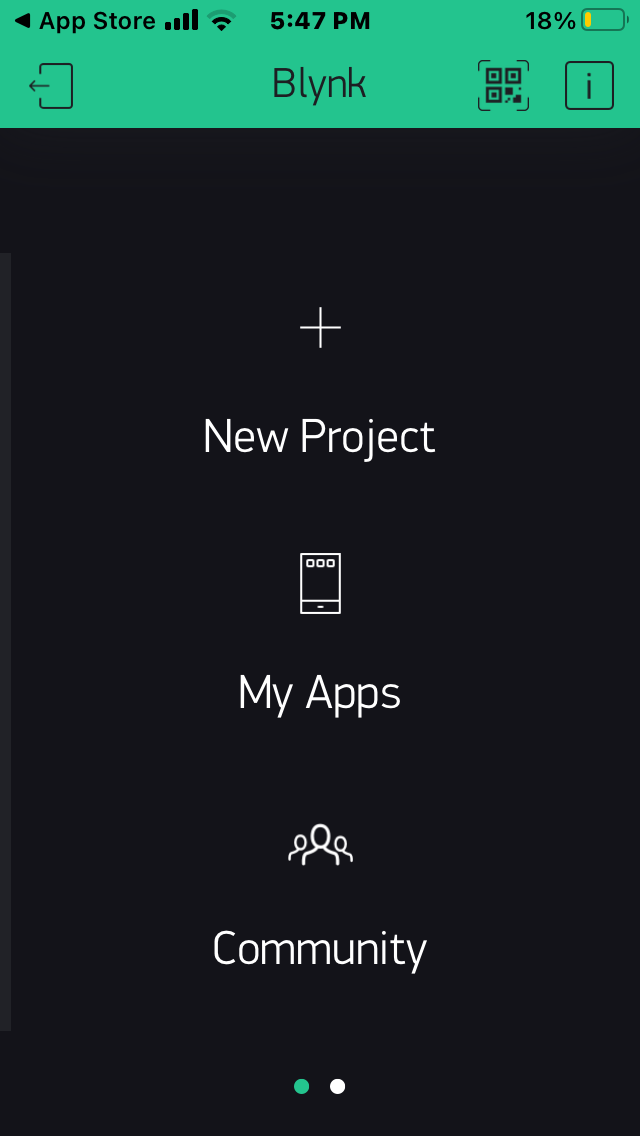
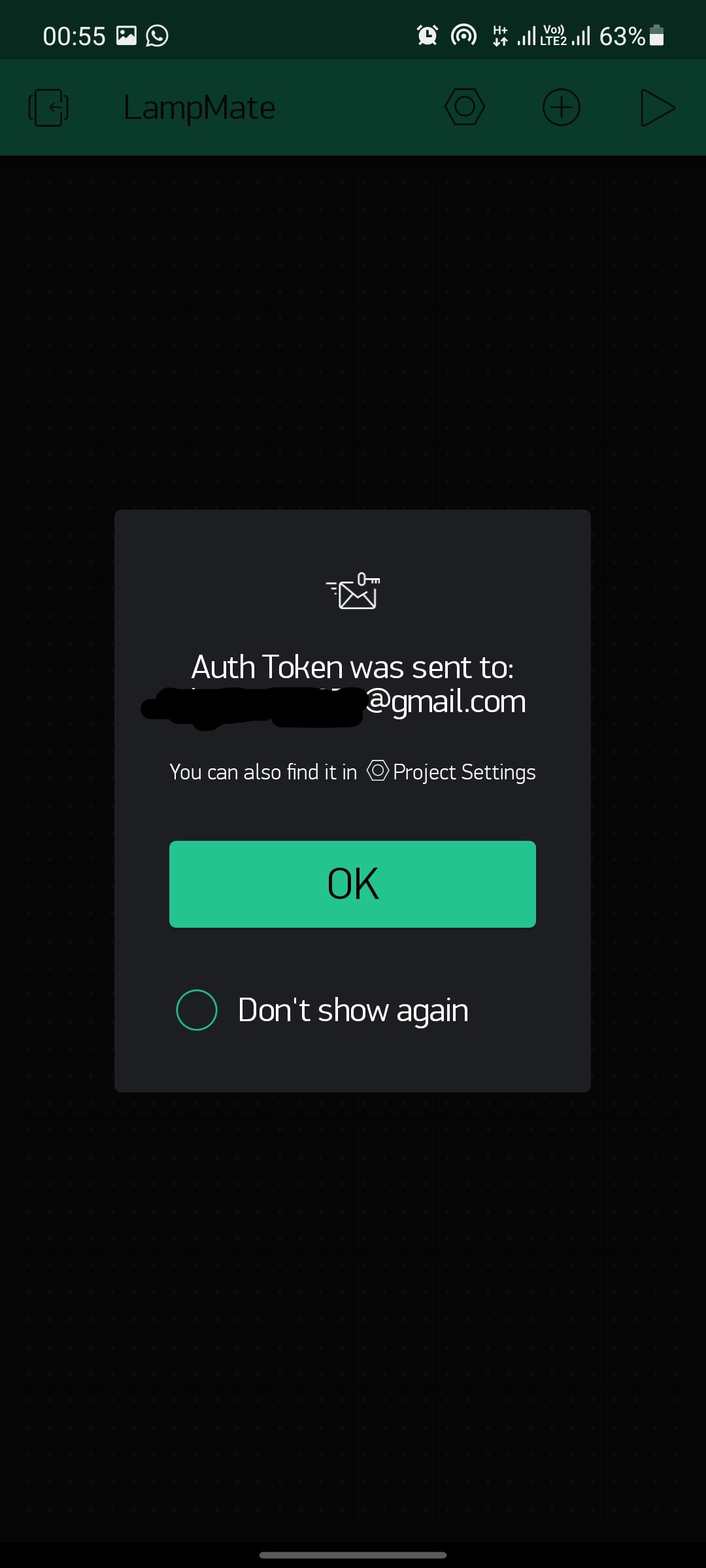
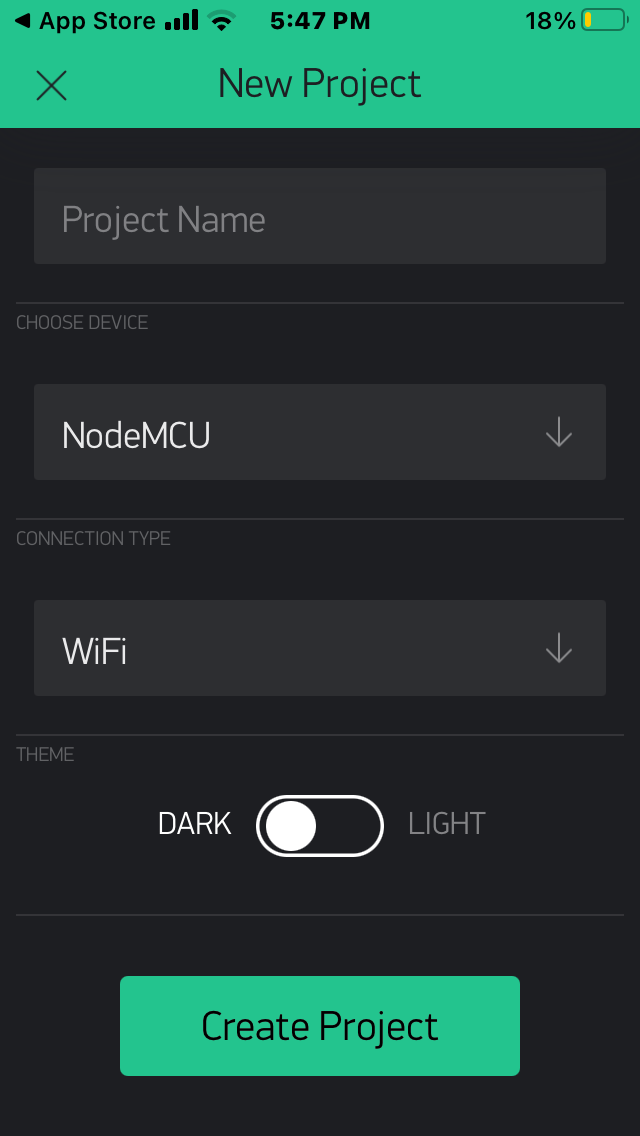
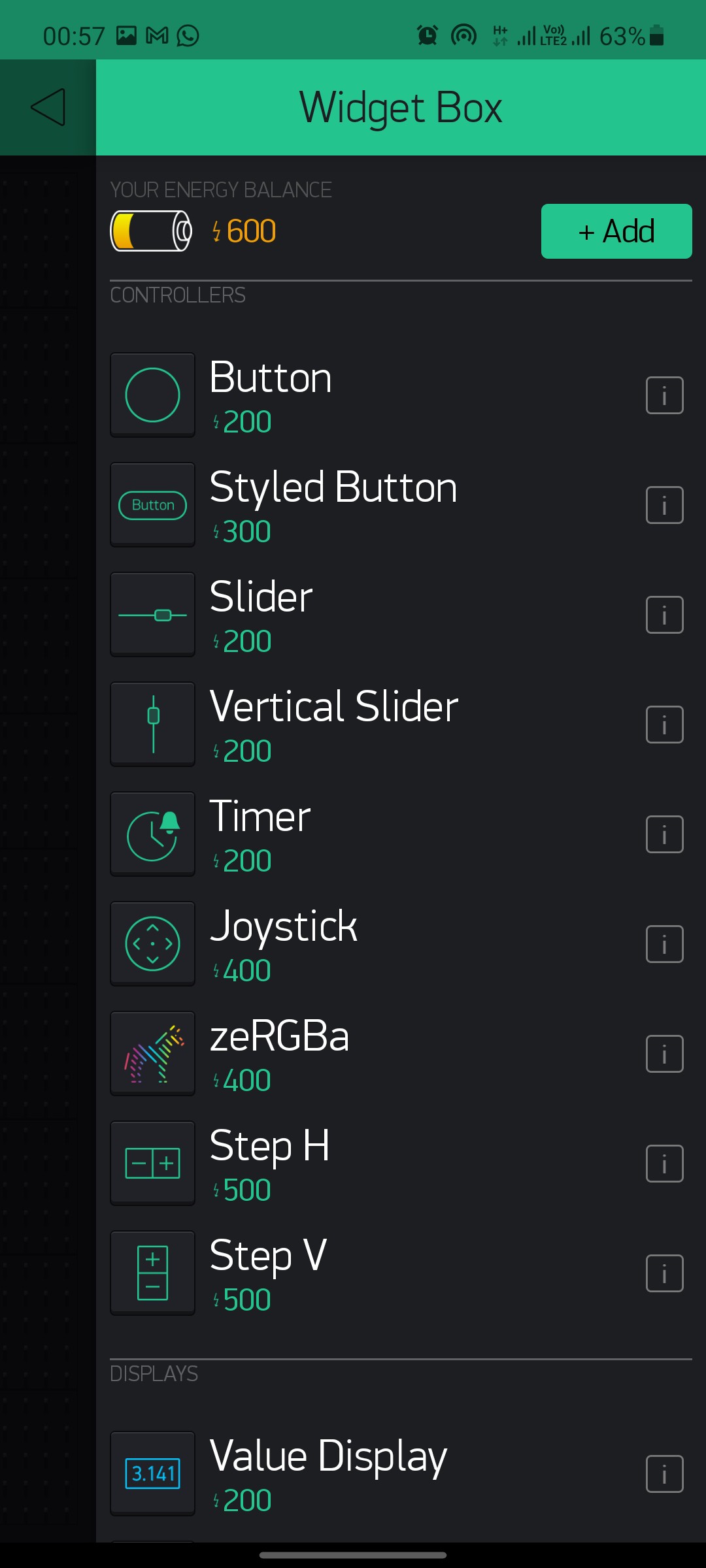
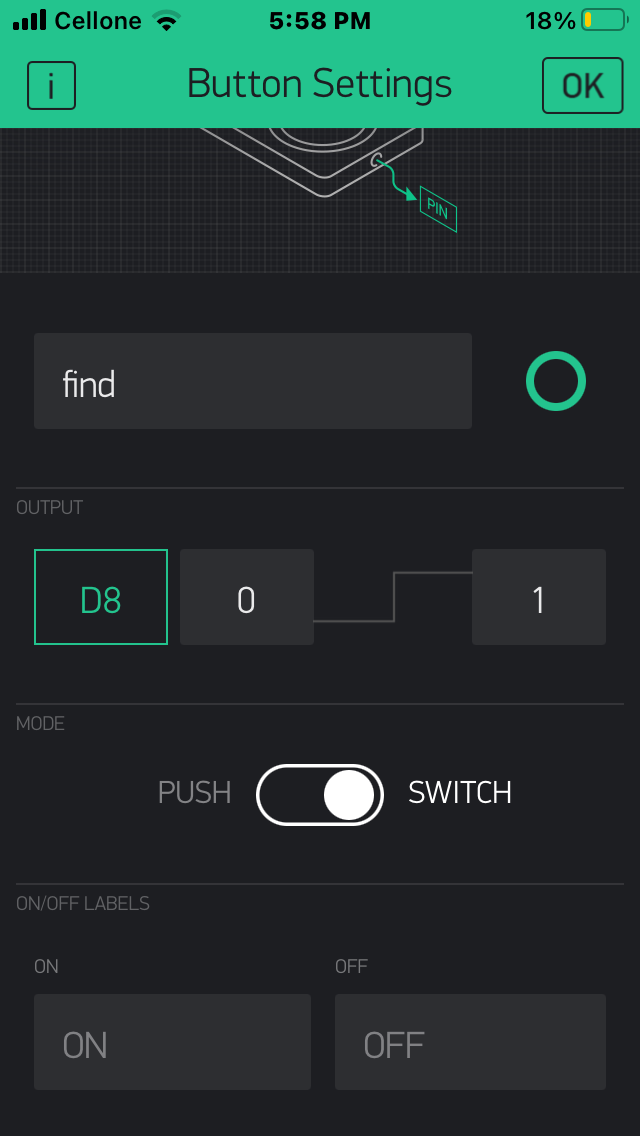
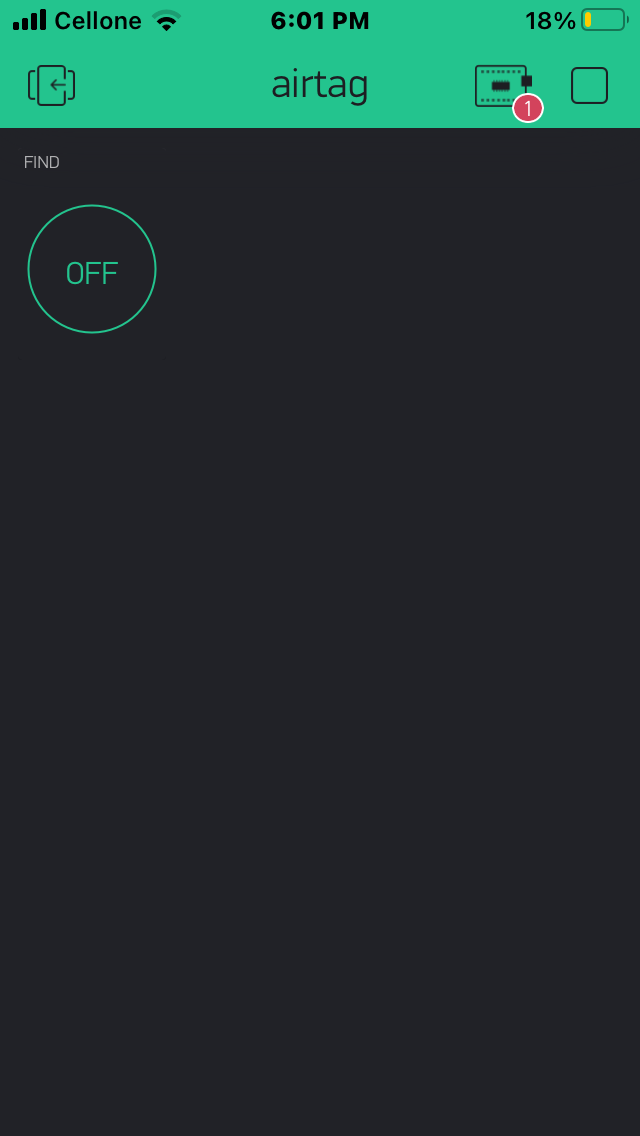
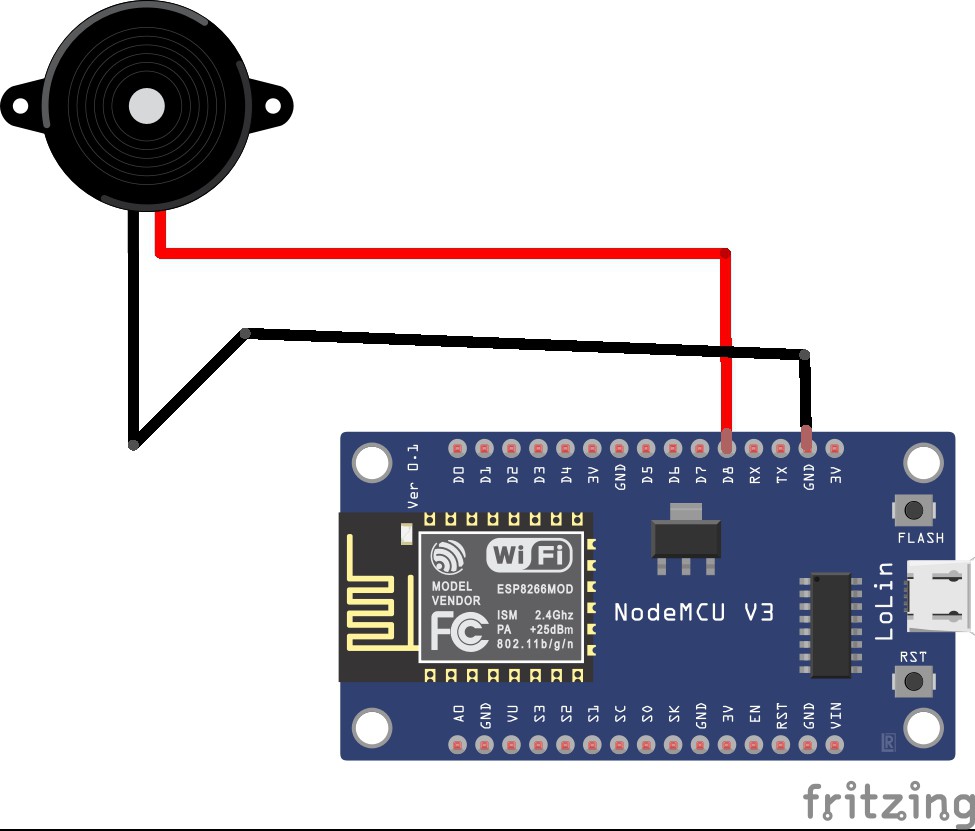


 Cassio Batista
Cassio Batista
 Adellar Irankunda
Adellar Irankunda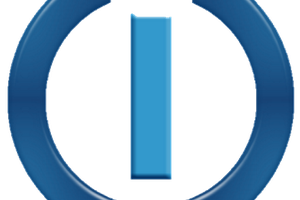
 Bluefox
Bluefox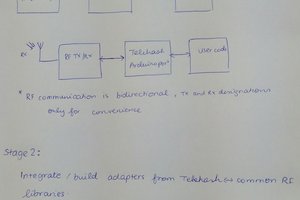
 Kumar, Abhishek
Kumar, Abhishek
This isn't anywhere close to an airtag to be honest man, also the device needs wifi so if this thing receives the signal from the phone then it must be near you anyway, call it a remotely activated buzzer :)