Features
· Hardware switch to change speed command source from associated phone app and pc with indicator lights
· Maximum linear speed set to 130 rpm, given wheel radius that is 44.24 cm/s
· Maximum rotation speed set to 200 deg/s
· Can see actual linear and angular velocity of the robot on the app
· App sends velocity commands with start and stop bits so that erroneous commands are ignored
 Ghani Lawal
Ghani Lawal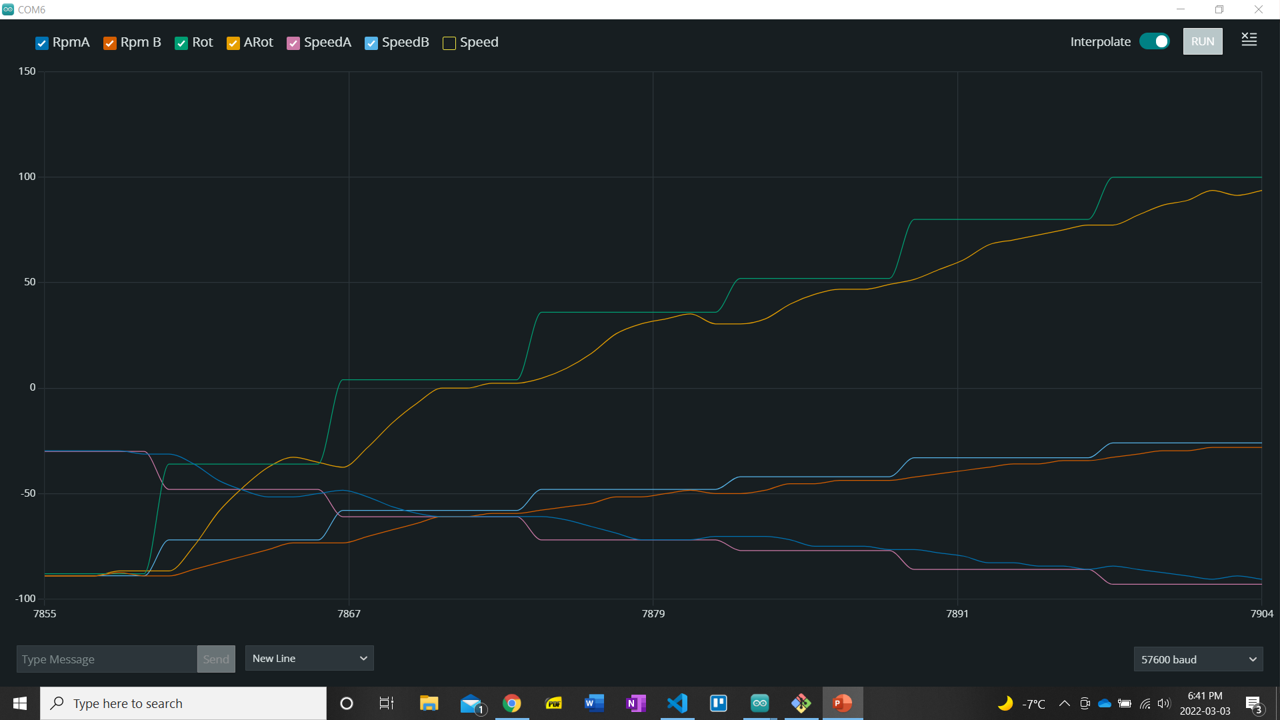
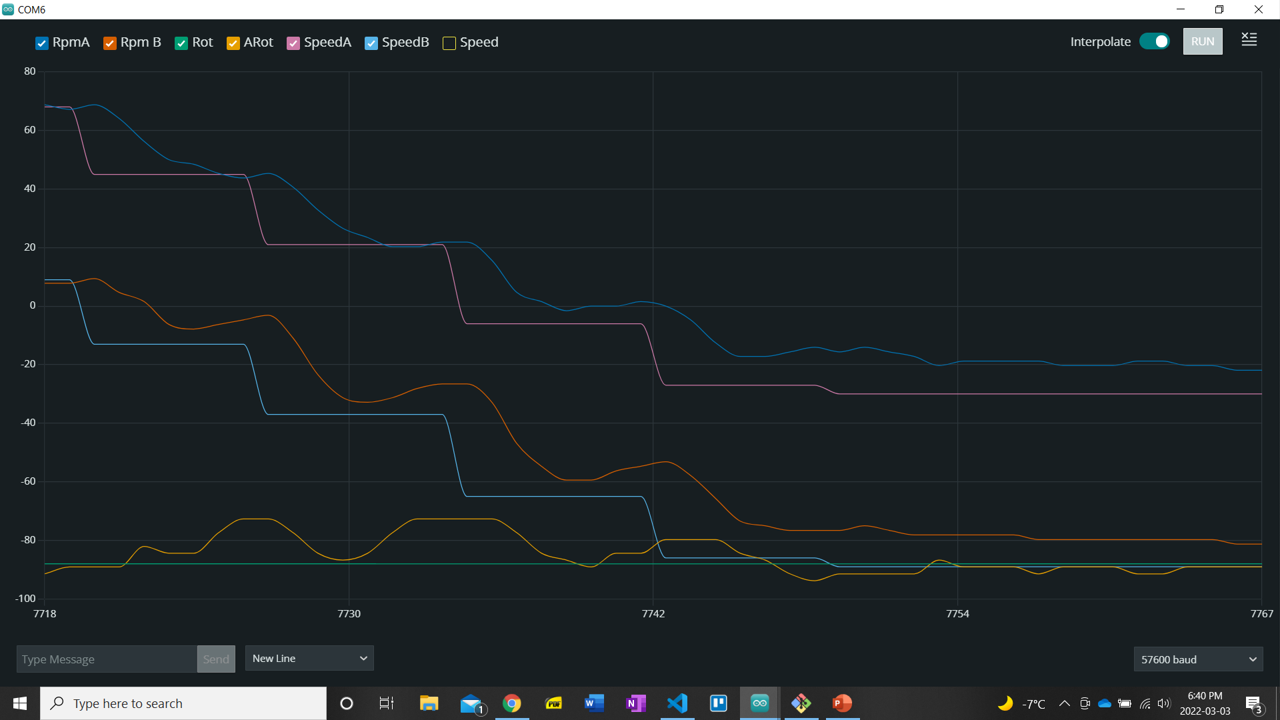
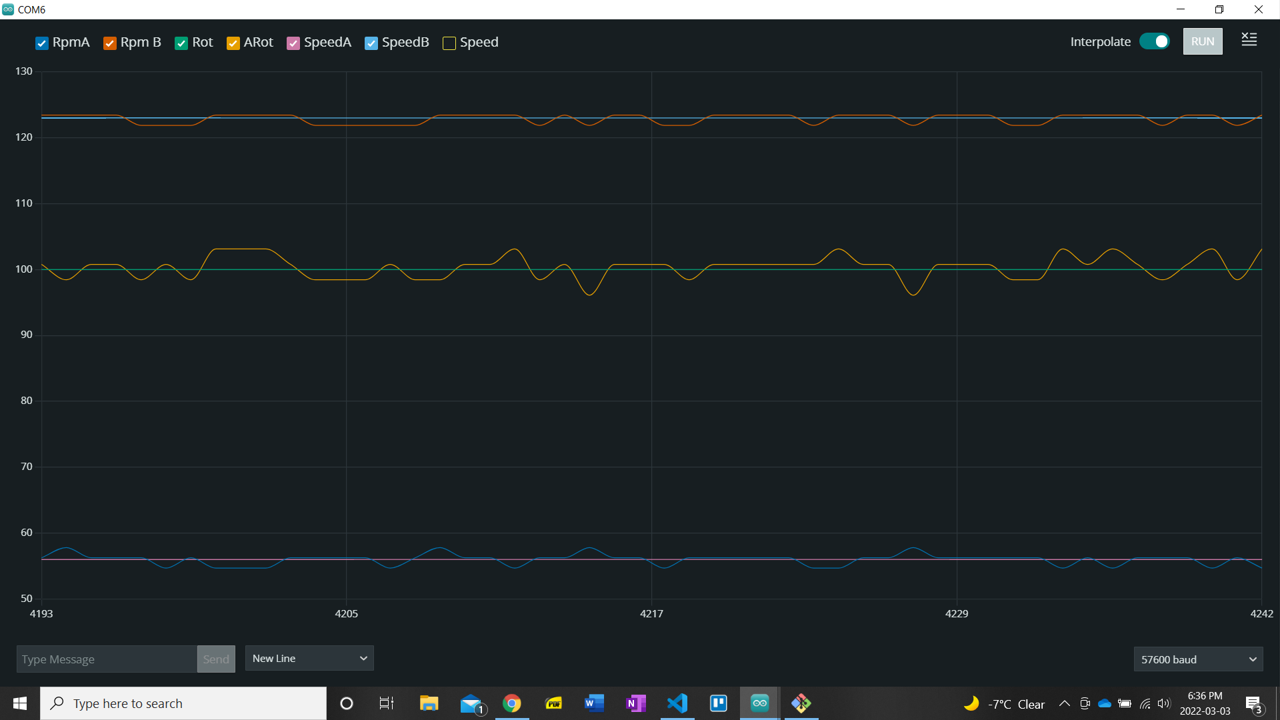
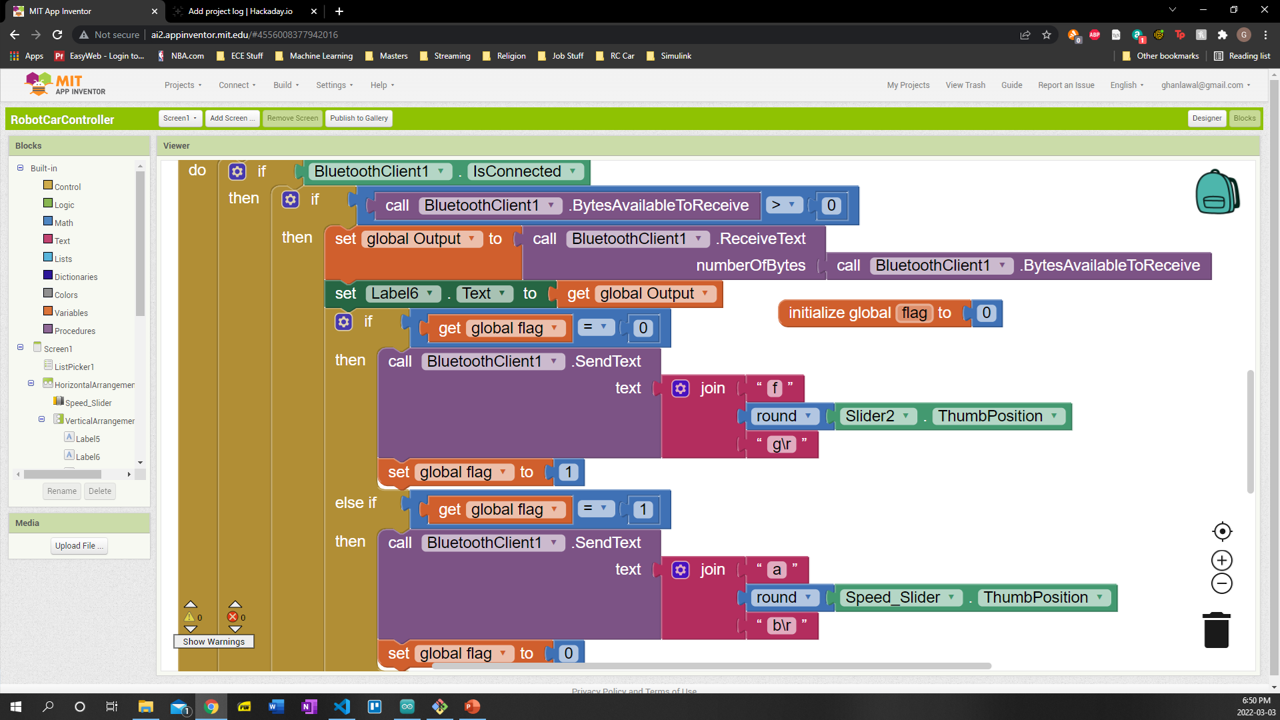

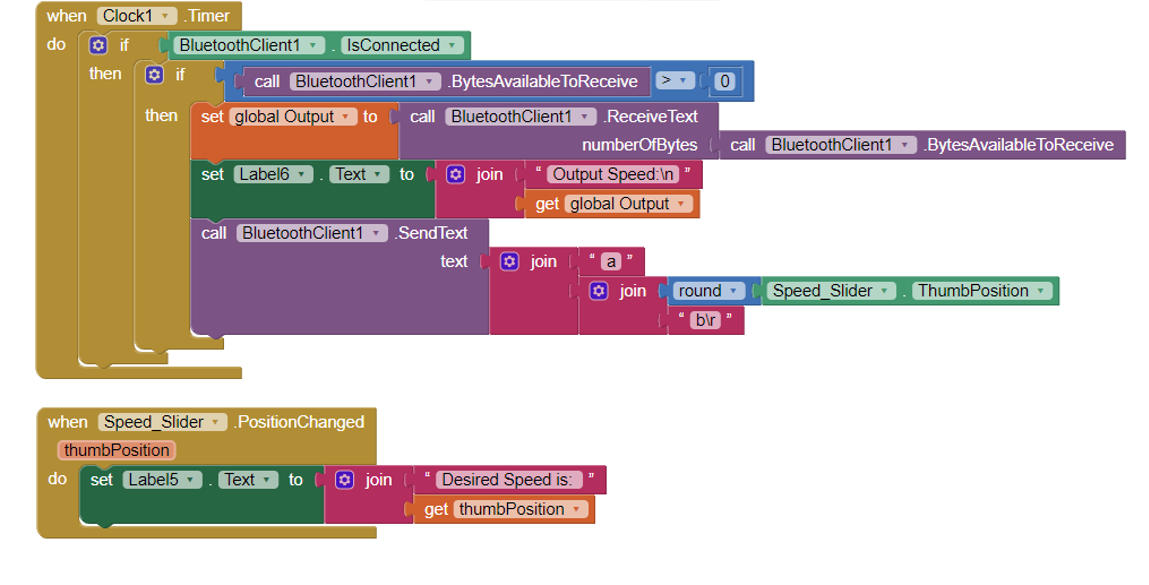
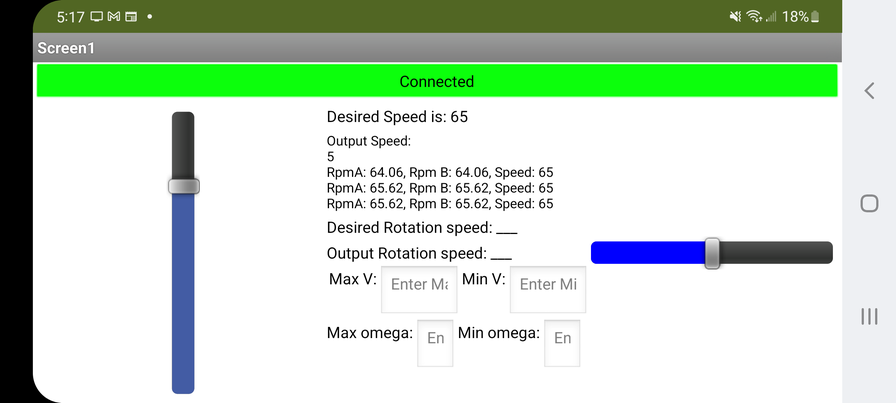
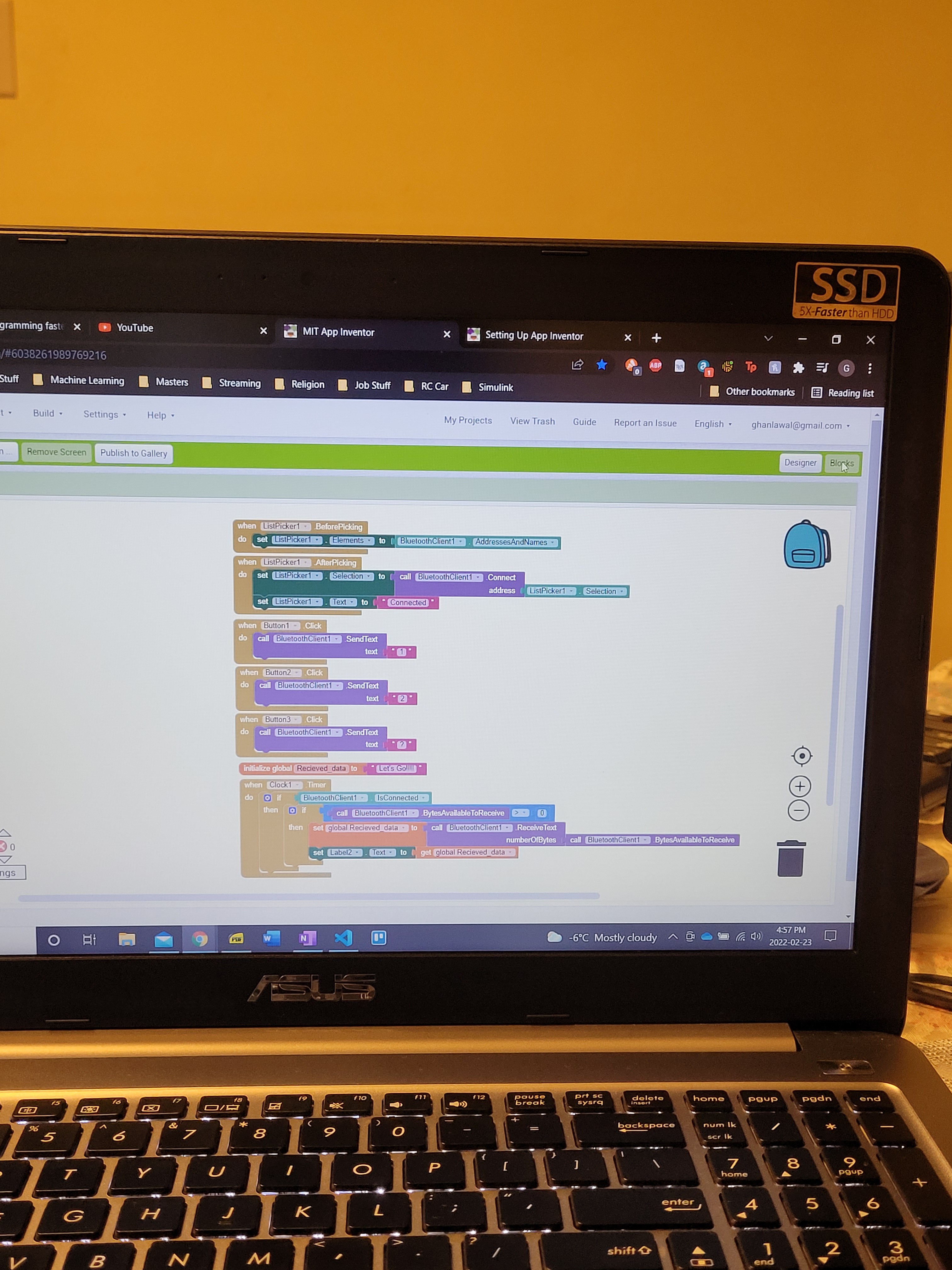

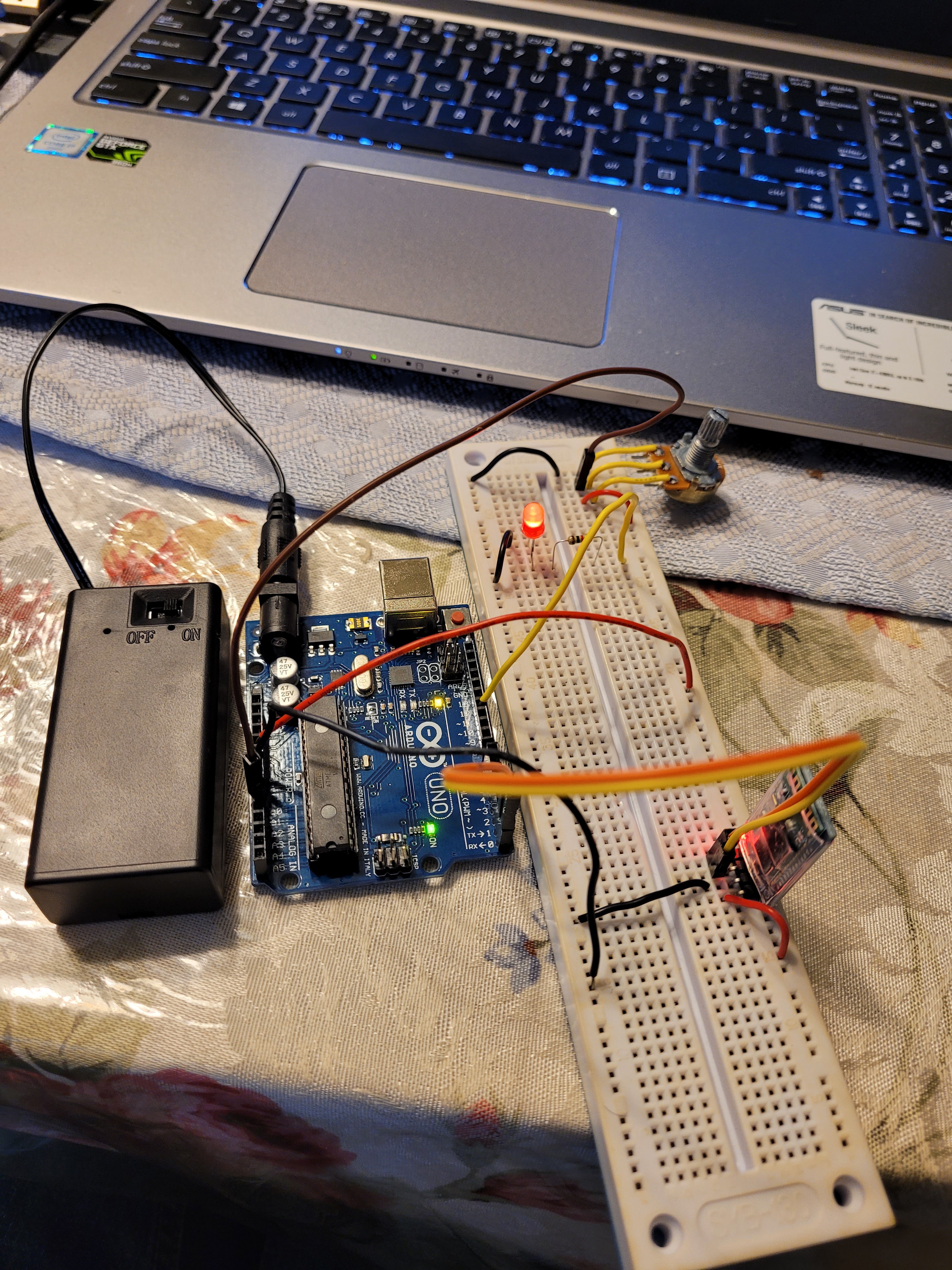

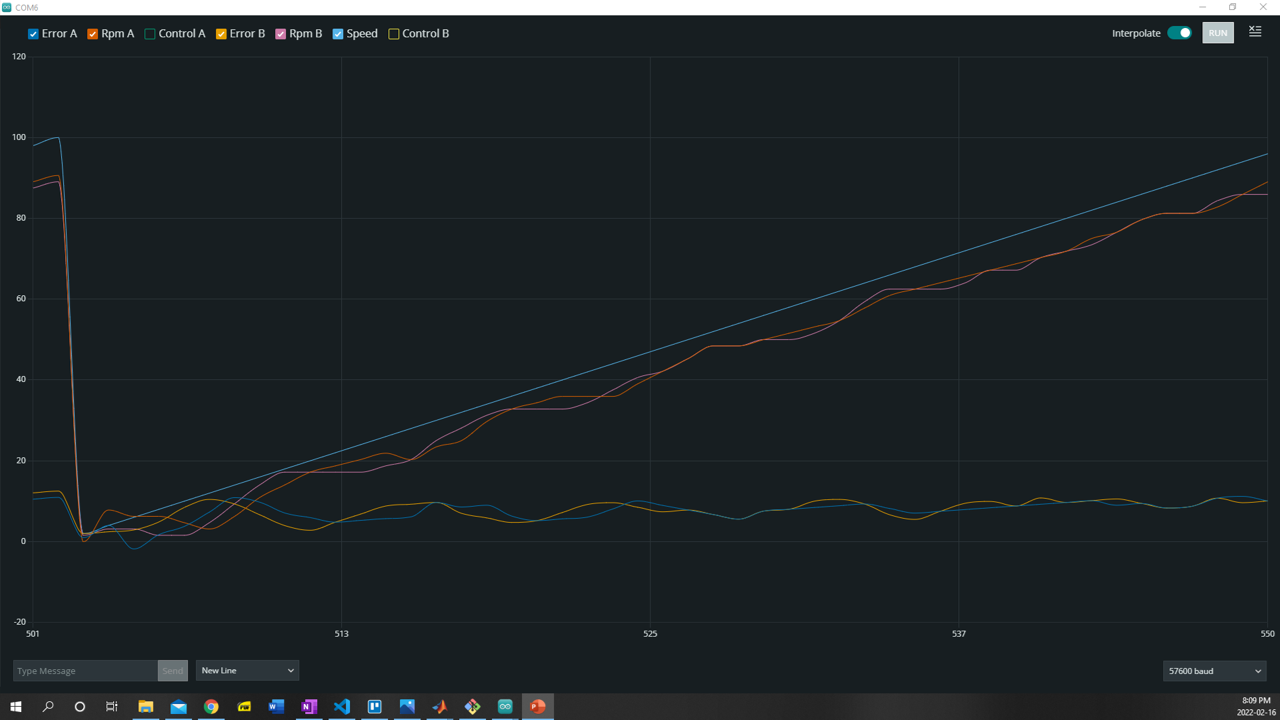
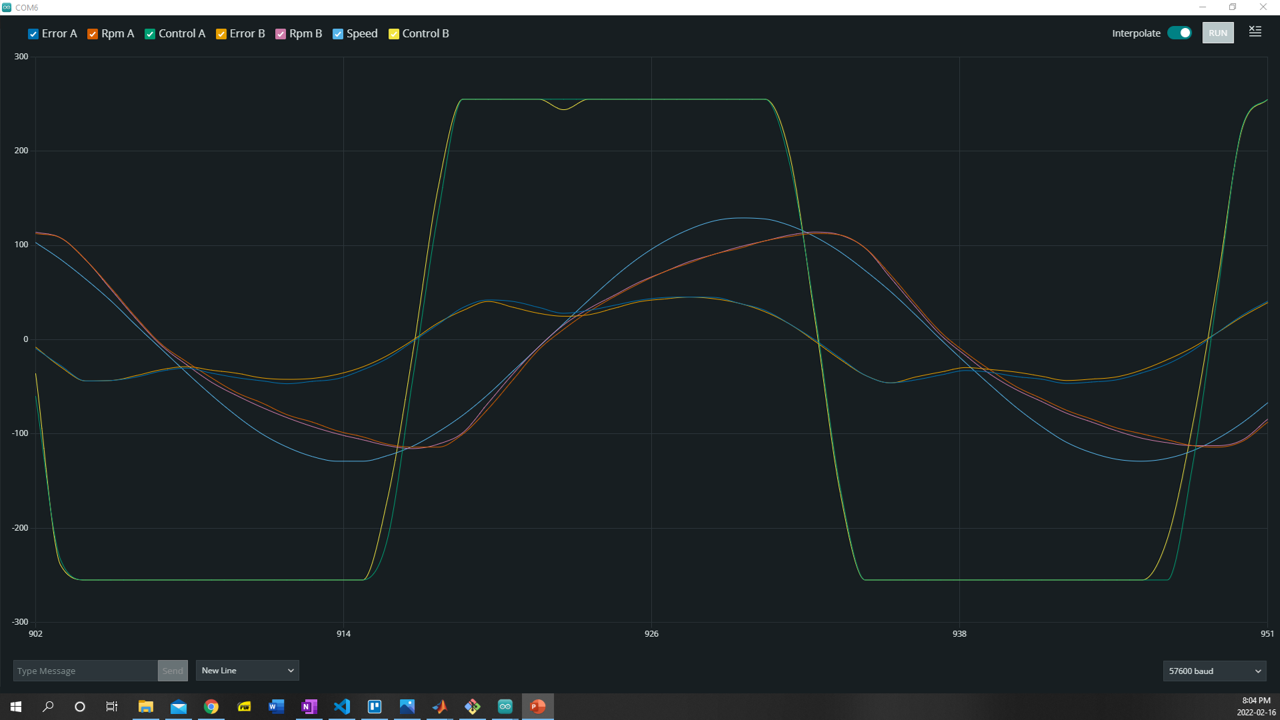
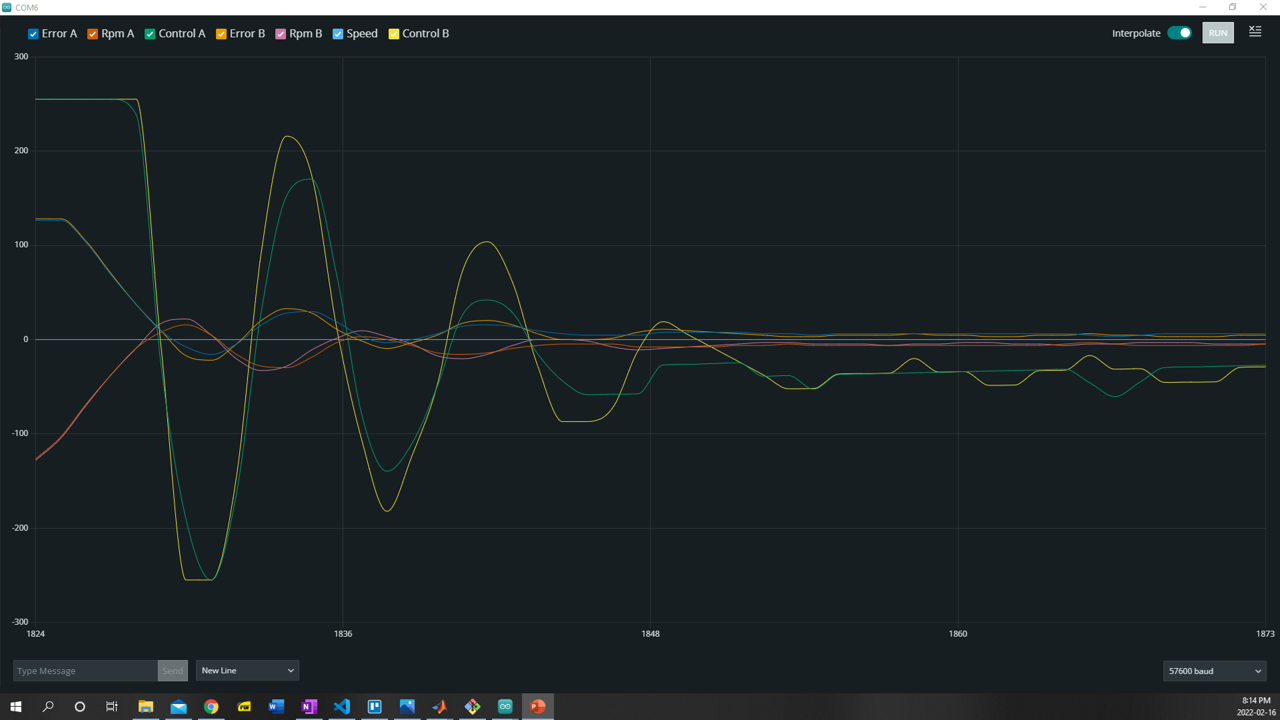
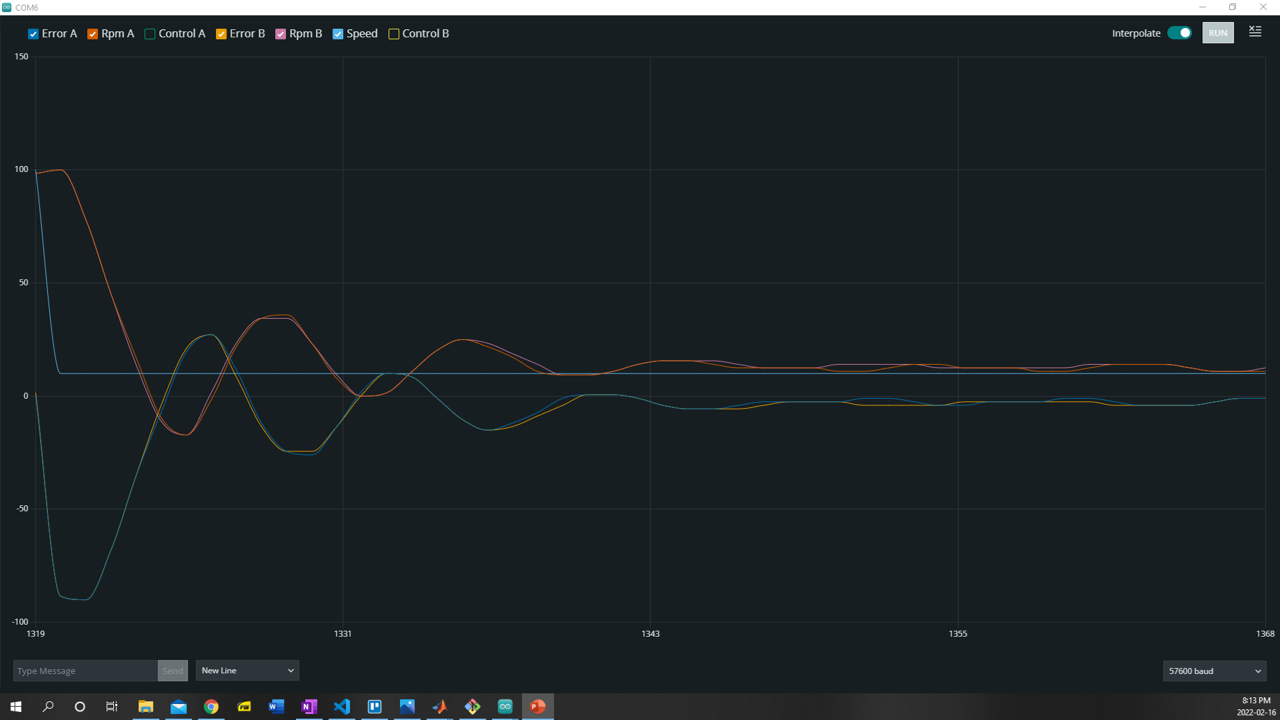
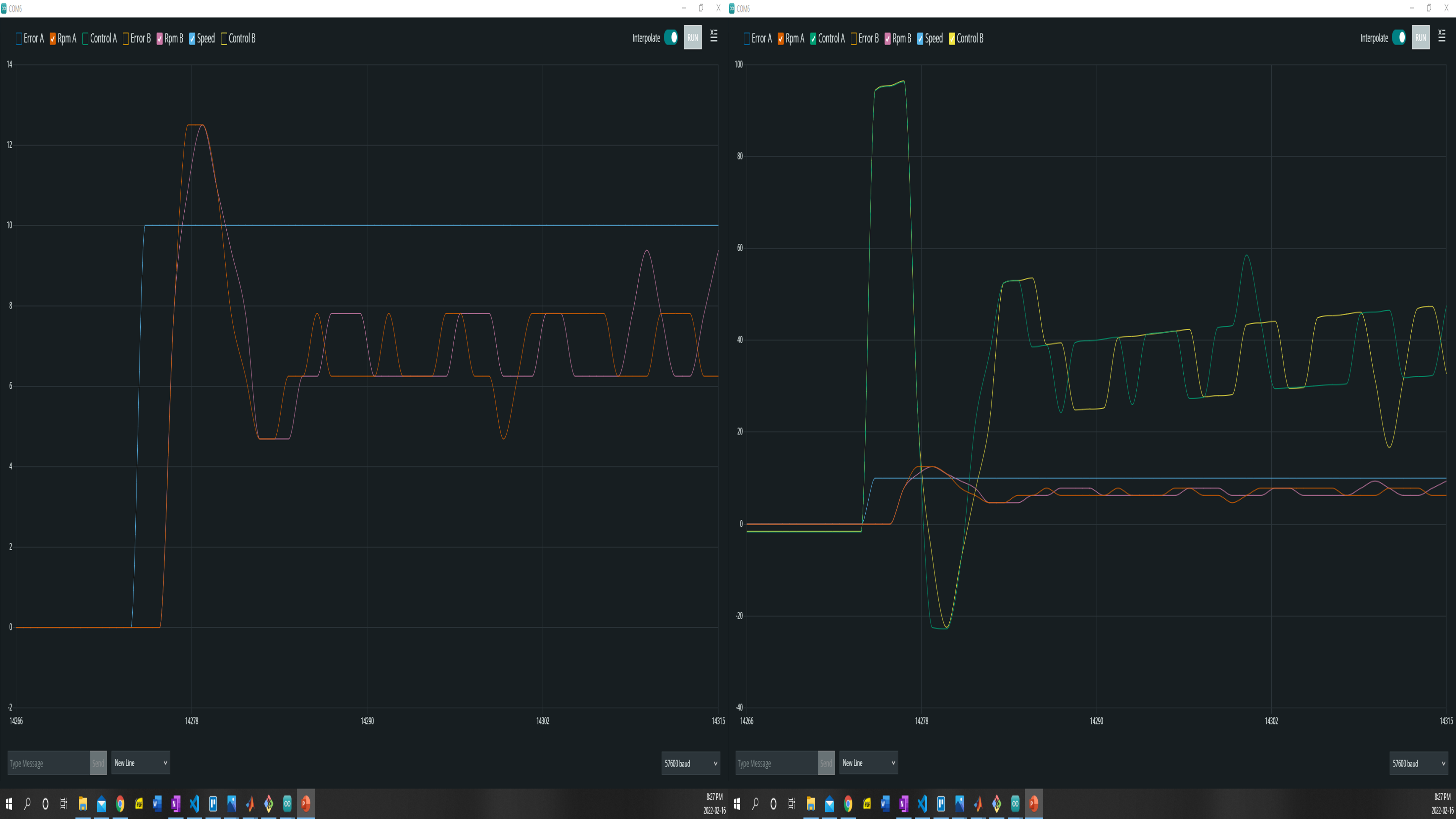
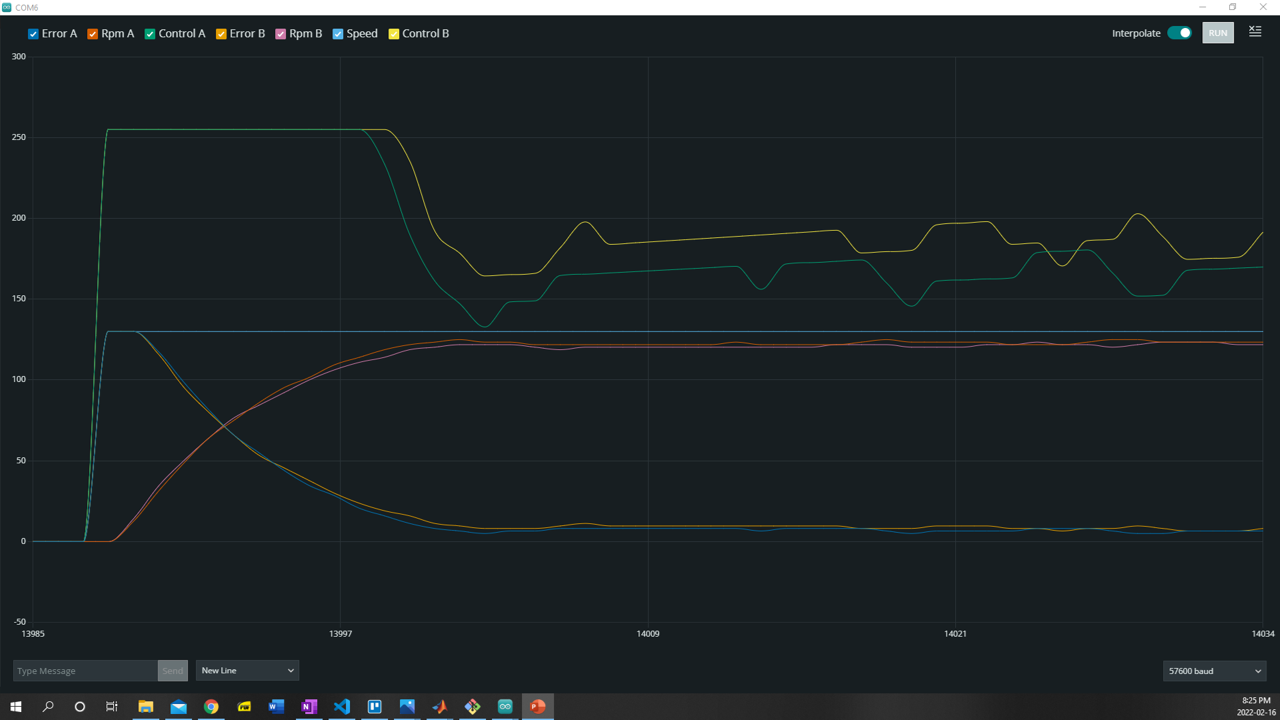

 Artur Majtczak
Artur Majtczak
 Nicholas
Nicholas

 Danny FR
Danny FR