Start with a raspberry pi pico.
Install CircuitPython.
Copy in the adafruit_hid folder into the lib directory on the pico.
Create the main.py file in the main directory of the pico.
Attach the video game button to pin 1 (i.e., GPIO0) of the pico and pin 3 (GND). I did not use the LED of the video game button for this project.
Press the video game button, and get the é.
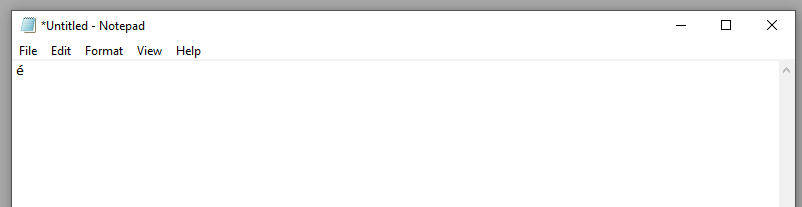

 Guy Dupont
Guy Dupont
 Narayandojo Stemclub
Narayandojo Stemclub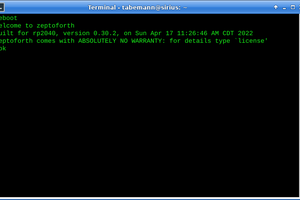
 Travis Bemann
Travis Bemann
 Eduardo Zola
Eduardo Zola