Embark on a journey to establish your own GPS Onocoy server, enhancing precision and contributing to a decentralized GNSS correction data network. This comprehensive guide covers hardware recommendations, GPS receiver options, antenna choices, and step-by-step instructions for setting up your Onocoy reference station. Discover the advantages of this DIY approach, from cost-effectiveness to customization, and become an integral part of the global navigation system. For the latest and detailed instructions, refer to the original guide published on SimeonOnSecurity's website.
DIY Ntrip Server and Reference Station Setup
This guide provides step-by-step instructions to help you get started with creating your DIY Onocoy reference station
 simeononsecurity
simeononsecurity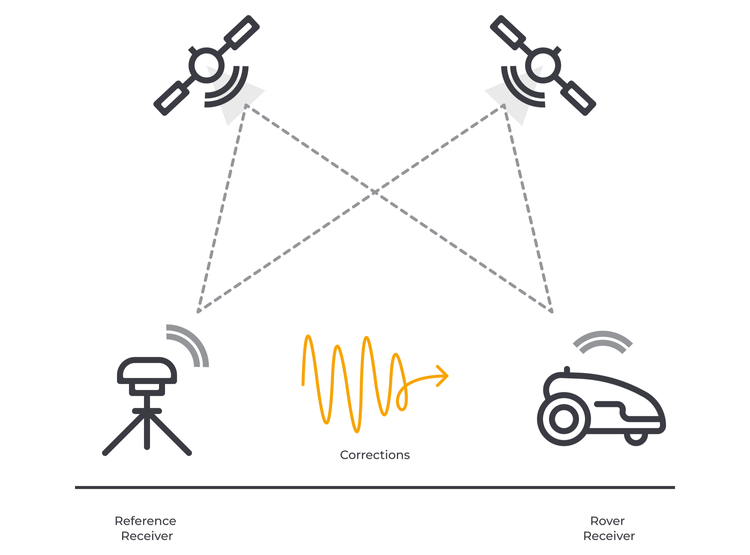
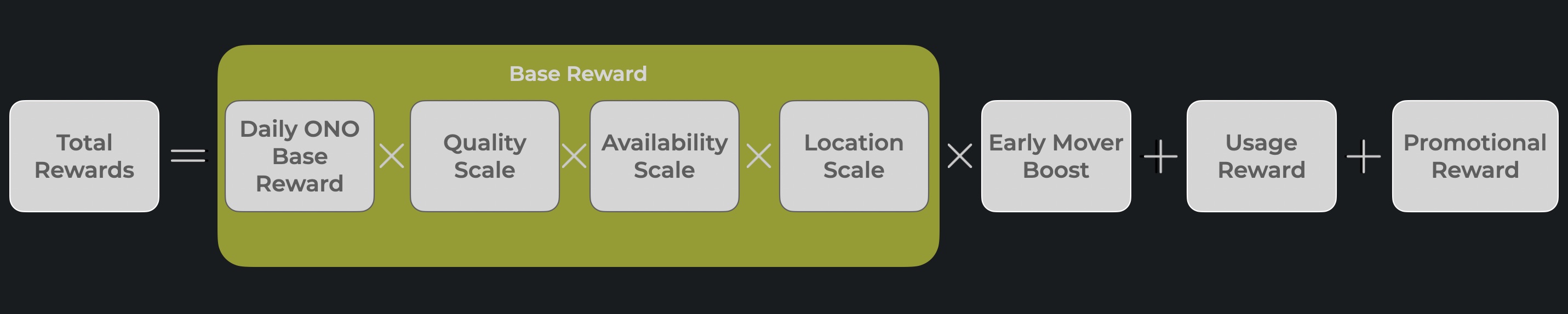






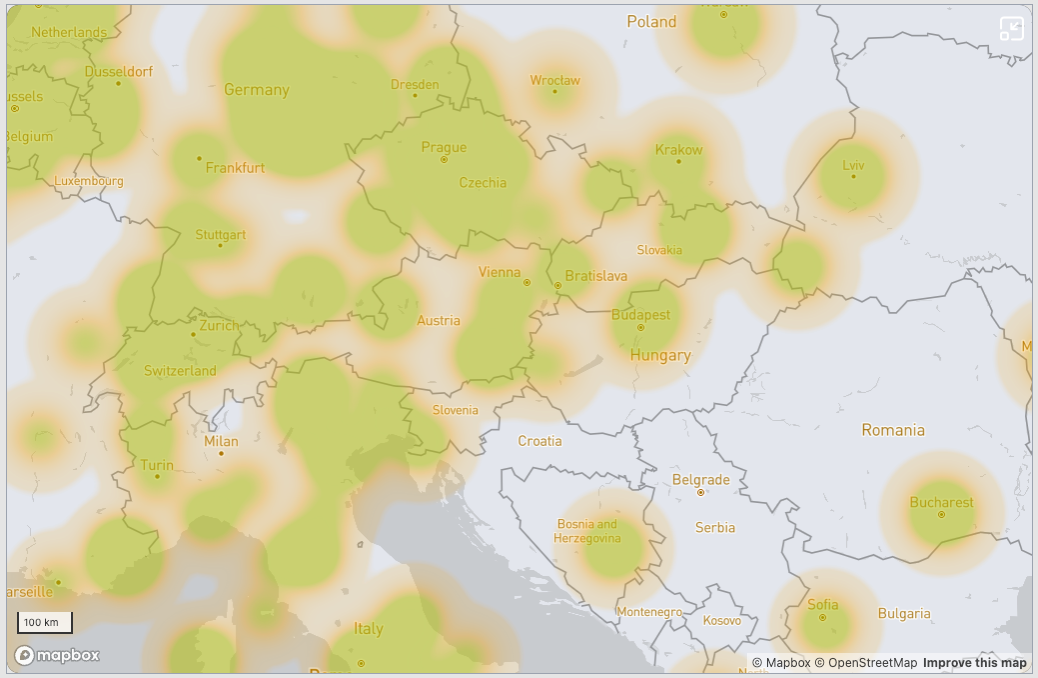
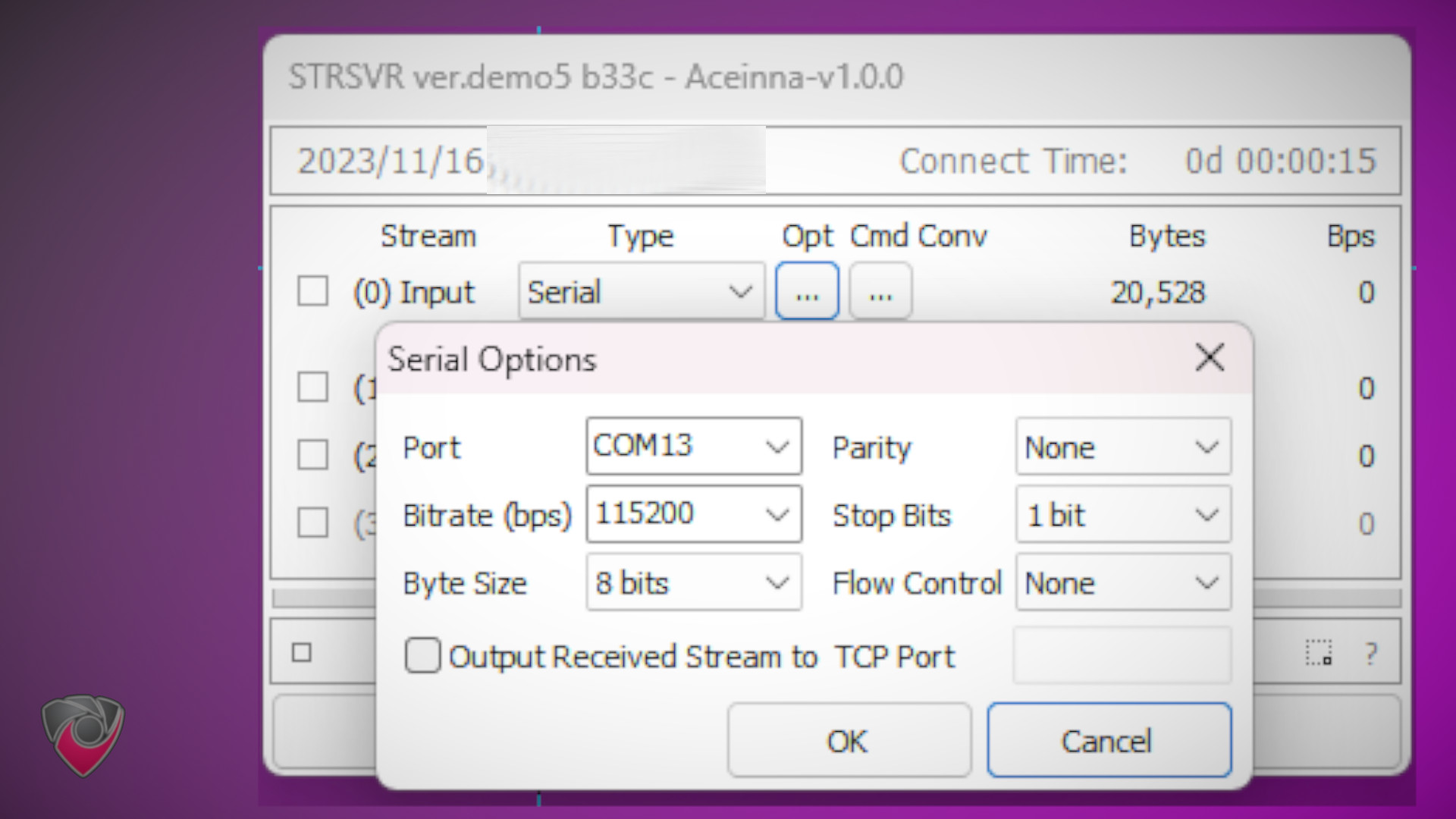
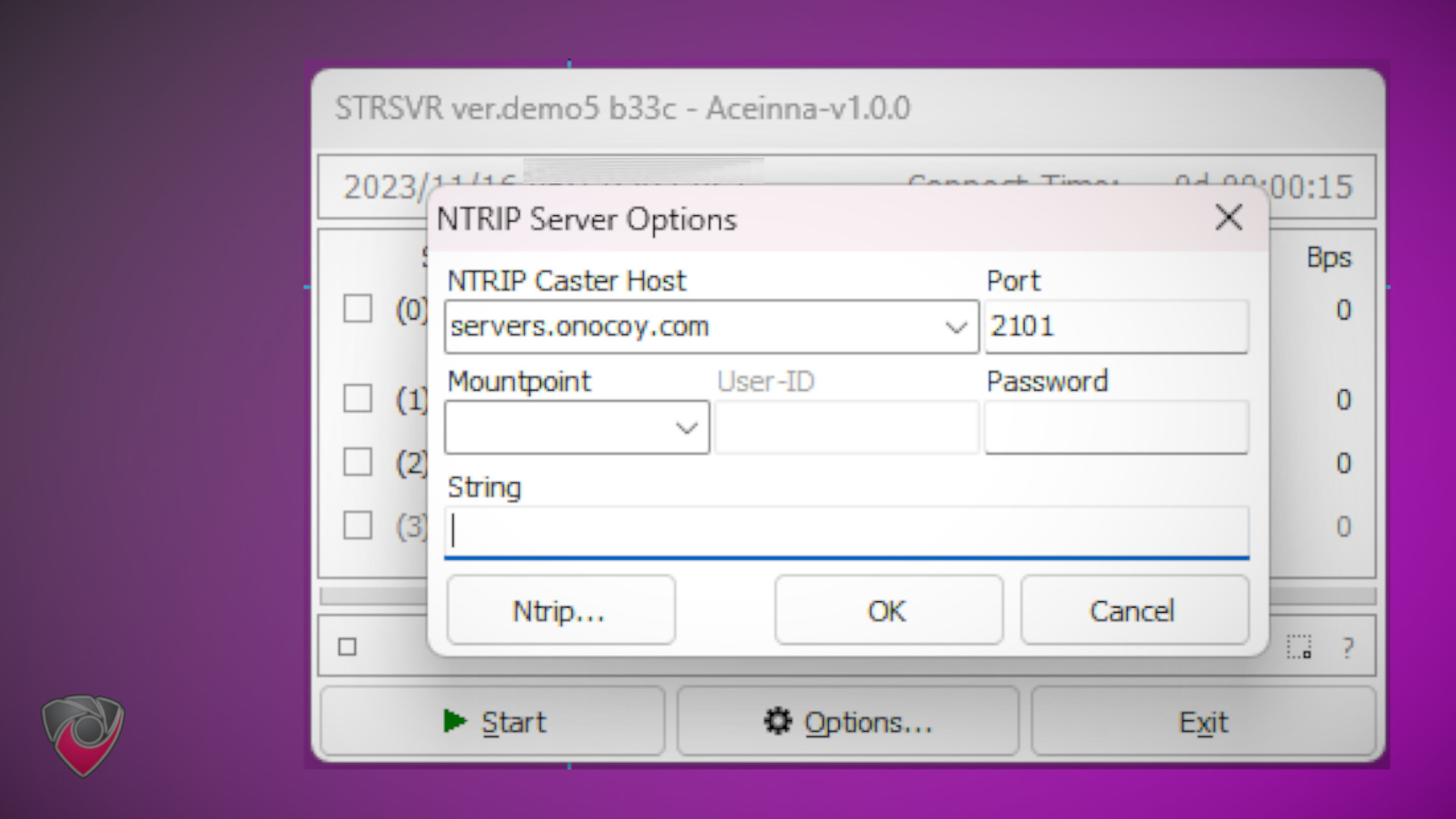
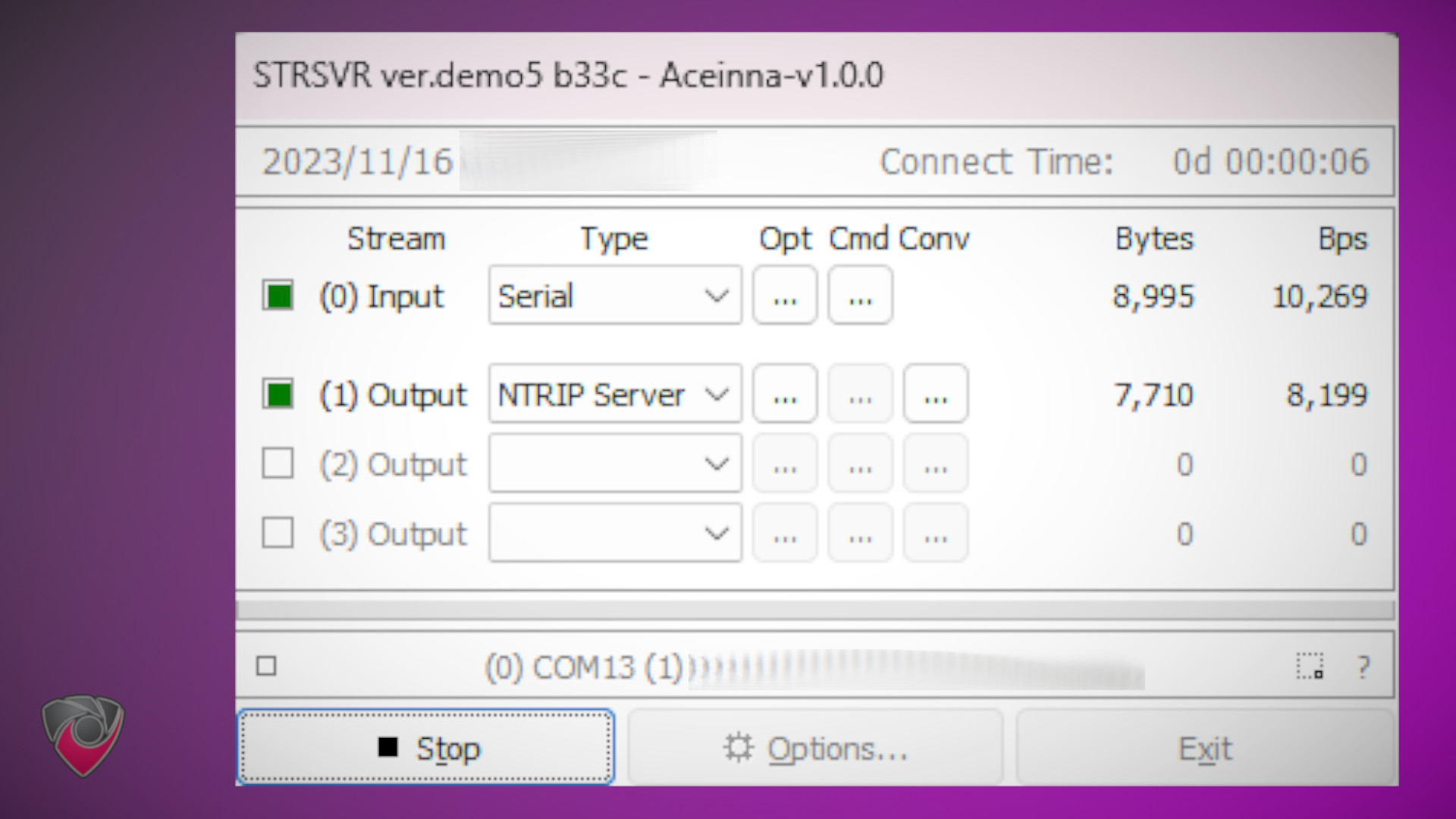
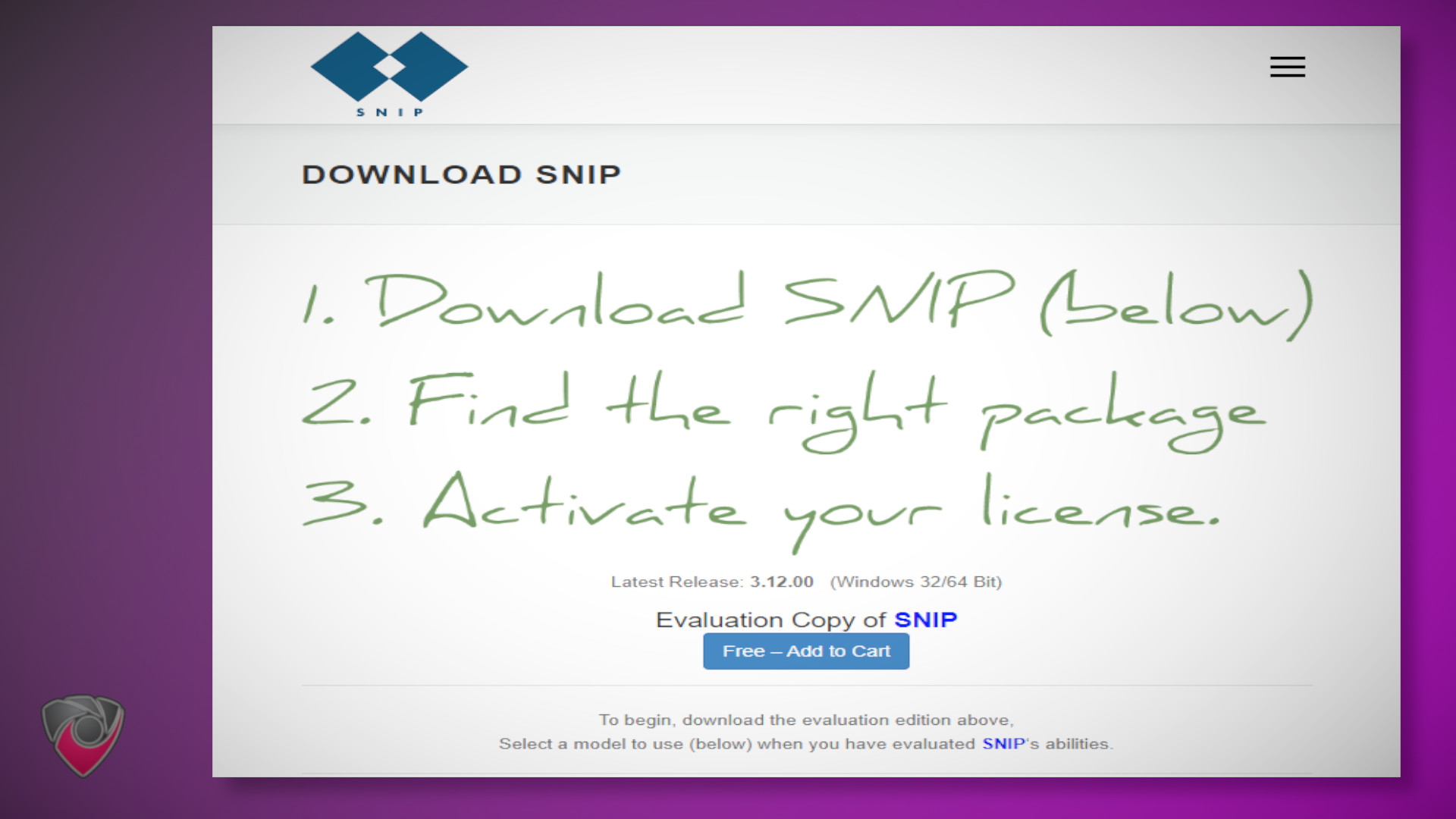
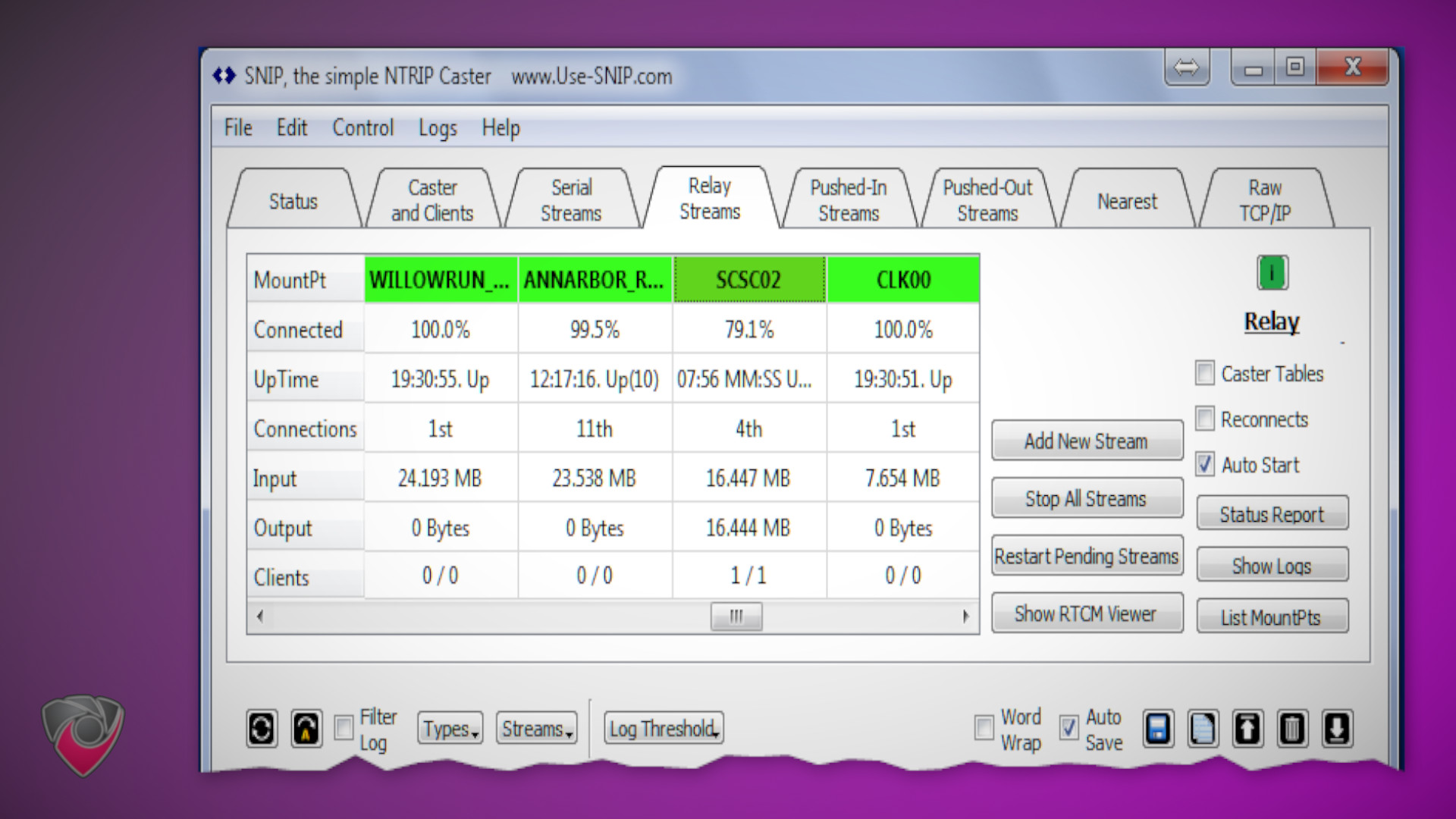
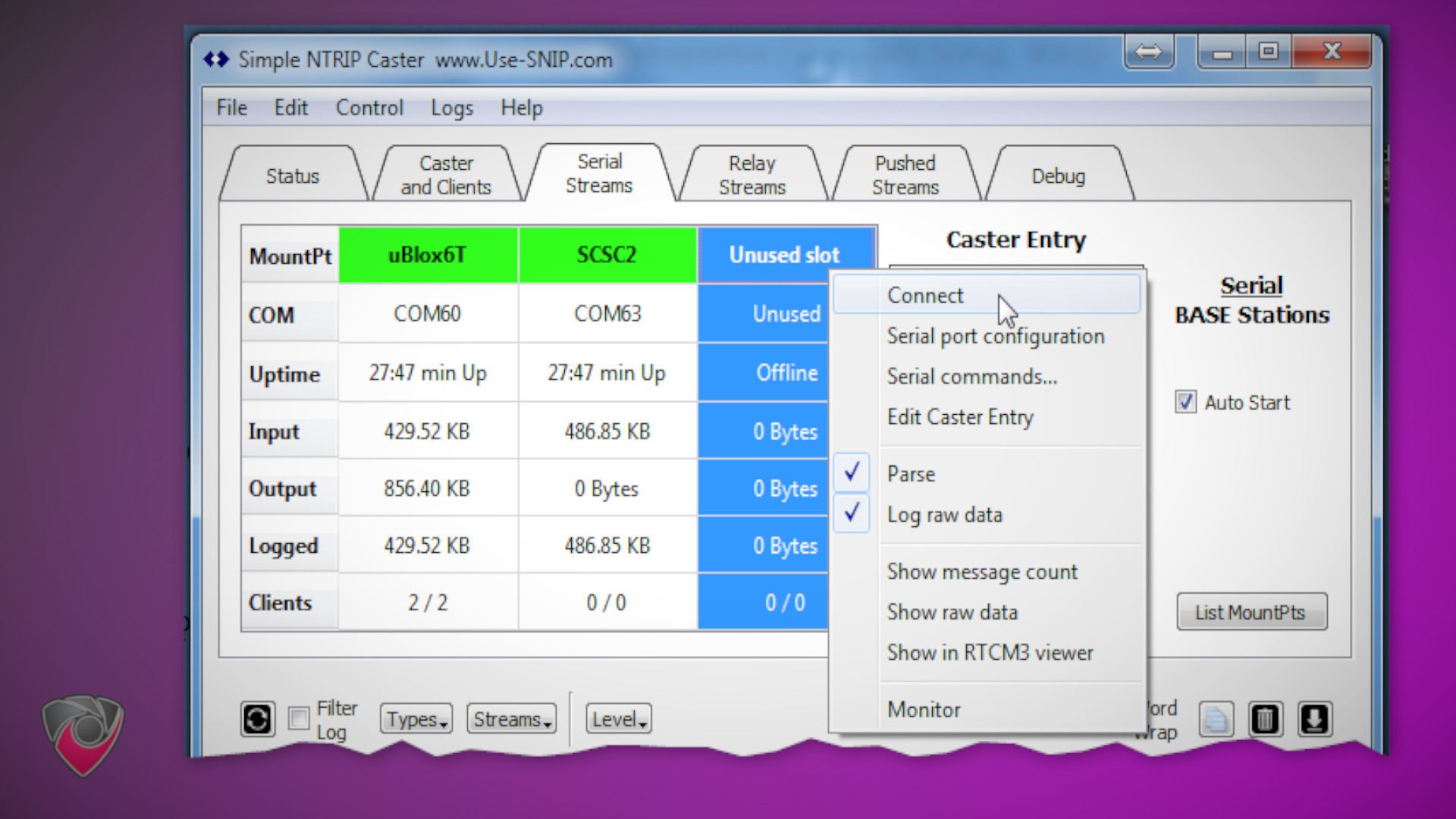
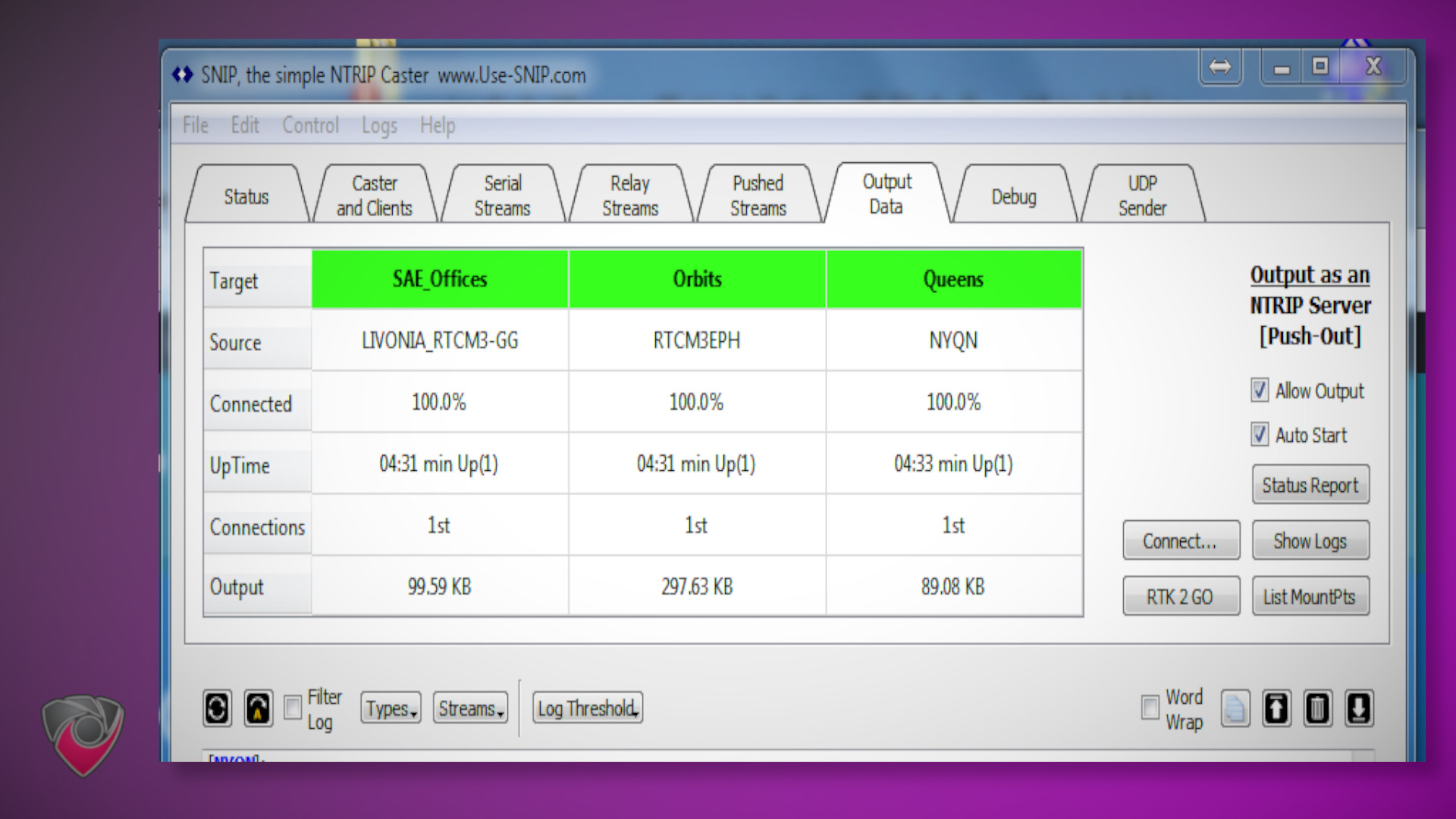
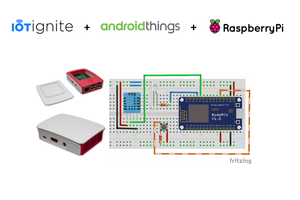

 Carlos
Carlos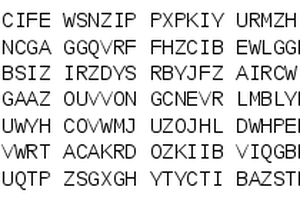

 Gibberfish
Gibberfish