In order to go forward or backward we 'll use a weight sensor. Indeed we want to use a graduated pitcher, the more water you put in it the faster the car and the less water you put in it the slowest your car will go. To change the level of water we'll use a syringe to avoid spilling water on electrical components.
To change the direction we'll use 2 movement sensors ( one for right one for left) and a buzzer that will make a sound each time you pass in front of the movement sensor. You must keep in mind that the one of the two players, turning right and left won't have access to the screen so he will only rely on the other player indications.




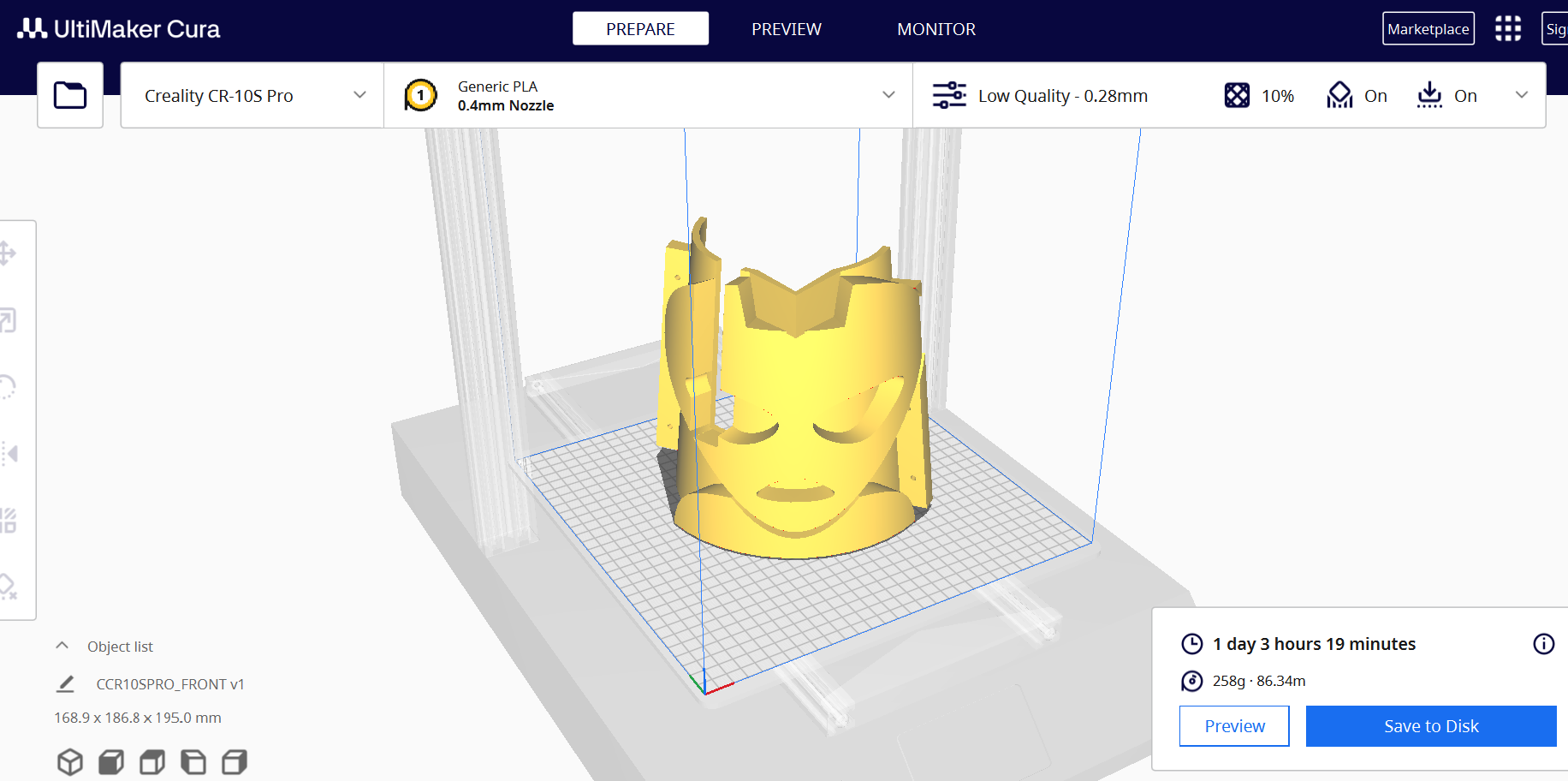




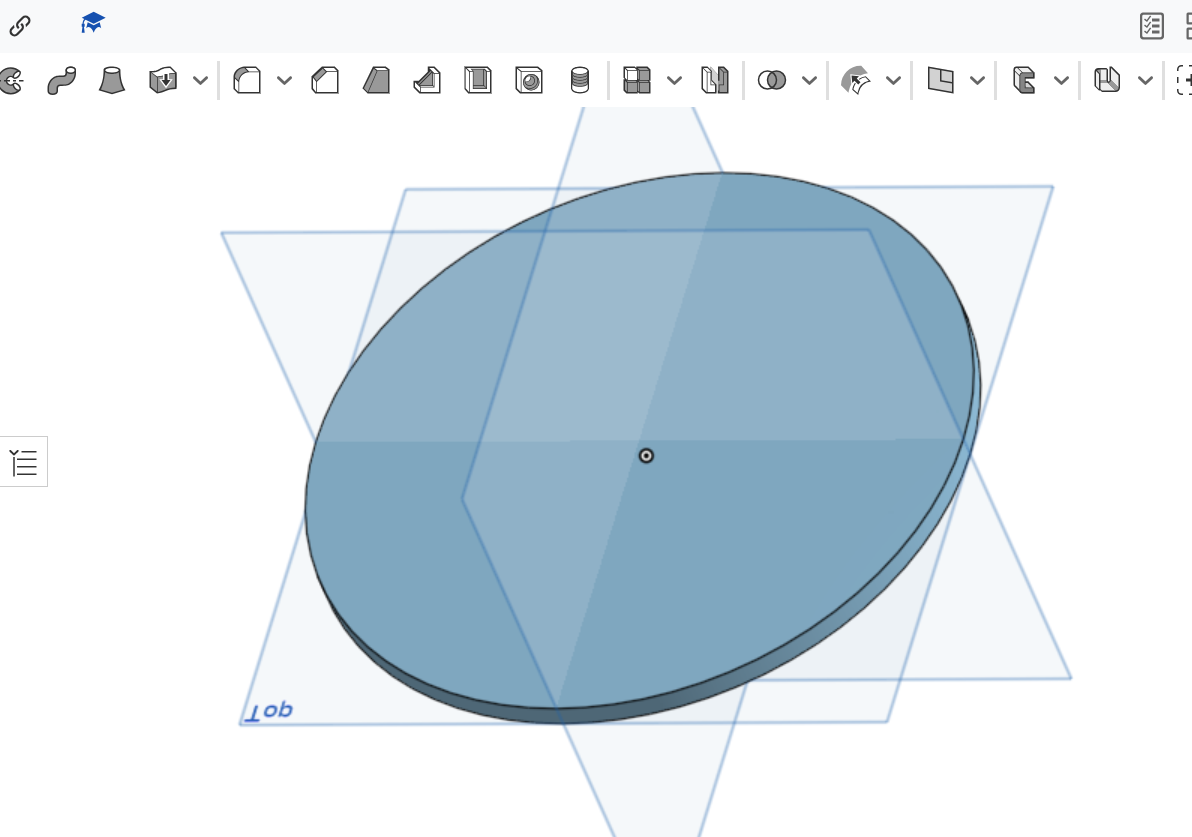










 Dan Maloney
Dan Maloney
