We wrote a short program that gets information from Weather Underground and sends that data through the littleBits cloud to a cloudBit. Every 30 minutes the program asks Weather Underground for the current temperature and the forecasted high, low, and conditions for New York, NY. Then it converts this information into a voltage* which is sent to each cloudBit, adjusting the angle of the servos (the servos must be set to turn mode for this to work). We've posted the code for our program here.
*The program does not specify the volts, rather it sends a value from 0 to 100 which tells the cloudBit what percentage of the total power (5v) to output.
 littleBits
littleBits








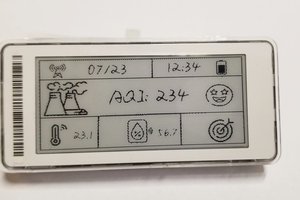

 BleakyTex
BleakyTex
 Andy
Andy
 Kevin Kessler
Kevin Kessler