Hardware:
The end-goal is to make a custom PCB with a barebones Arduino setup + a multiplexed 7 segment display, basic power regulation and a RTC. For starters it's using pre-built breakouts.
Software:
The code is written in C++ using the Arduino IDE. The first iteration uses libraries from Adafruit for the RTC and 7 Segment displays, but in the end these parts will probably have to be re-written from scratch.
 Neo
Neo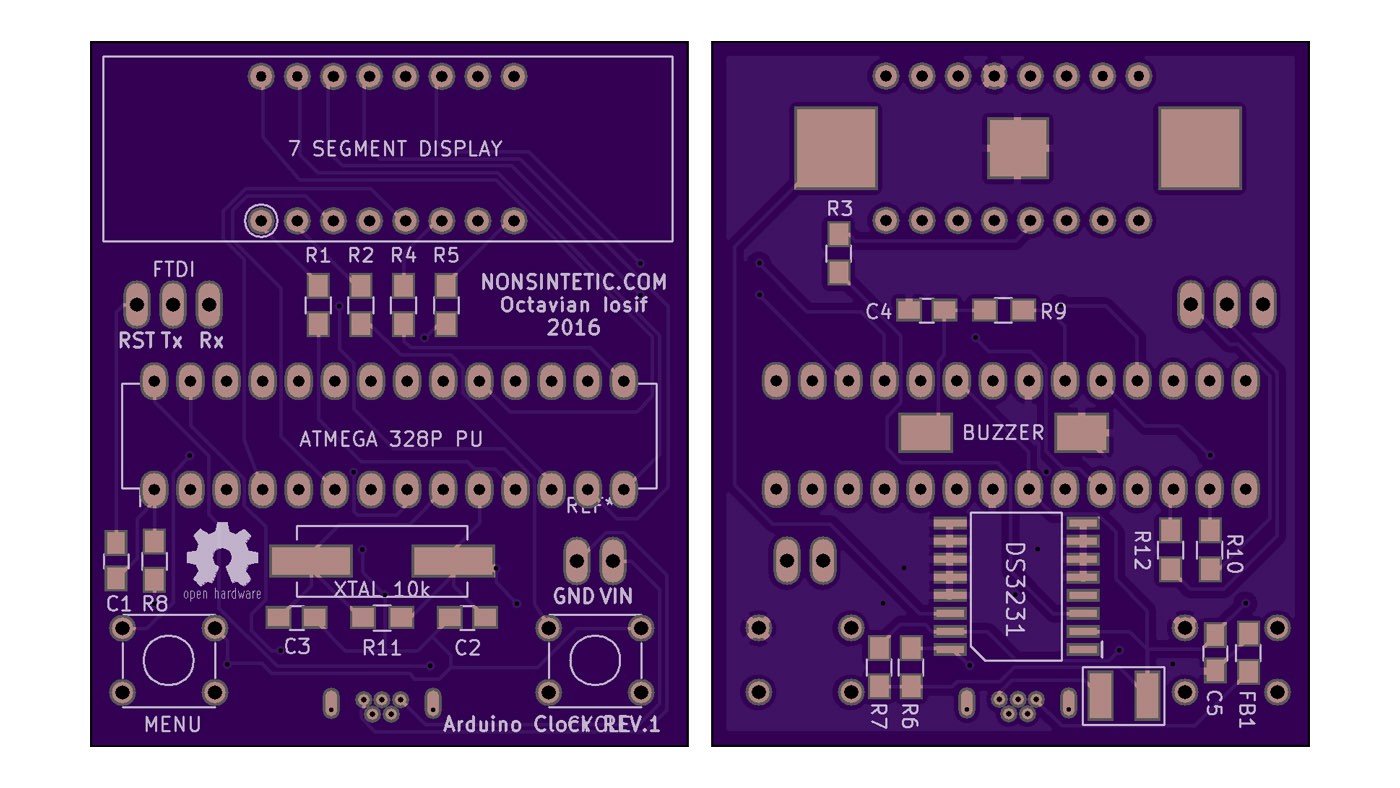
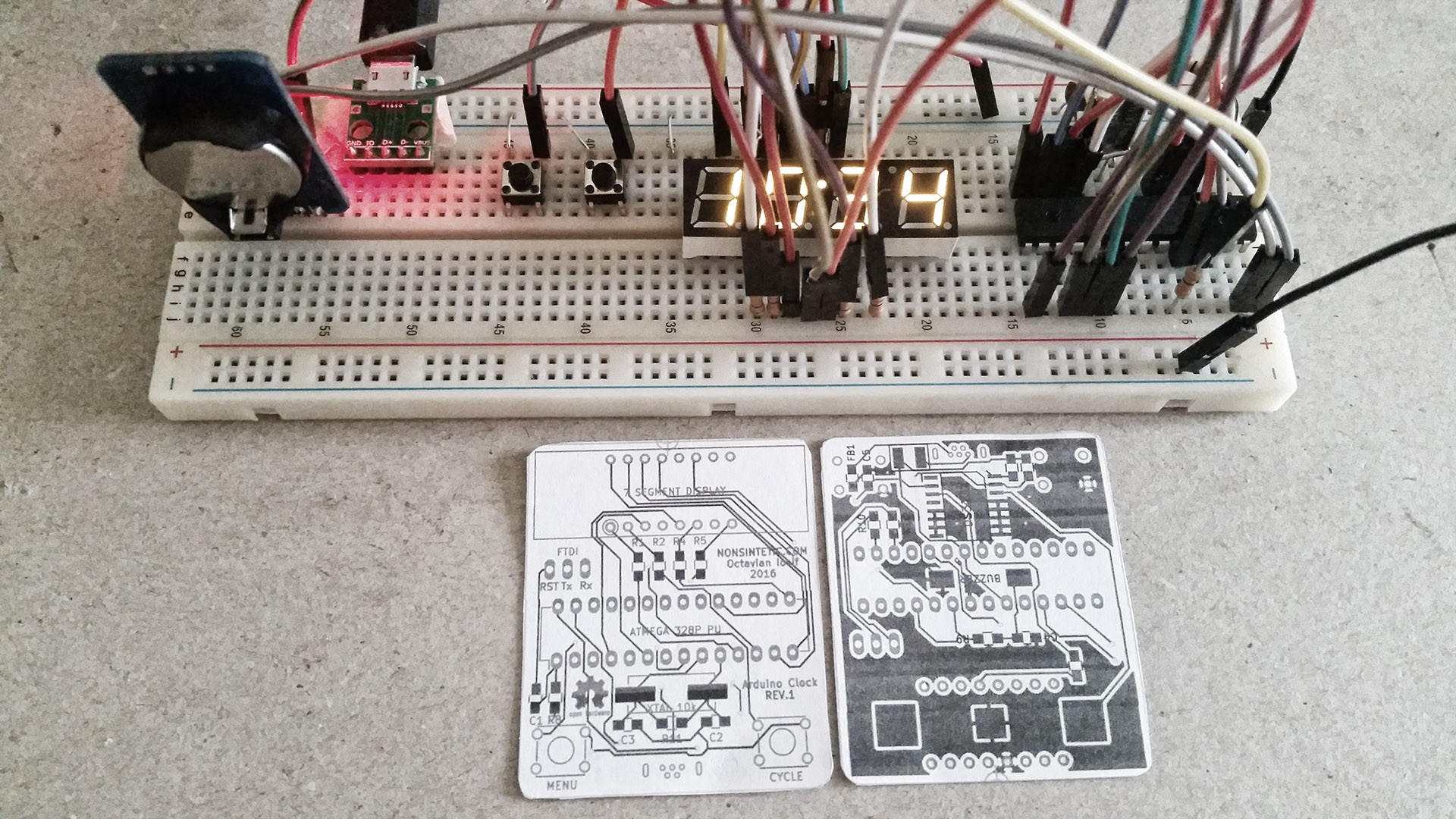

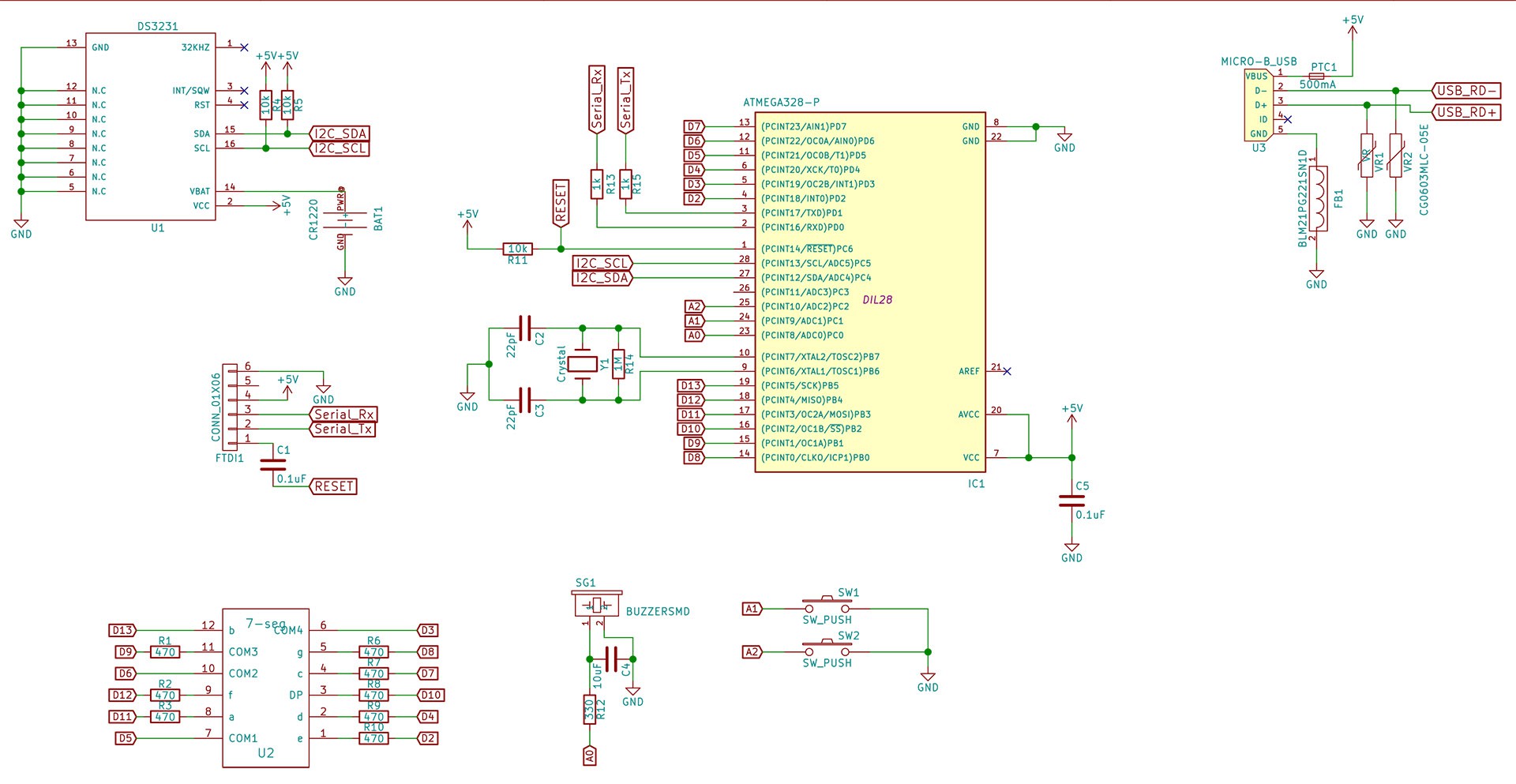

 Stephen Holdaway
Stephen Holdaway

 Applied Procrastination
Applied Procrastination
 sjm4306
sjm4306