I've tried using many alternative computer interfaces to control computers, robots or games in the past, such as:
- Pupil Labs open-source eye tracker (https://pupil-labs.com/store/),
- Tobii eye tracker (https://tobiigaming.com/product/tobii-eye-tracker-4c/),
- brain computer neural interface (https://www.amazon.com/OCZ-OCZMSNIA-NIA-Impulse-Actuator/dp/B00168VU4U),
- TrackIR 5 head tracker (https://www.naturalpoint.com/trackir/trackir5/),
- EDTracker Pro open-source head tracker (http://www.edtracker.co.uk/),
- USB foot switch pedals (https://www.amazon.com/Lemo-1640835-Control-Keyboard-Action/dp/B00B3PV47O),
- wireless optical finger mouse (http://www.dx.com/p/2-4ghz-ring-style-800dpi-wireless-optical-finger-mouse-black-73464#.W4HqLegzYuQ),
- "ergonomic" keyboards (https://www.microsoft.com/accessories/en-us/products/keyboards/natural-ergonomic-keyboard-4000/b2m-00012),
- 3M vertical mouse (https://www.3m.com/3M/en_US/company-us/all-3m-products/~/3M-Wireless-Ergonomic-Mouse-Small-EM550GPS/?N=5002385+3294308590&rt=rud),
- wireless trackball mouse (https://www.sitbackandrelax.com.au/kensington-orbit-wireless-mobile-trackball.html).
All of these devices work well for some specific uses, but either they still cause RSI health problems, or they have difficulty performing a common operation such as mouse clicks, scrolling or selecting items. For example, eye and head trackers can move the mouse cursor quite easily, but when you want to actually click on something or scroll a webpage down, you typically need to stop and hover to a special location for 5 seconds (to select a left or right mouse-click) and then hover over the desired click location.
So I found a finger-strengthening aid (designed to reduce RSI for guitarists and pianists) and I hacked it to easily perform some of these common operations such as mouse clicking, mouse scrolling, or pressing common keys. It can be used by itself (such as from your couch) or in combination with a head tracker or eye gaze tracker.
By combining 4 analog finger inputs, a 3D accelerometer a 3D gyroscope, and a pushbutton, there Are quite a lot of different ways you could use this device! And since it uses Bluetooth BLE, even without installing custom software it can wirelessly control any modern PC (Windows, Mac, andLinux), mobile (Android and iOS), including some smart TVs and TV media players!
The finished device can be used in either your left or right hand, or you can build 2 of them such as to perform key input with your left hand and mouse input with your right hand! The 400mAh battery lasts roughly 10 hours of continuous use, so you might need to recharge it with a micro-USB cable every few days or weeks, depending on your usage.
Building and customizing it yourself:
If you want to make one of these devices yourself, follow the Build Instructions below. It requires SMD soldering, ordering parts from various locations, and programming a microcontroller using mbed (a free online compiler). So I'd estimate it typically needs 1 or 2 whole weekends to build it all, and costs around USD$50 in parts. The mouse & keyboard behaviour is highly customizable even if you don't know how to program in C/C++, such as to send Spacebar instead of Backspace. But if you want it to combine finger position with device motion or orientation such as to send Spacebar when you squeeze finger 1 and the board is upright, or send Backspace when you squeeze finger 1 while the board is upside-down, then you'll need to understand C/C++ code. It should also be fairly easy to use this device as a wireless joystick for PC gaming, using the BLE HID Joystick service, but I haven't tested it. You could also add a push-button input to this device fairly easily, since the Tiny BLE already has a small push-button that you can re-purpose if you wanted an extra push-button in addition to the 4 fingers and motion sensors.
Notice that my device doesn't have any physical cover....
Read more » Shervin Emami
Shervin Emami








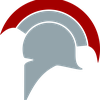


 Debargha Ganguly
Debargha Ganguly
 jean.perardel
jean.perardel
 Norbert Zare
Norbert Zare
 PixJuan
PixJuan
Can this detect presses that are only half way down?