Measuring Temperature
Thermocouples are thin wires of two different types. The most common are Type T which can measure a range of temperature between -270 to 370C. The unit can handle other thermocouple types for different temperature ranges. Thermocouples are connected together at one end. This end is generally referred to as the Hot Junction. The other end connects to your measurement device and is known as the cold junction. A voltage proportional to the difference between the Cold Junction and the Hot Junction temperature is generated by this temperature gradient. This voltage can be corrected and read as a temperature.
This project allows up to 16 thermocouples to be connected and their temperature read in turn. The normalisation and compensation for the ambient temperature are automatically applied and the end temperatures displayed or logged to a comma separated list in a file. Temperatures are displayed and logged in Celsius. Conversions to Fahrenheit can be done by the end user if required.
PiPlay Temperature Circuit Board
The designed circuit board consists of two Analog Devices multiplexer chips for switching between the attached thermocouples and a Maxim Precision Thermocouple to Digital converter. It also has the termination screw terminals for the attachment of the thermocouples. The board also can detect an open circuit thermocouple and flag an error to the operator.
Raspberry Pi
The project is based on a Raspberry Pi which drives the Serial Peripheral Interface (SPI) to set the Thermocouple being read and to read the temperatures. Any device capable of SPI transactions could be used if the end user prefers
Software
Software is written for the Raspberry Pi in Python which can read and display temperatures to the screen. It can also periodically log to a file in comma separated variable form. That file can then be imported to a spreadsheet and graphed if wanted.
Software is available for download in the Files area of this project. Software is in a Tarball format and a discussion on setting up your environment will be available in the Build Instructions area soon.
Screen Output
When running the screen is updated with the readings from all active thermocouples. The names provided for each channel in the .INI file will also be shown in brackets on the screen. This screen update occurs periodically as set in the variable display_interval in the .INI file.
e.g.
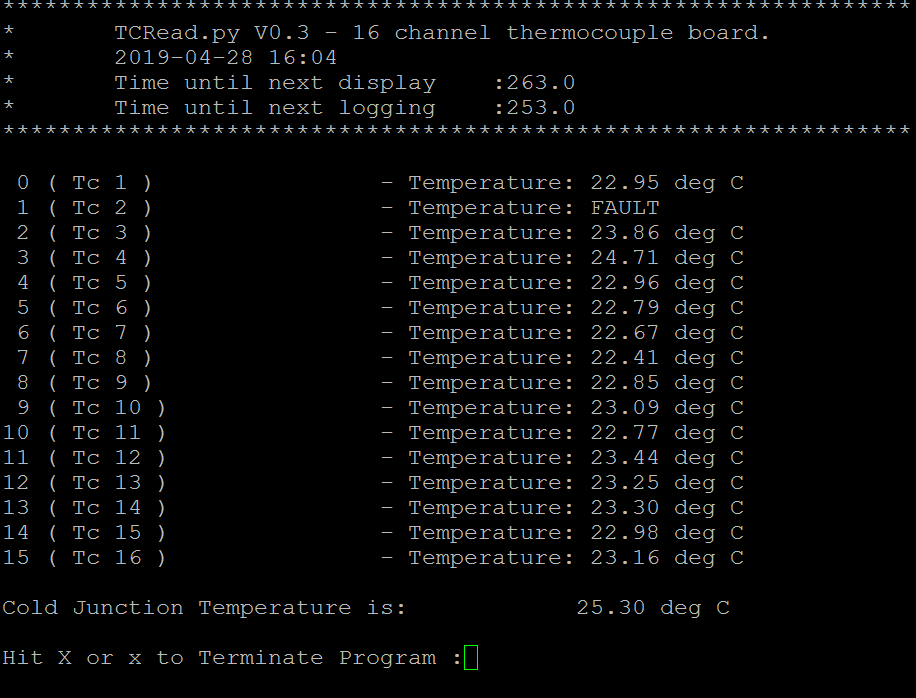
In this example one of the thermocouples is showing a Fault condition. Channel 1 with the name of Tc 1. This occurs if the thermocouple becomes open circuit or disconnected.
The outputted header shows the time and the number of seconds until the display will update and the number of seconds until the next time temperatures are logged to file. These times are set within the .INI file and a further discussion of that file is shown below.
Configuration (INI) file
Configuring the software to read Thermocouples is done in a text based configuration file. Any text editor is able to edit this file. There are a number of sections which are described below.
Default
These are the global level configuration parameters.
[Default]
# Aquisition and Logging intervals in seconds
display_interval = 300
logging_interval = 600
# Logging On/Off
logoutput = On
# Maximum Log file size in Megabytes When the maximum size is reached a new file will be created and the previous file renamed with a date/time suffix.
logfile_maximum = 1
Much of these settings are self evident. display_interval and logging_interval control how long it is between displaying to the screen and logging to a file respectively. These times are in seconds. An acquisition cycle takes approximately 10 seconds so you should not set these times more frequently. Also frequent logging can lead to self heating of the thermocouple chip and thus introduce error.
The parameter logoutput will switch on or off the logging to file. The parameter logfile_maximum will...
Read more » piplay
piplay
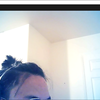
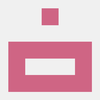

 abetusk
abetusk
 Katsumi
Katsumi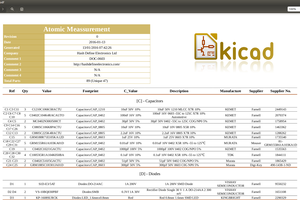
 Ronald Sousa
Ronald Sousa
 Marius Taciuc
Marius Taciuc
I have uploaded a new version of software, it has been tested in the 32 Bit Bullseye version of the Pi operating system. Can you see if that resolves your issue.
Also make sure you have uploaded the supporting libraries detailed in the software install area.
What version of the Pi Operating system are you using?