First install Lightburn
https://lightburnsoftware.com/
I used the 30 day trial, because I was not sure if this works out.
First the basic communication
- Connect the Anycubic via USB.
- Create a new device based on the "Marlin" firmware
- Set space to 210x130
- Use USB/Serial port (ttyUSB0)
- Test the communication by pressing the Home Button in the "Laser" tab
Setup the Z-Axis setting
- Go to the Device Settings
- Enable Z axis
- Enable Pointer Offset and set it to Y = 80
- Add start GCocde "G1 Z50", this is the focus point of the laser
Setup Laser
The Anycubic uses special Laser commands to turn on the laser:
G6 S0 - 0% laser
G6 S100 - 100% laser
- Device Settings using M106 M107 control commands
- Set S-Value max to 100
- save gcode file
- Add a G4 P0 (wait 0) before each G6 command, otherwise the command will be executed directly when sent over serial.
- Replace M106 with G6 in gcode file
sed -i -e '/M106/i G4 P0' -e 's/M106/G6/' filename- Use "RunGCode" with the file, prepared to use with Anycubic
That's it. Would be nice when Lightburn would support the Anycubic Mega Pro from scratch, I think I would then buy the software, because it is neat. I will try some things the next days.
I created a page with lightburn settings:
https://hackaday.io/project/175659-use-anycubic-bmp-laser-with-inkscape
 Ringo2k
Ringo2k

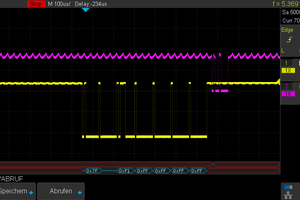
 Marcel Ochsendorf
Marcel Ochsendorf

 Jonathan
Jonathan
 Ildar Rakhmatulin
Ildar Rakhmatulin
I need some help with your instructions... for steps 4-6, do i manually edit the gcode file to do this? and give you give an example of what a line would look like with the G4 command before the G6 so i understand the context... also, for step 6 I am not sure what to do with this command line??? Hope to hear back from you...