User guide
- Turn on your PushPush AIR. When it's ready you'll see the status led blinking once
- Go to the Bluethooth manager on your mobile, tablet or computer and start the search for new devices
- In a few seconds it should appear "PushPushAIR2" (or the new name of the device if you already changed it[see below] )
- Click/Tap on the discovered PushPushAIR to pair it with your mobile device
- PushPushAIR will appear and act as a remote Bluethooth keyboard
- Out of the box PushPushAIR is configured to send the key cursor left and right. Check the app that you want to control and, if it needs different keys, go to the Configuration section and change the keystrokes sent.
- When you push one of the buttons the status led turns on
- The status led is also used to inform you of the battery charge: when fully charged it blinks once in a minute (more or less). It blinks faster as the battery discharge.
Configuration
You can change the keystrokes that Push Push AIR sends as well the name of your Push Push AIR and the password used to configure it
You can do it by using a simple web interface, once connected to Push Push AIR via WiFi from your smartphone or computer.
Here are the step by step guide:
Read more » Stefano Garuti
Stefano Garuti


 Nick Hehr
Nick Hehr
 Michele Scaramuzzi
Michele Scaramuzzi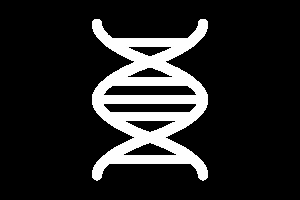
 Daniel Sikar
Daniel Sikar
 mircemk
mircemk