How to run:
Click here to load the script on the JSCAD website.
Alternative ways to run are to download the script found in the "Files" section and drag and drop the file onto the JSCAD website. You can also copy and paste the text of the script into the JSCAD website editor under the pencil icon and hit the Shift+Enter keys.
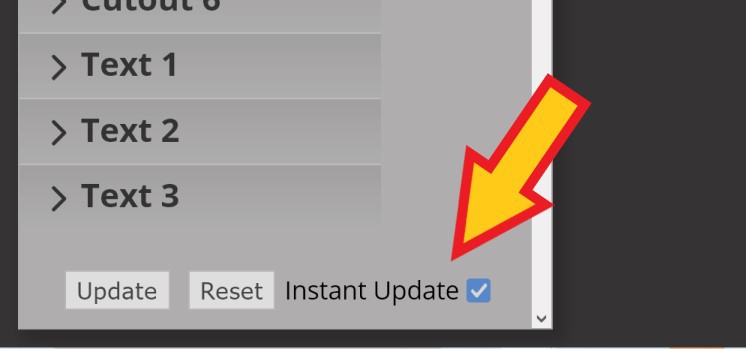
After the script initializes, you will probably want the check the "Instant Update" checkbox if it is not already checked. Once Instant Update is selected, the 3D view will be automatically updated on user parameter changes.
How to export an STL file for 3D printing:
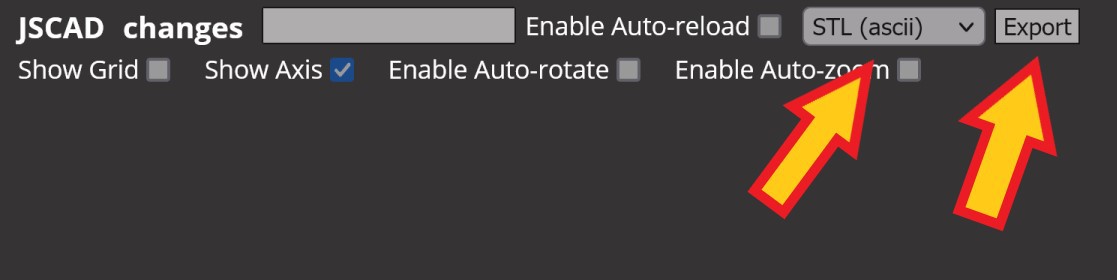
Make sure that the "STL (ascii)" option is selected in the drop down menu at the top of the screen. Then click the "Export" Button. In Firefox, it may not give you any notice that a file was downloaded but the file should be in your downloads folder.
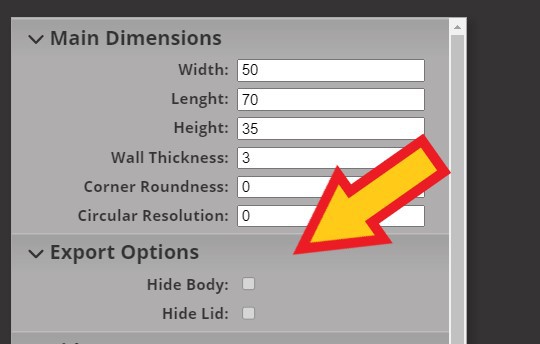
By default the Body and Lid of the box are exported in the same file as a single model. You would have to split the model in your slicing software. You can also just export the Body or Lid as a single model by hiding the opposite part under the "Export Options" group in the User Preferences menu on the left of the screen. Hide the Lid and then click the Export button for the Body STL. Then hide the Body and click the Export button for the Lid STL.
Adding more than the default number of Cutouts, Text, or PCB Standoffs:
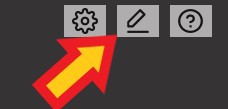
Click the pencil icon in the upper right corner of the screen.
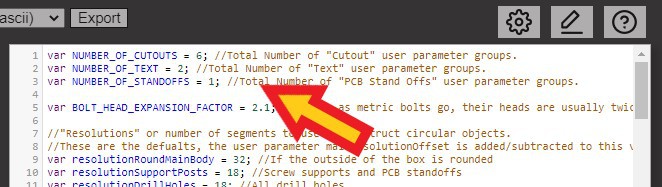
On the first 3 lines, change the number for the NUMBER_OF_X variables to your desired number and then click the SHIFT+ENTER keys to rerun the script. The number of groups should be updated in the User Preferences pane.
Notes:
- The values is JSCAD are technically unitless but for the intended use case: 1 = 1 millimeter.
- The sides are defined by what side of the box is shown when using the JSCAD camera view hotkeys. ('f' Front, 'b' Back, 't' Top, 'c' Bottom, 'l' Left, 'r' Right)
- The origin point (0, 0) for positioning Cutouts/Text is the bottom left corner of the chosen wall as viewed from the JSCAD camera view hotkey.
- The Dot Vent type can use a lot of processing power if you try to use a large number of dots.
 Eric Ljungquist
Eric Ljungquist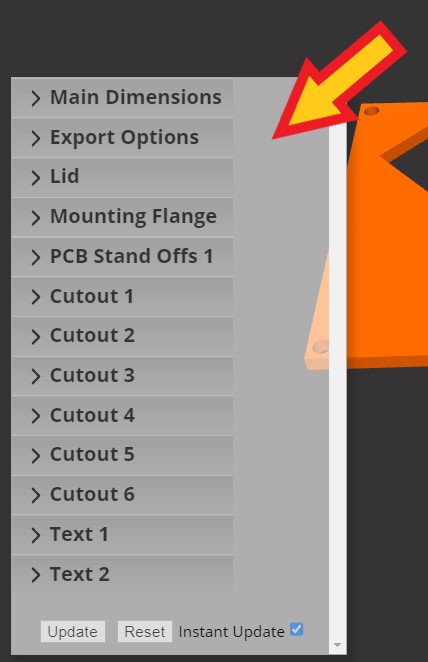
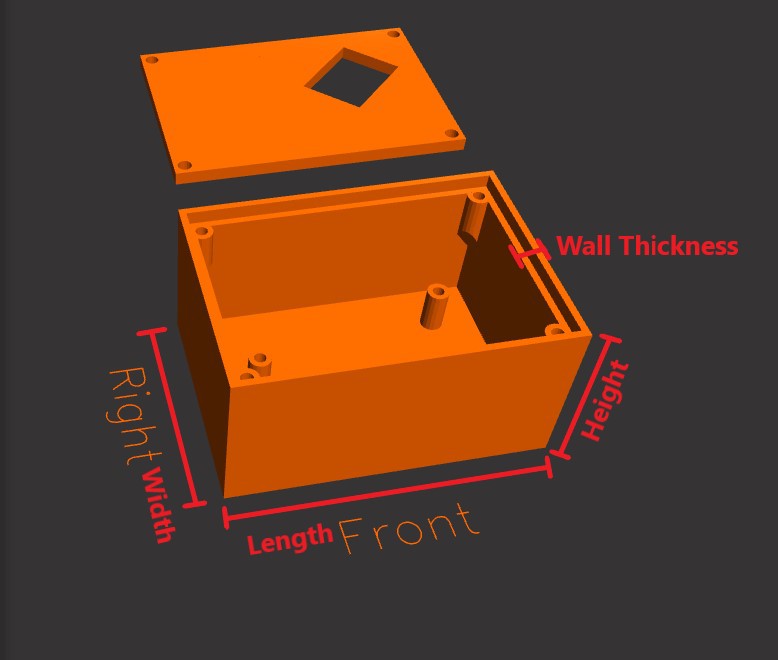
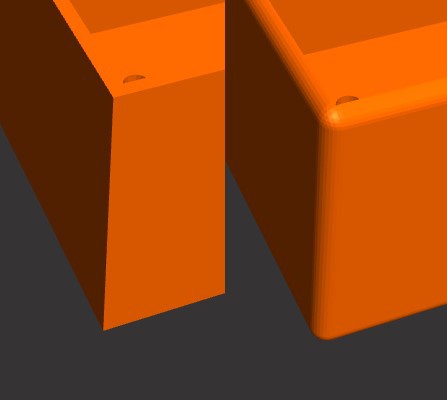

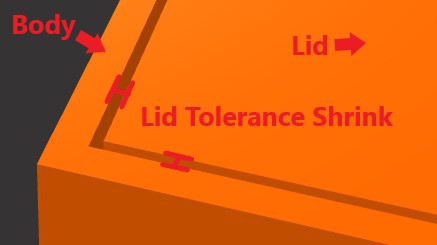

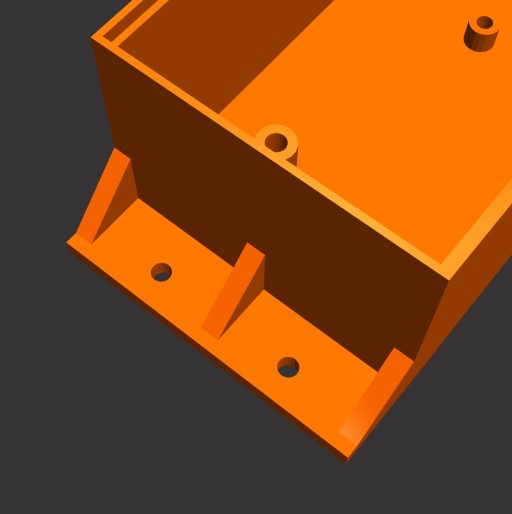
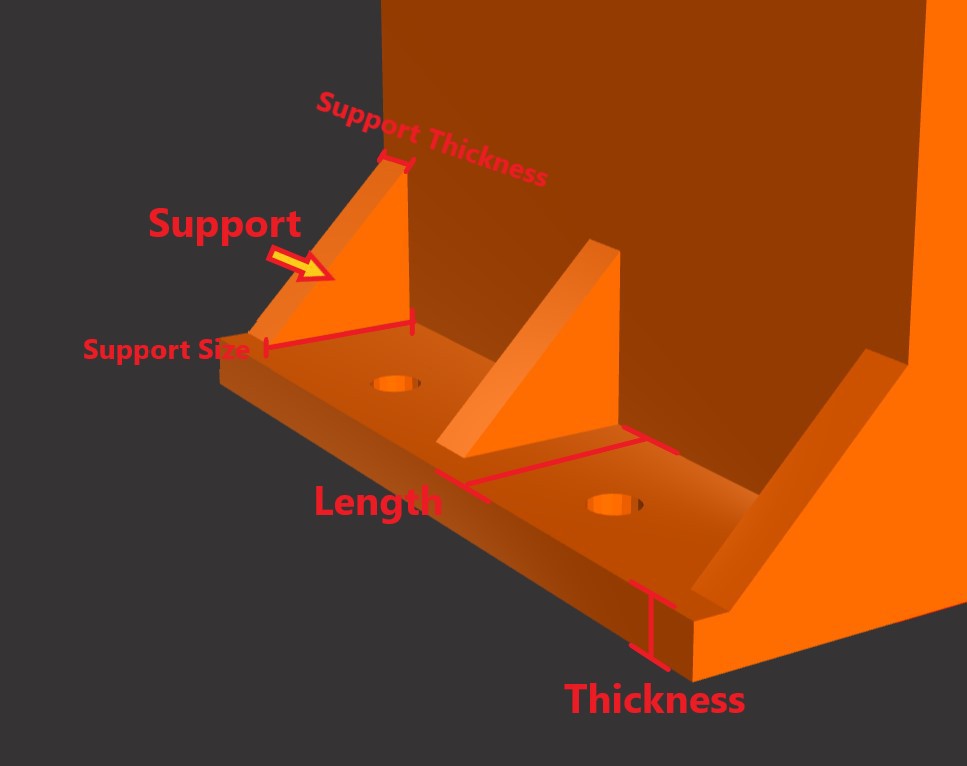
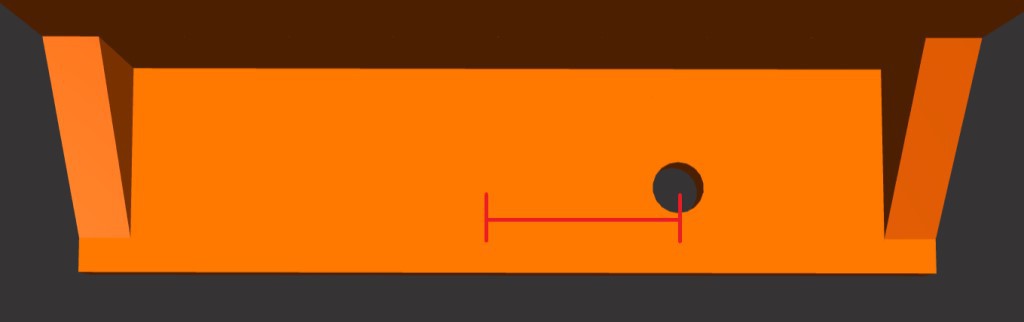
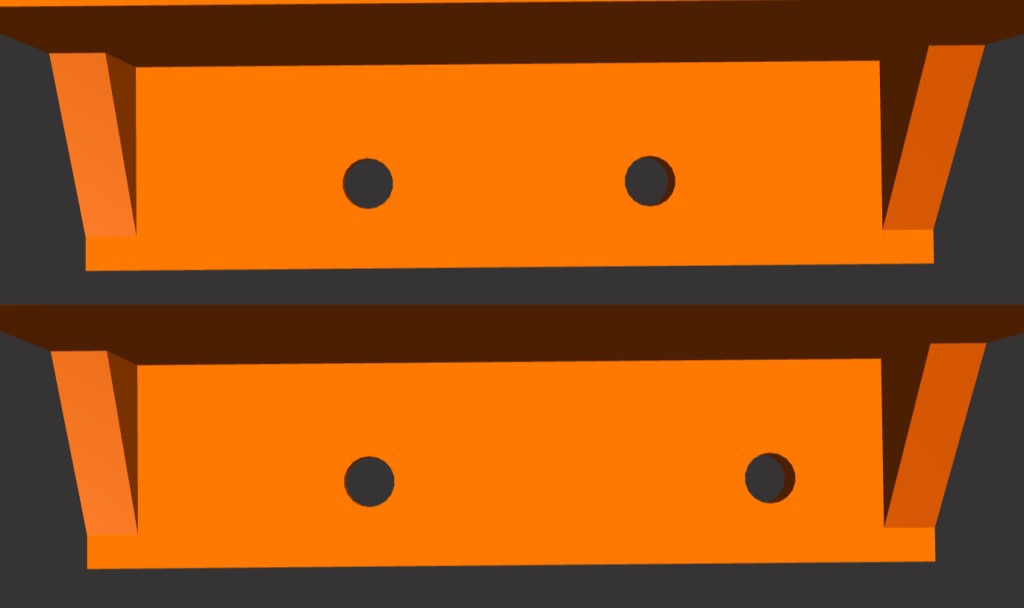

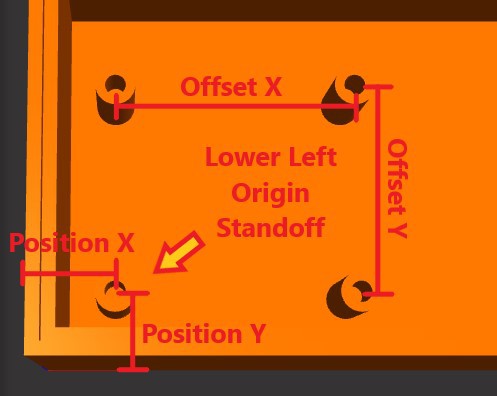


 BoneConstructor
BoneConstructor
 Kenji Larsen
Kenji Larsen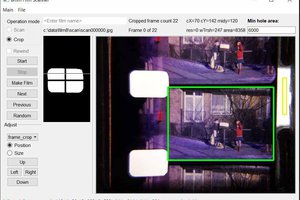
 Lars Lund Hansen
Lars Lund Hansen
 Daren Schwenke
Daren Schwenke
Are dsub cutouts supported?