The bigger picture
HoWEST (http://www.howest.be/ - dutch website) is a Belgian university that started an IoT-course this year. They chose the DPTechnics IoT-kit as it is a complete set that covers hardware and software and requires no software to be installed on the notebooks of the students. They just connect to their DPT-Board's WiFi connections and surf to the built-in WEB IDE.
In the first lesson the students learned about the basics of electronics such as LEDs, resistors, ... and in the 2nd and 3rd lesson they had to create the 'Simon Says' project. It's basically a game where 4 LEDs blink in random order and the player must then repeat that sequence with the buttons.
What have the students learned
With this project the students learn how they must use a breadboard, control LEDs and read buttons. In the software side of things they learn about debouncing and how to use Javascript to control things in the real world. It turned out great and students could make the Simon says game in a few hours.
 Daan Pape
Daan Pape





 KARTHIK RAVI
KARTHIK RAVI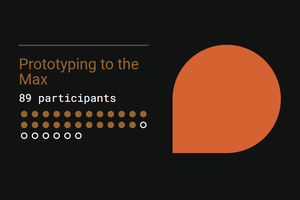
 Lutetium
Lutetium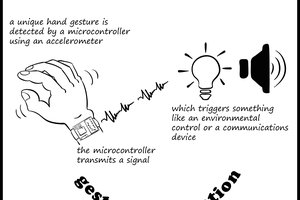
 matt oppenheim
matt oppenheim
 Tom Van den Bon
Tom Van den Bon
Simon Says with two red buttons/LEDs?? Sneaky!
[great project, especially for teaching kids!]