You can use this link to order three empty pc boards directly from OSH Park.
You can order parts to fill those three boards from Digi-Key using this quick order link.
This and other Pi Zero projects can be found at https://sites.google.com/site/mincepi/

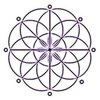

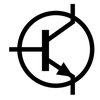



 RasmusB
RasmusB
 Ryan Walmsley
Ryan Walmsley
 Jenny List
Jenny List
 ajlitt
ajlitt
Hi, would it be possible to stream a 640x480 linux desktop + audio to the Esp32 with a local wifi or by Bluetooth? (with like 25/30 fps)