Inkycal is python3 software you can run on even the most budget-friendly computer like the Raspberry Pi Zero W to make awesome dashboards with E-Paper displays!
E-Paper displays are ultra-low-power displays which resemble the look and feel of paper in the form of a display. Ranging from display sizes starting from as small as 1" and going to sizes up to 30", not requiring any backlight and being semi-stable means these ultra-thin displays (<2mm) pack quite a punch for their size. In short, they draw no power to retain an image, but only to change the image. This makes it ideal for applications where the content does not need to change very often, like a dashboard!
Supporting a variety of serial and parallel e-paper displays ranging from sizes between 4.2" and 10.3", Inkycal uses Python to generate images tailored to look good on e-paper, which is quite a challenge. Despite this, it does not require heavy CPU lifting as it runs well even on the Raspberry Pi Zero W!
Modularity! Inkycal is actually like a library with several modules. You can mix-and-match modules you want to see on your e-paper display from a growing number of modules to create your own e-paper dashboard:
- Weather (openweathermap)
- Calendar with Google-Calendar sync
- Agenda with Google-Calendar sync
- RSS/ATOM
- Stocks
- Images/Slideshows
- Jokes
- Screenshots from Websites
- XKCD (developer jokes)
- Todoist
The build instructions are clear (see the one-minute video below) and unittests ensure nothing breaks with each commit so there aren't surprises with the installation. And for those who want to skip the rather slow installation procedure or simply want a working solution, there is also the option of a pre-configured OS file
Creating something which is easy enough to use for beginners while also allowing developers to tweak modules to their liking is much easier said than done. Fortunately, Inkycal can be fully configured via a single web-UI: https://aceinnolab.com/inkycal/ui . The initial configuration of Inkycal doesn't take more than a few minutes and is easy enough even for those with zero programming knowledge! You simply need to insert your details and press on download to download your settings.json file and copy it to the Raspberry Pi Zero W.
Last but not least, it's time to assemble the hardware:
- Place your display so that the front side faces up
- Insert the flex-cable from the connector into the driver board
- Plug in the driver board into the Raspberry Pi Zero W (or any other Raspberry Pi with 40 pin GPIO header)
- Set the switches on the driver board to 0.47 Ohm and 4-line SPI
- Insert the microSD card and power on the Raspberry Pi
On the first boot, Inkycal will automatically start thanks to a cron-job and you should see your dashboard, voila!
 Ace
Ace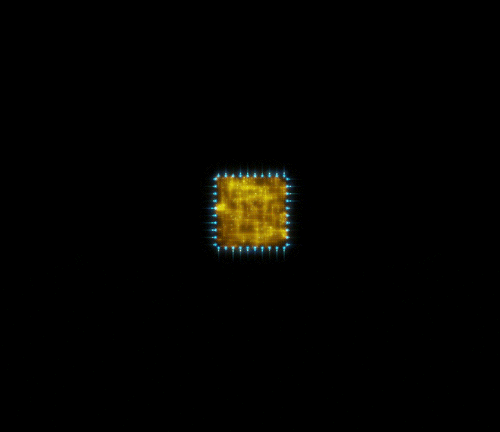
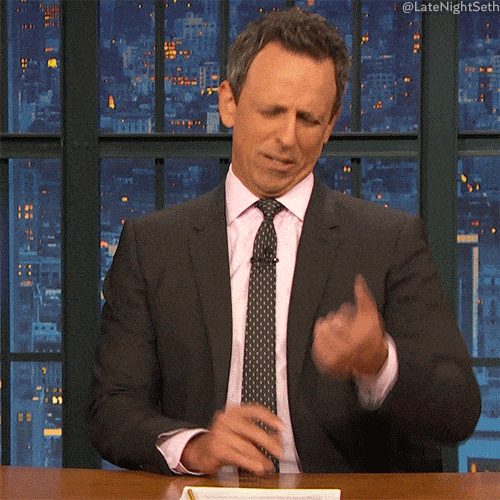

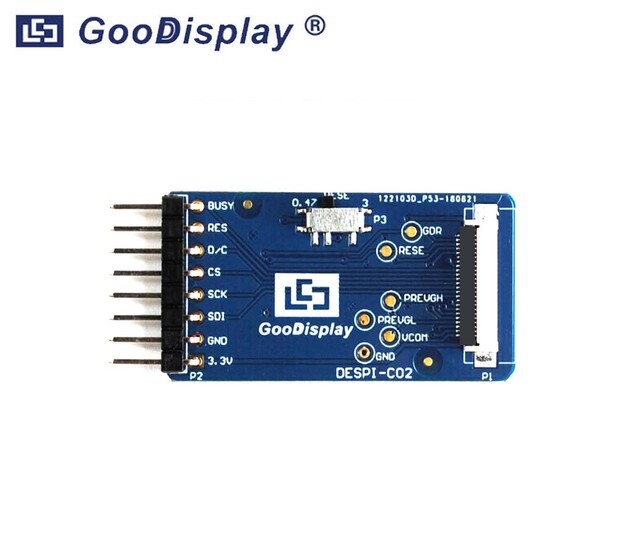

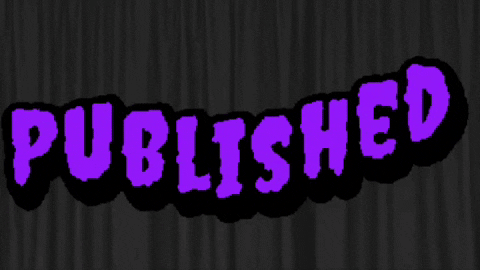

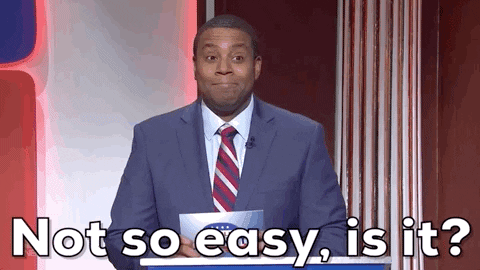

 Bradley Austin Davis
Bradley Austin Davis
 M.daSilva
M.daSilva
 Sasha Shturma
Sasha Shturma
 j0z0r pwn4tr0n
j0z0r pwn4tr0n