To build a new Upkie from scratch, expect to spend around $3,000 in components, 60+ hours in 3D printing, and more hours of your work assembling and testing the beast. Check out the step-by-step build instructions for details, and head over to GitHub for community support on both hardware and software.
Upkie wheeled biped robots
Wheeled biped robots that can balance, go around and more. Upkies are fully open source, both hardware and software.
 Upkie Zero
Upkie Zero




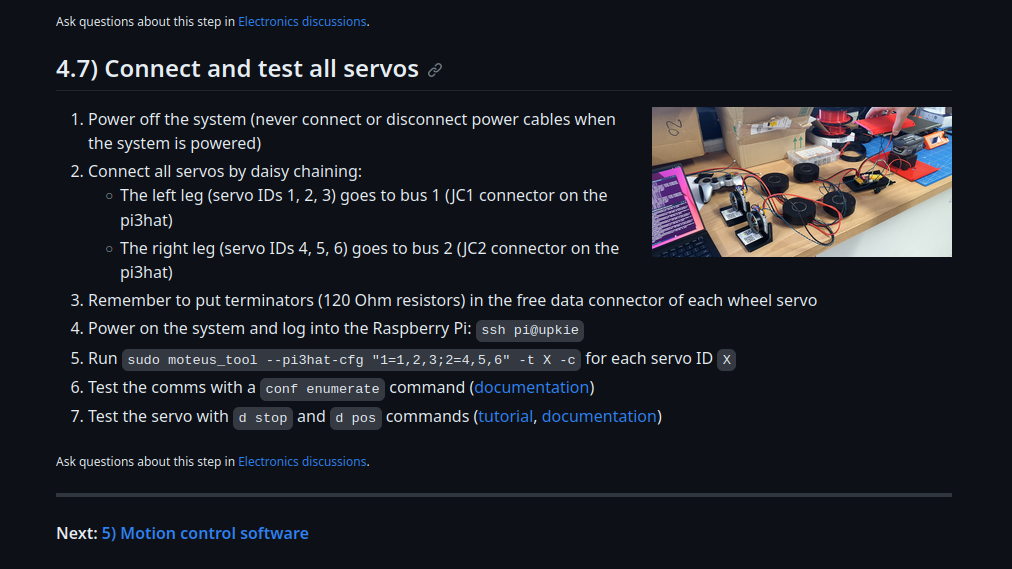
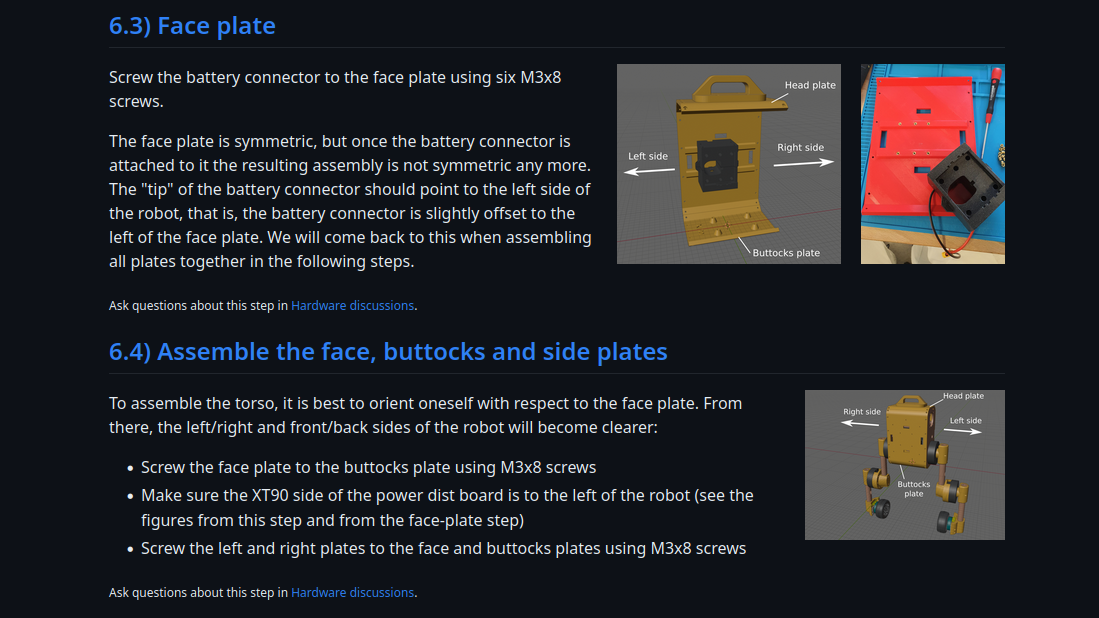





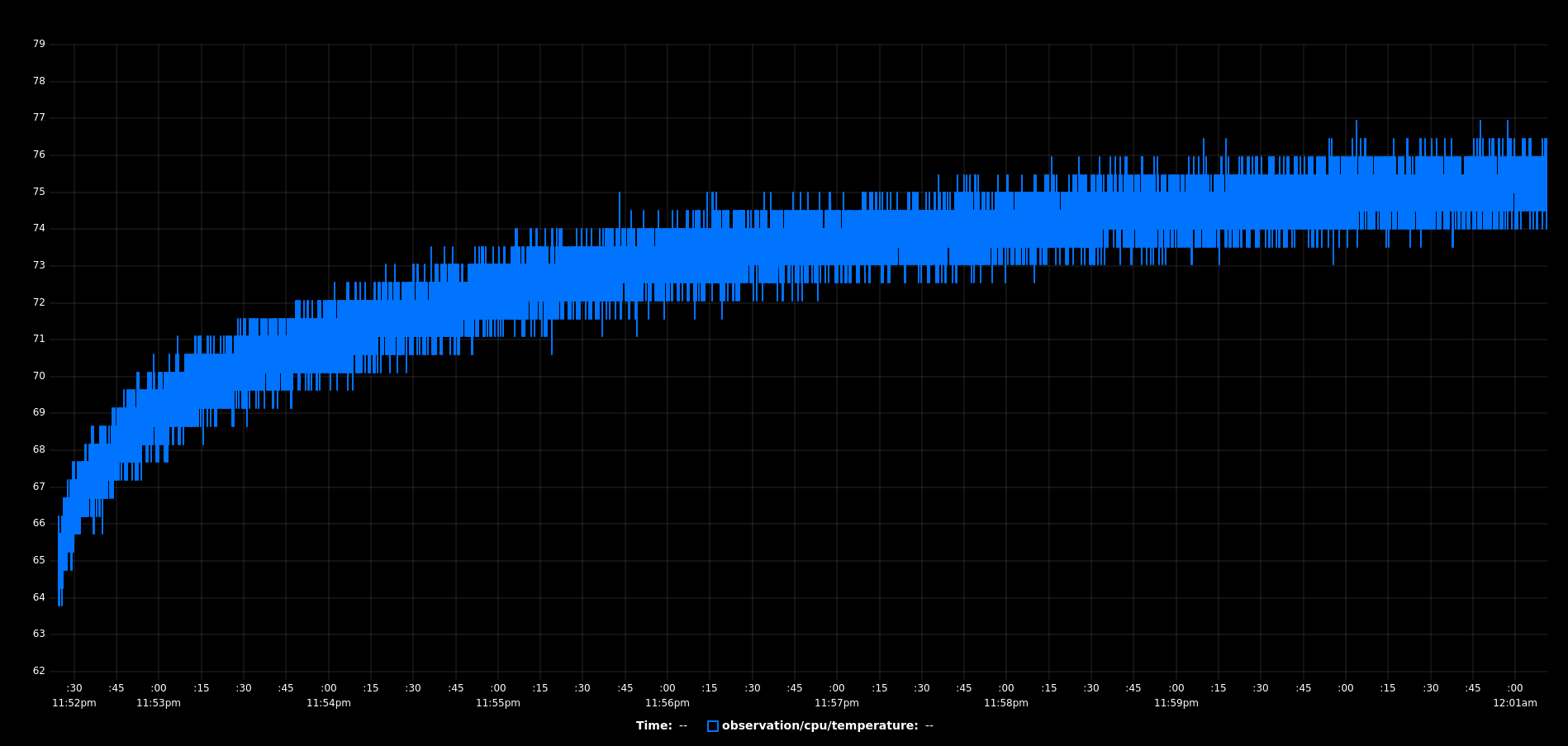


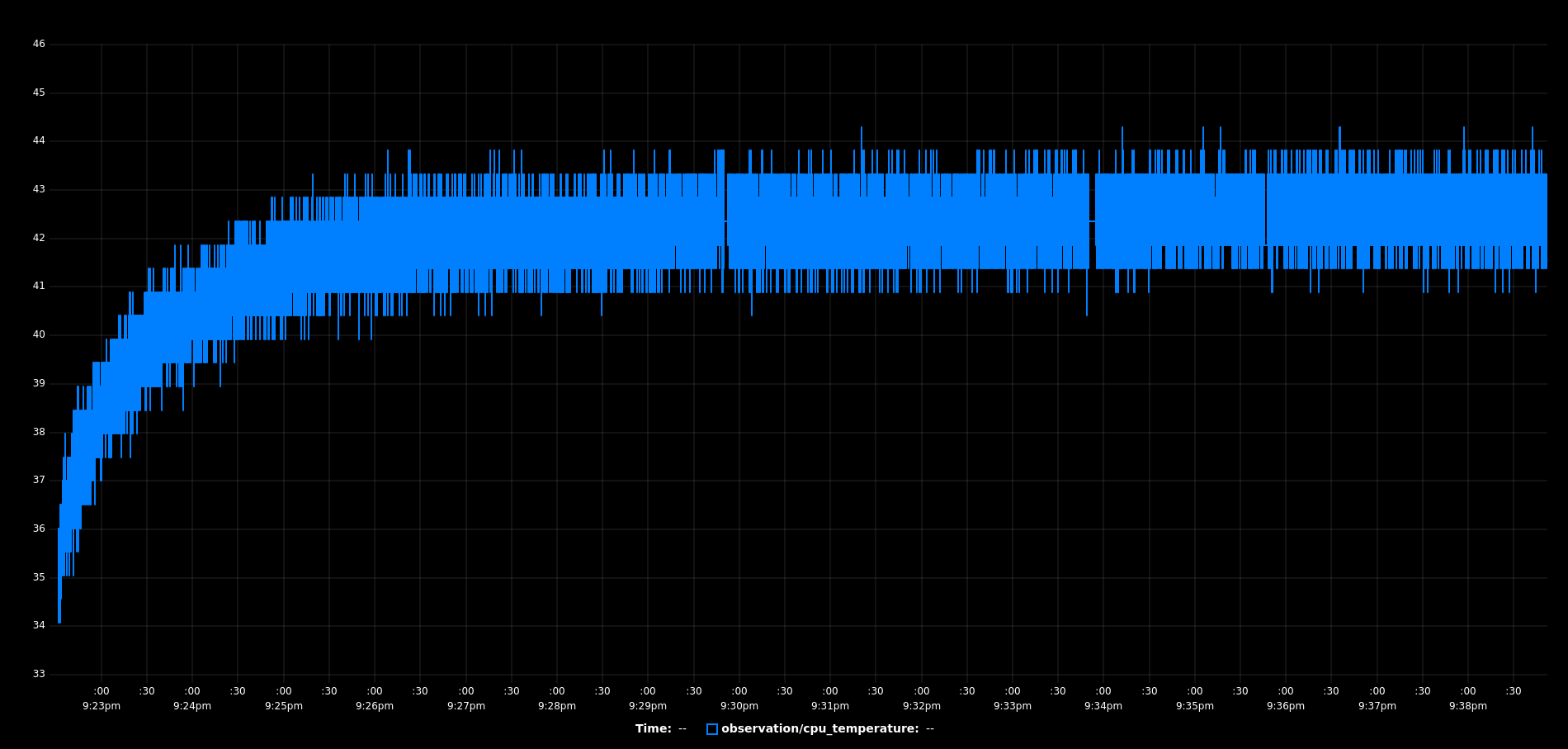



 Kevin Harrington
Kevin Harrington
 ThunderSqueak
ThunderSqueak
 jdelbe
jdelbe
 Loukas K.
Loukas K.
hello,Can it achieve biped walking in the future?