Bottom Line Up Front
This has all been done before and those involved with vending and Gaming will no doubt already know everything here. This is the shortest explanation I can provide that excludes all detail.
TL;DR
To enable a coin acceptor (e.g., my Microcoin QL Q5232), you will need to create (buy) an interface circuit, ground the 'inhibit' pin, connect a serial adaptor, use a terminal program (or a specific utility tailored for coin acceptors), and start polling the acceptor. That is, repeatedly send five bytes: 2 0 1 229 24. The coin acceptor then connects to your vending machine, Gaming, or pinball :-) via the 'parallel connector' which pulses a coin line, for example coin5, for applicable credit. Conversely, controlling software could monitor the poll, parse the response, and account for any coin drop(s).
Word of caution: There is a difference between sending a "simple poll", that is command 254, and polling. Command 254, the simple poll is like a "TCP/IP ping". You simply get an ACK back if the acceptor is on-line. Whereas, "polling" is a process where you send command 229 over-and-over again. So repeating 229, the read buffered credit command is what keeps the acceptor enabled/working.
As I spend countless hours digging through the ccTalk specification, manufacturer's documents, various forums, screenshots of specific utilities (of which many .exe's are no longer available), and the source repositories of others who have been here before, it was clear that interfacing with a coin acceptor was already well know. Hopefully, I have said the same thing, but in way that is more readily consumable. I hope you enjoy reading about my adventure.
This has all been done before, even on Hackaday:
https://hackaday.com/2013/08/20/hacking-coin-collection/
https://hackaday.com/tag/coin-acceptor/
https://hackaday.com/tag/coin-slot/
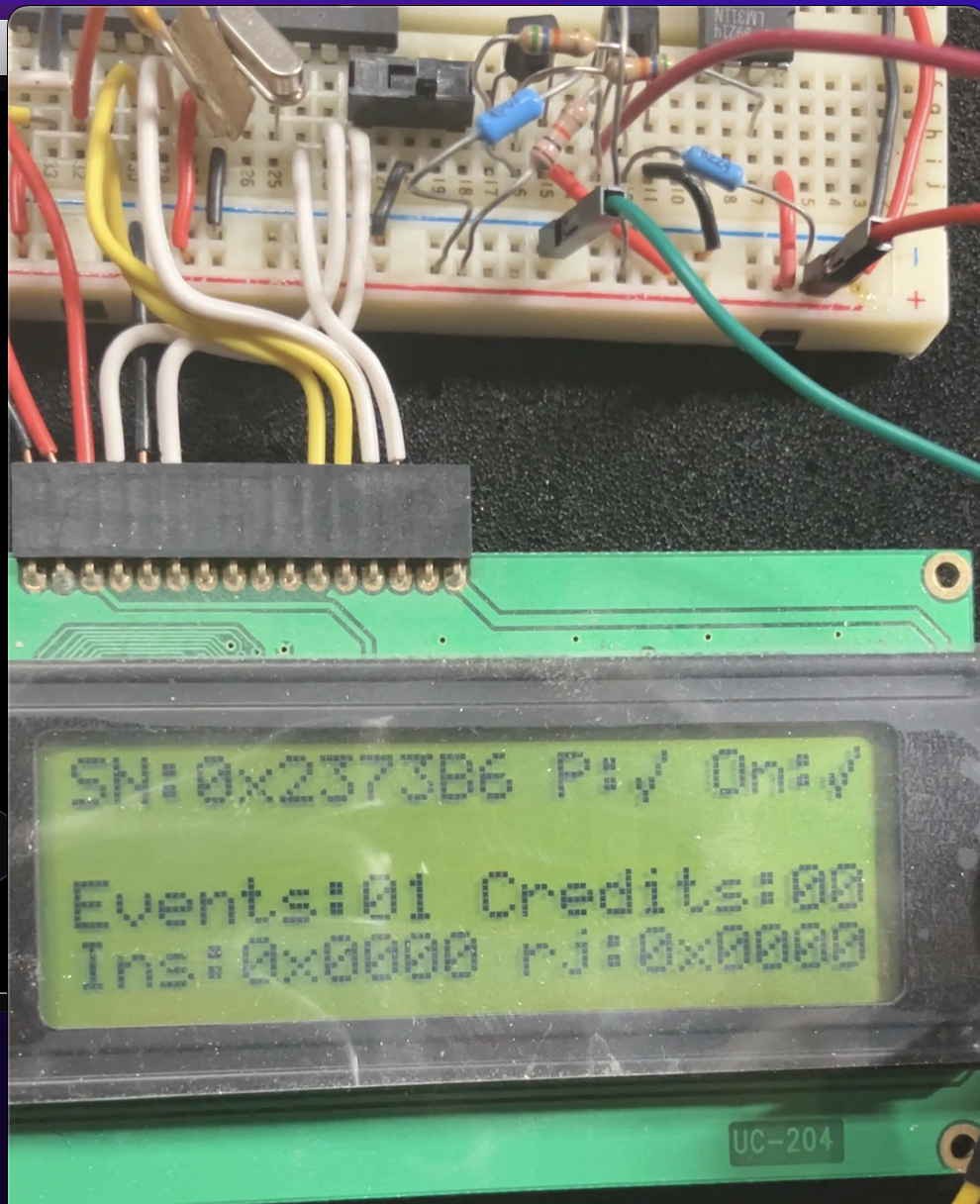
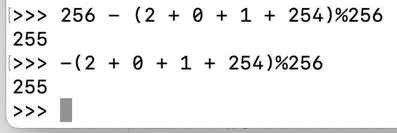
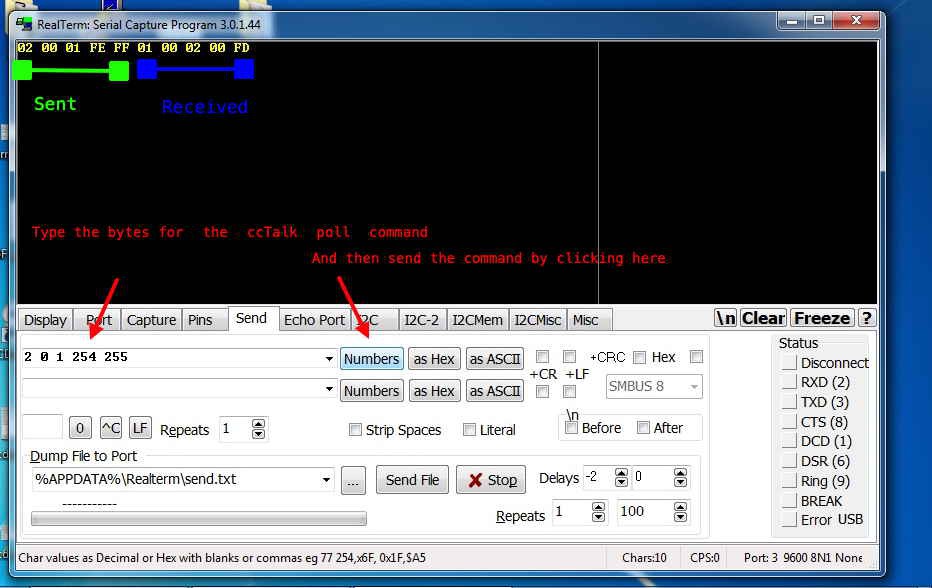


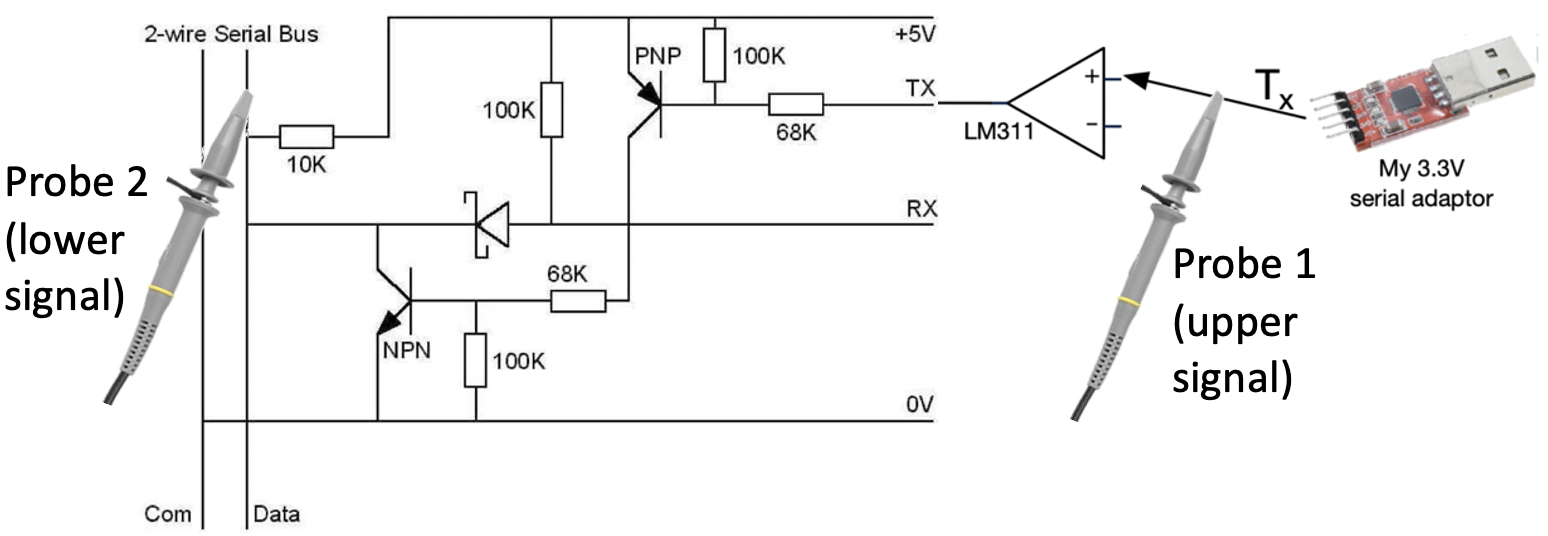
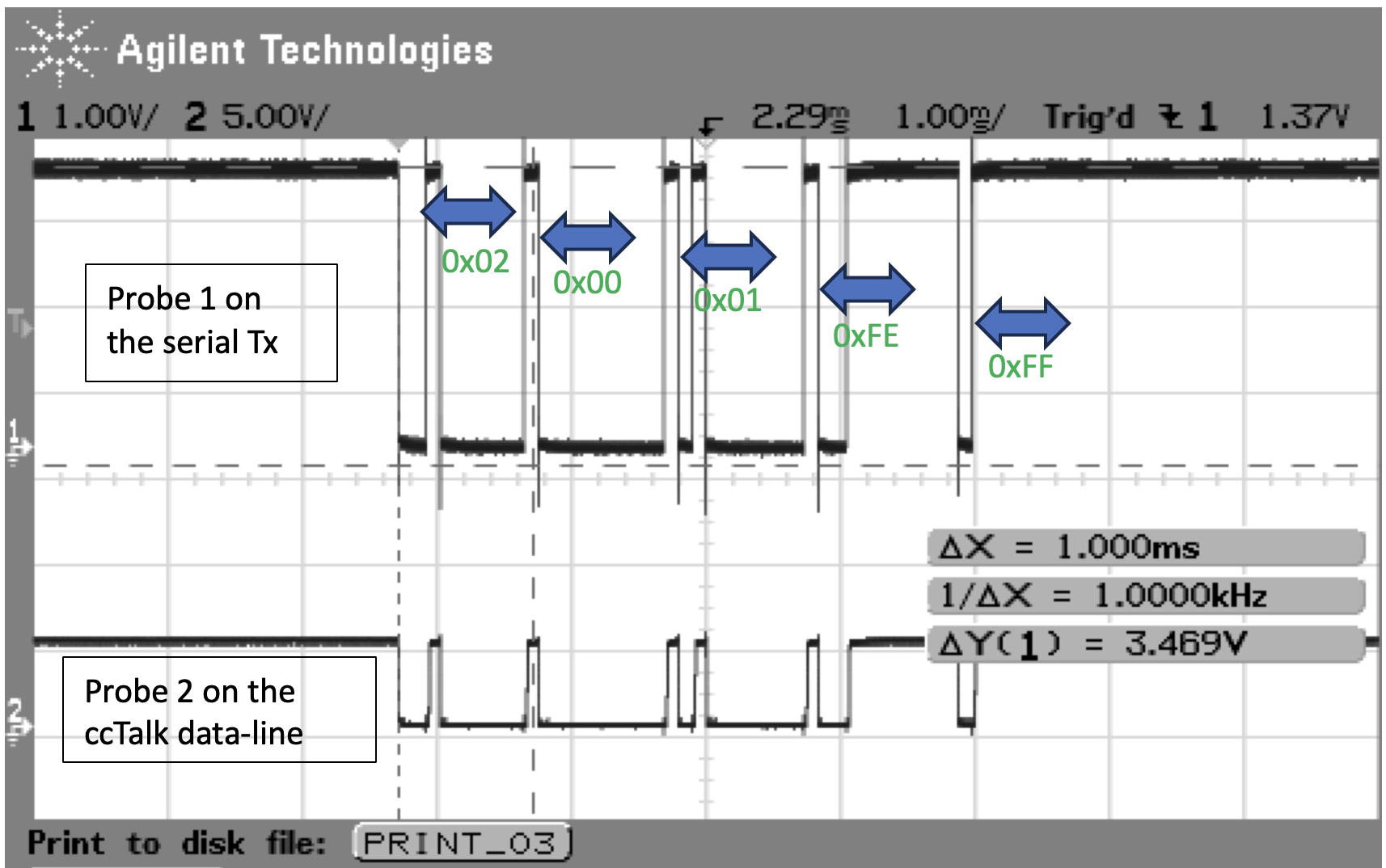
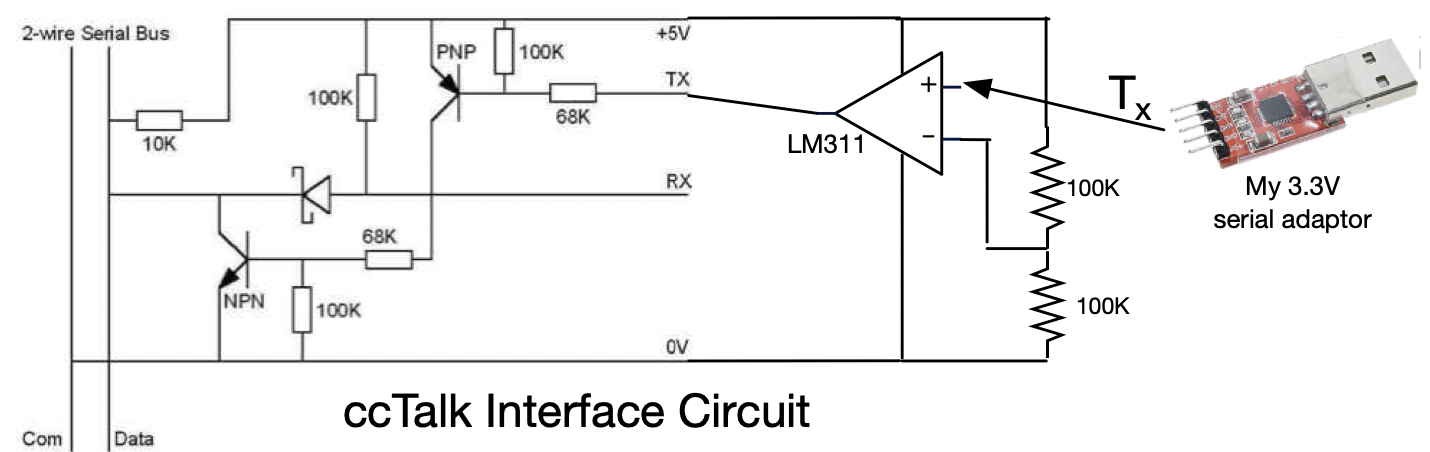
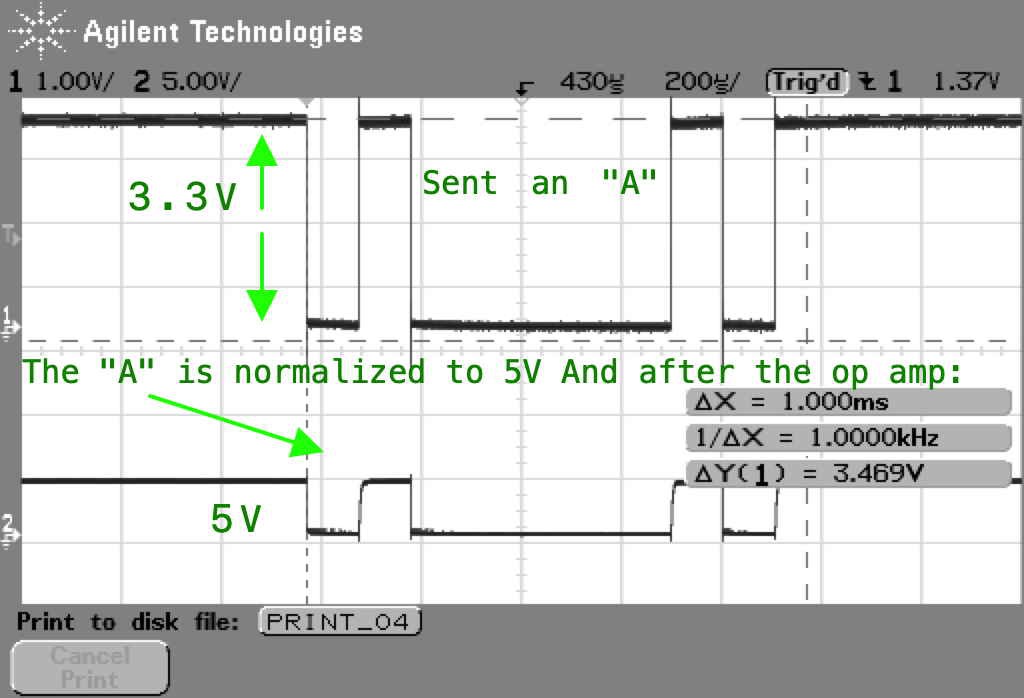
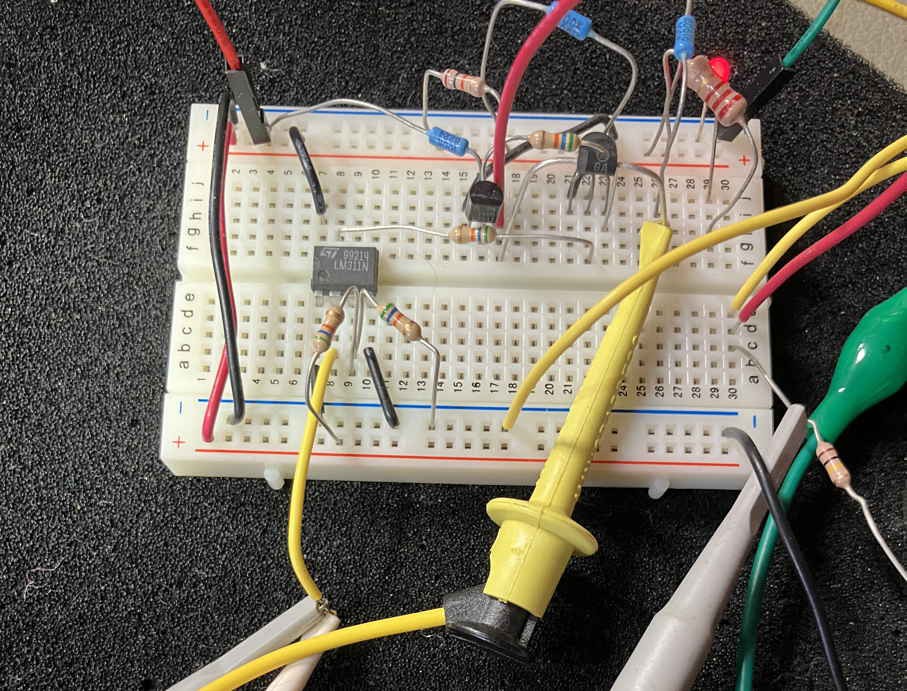
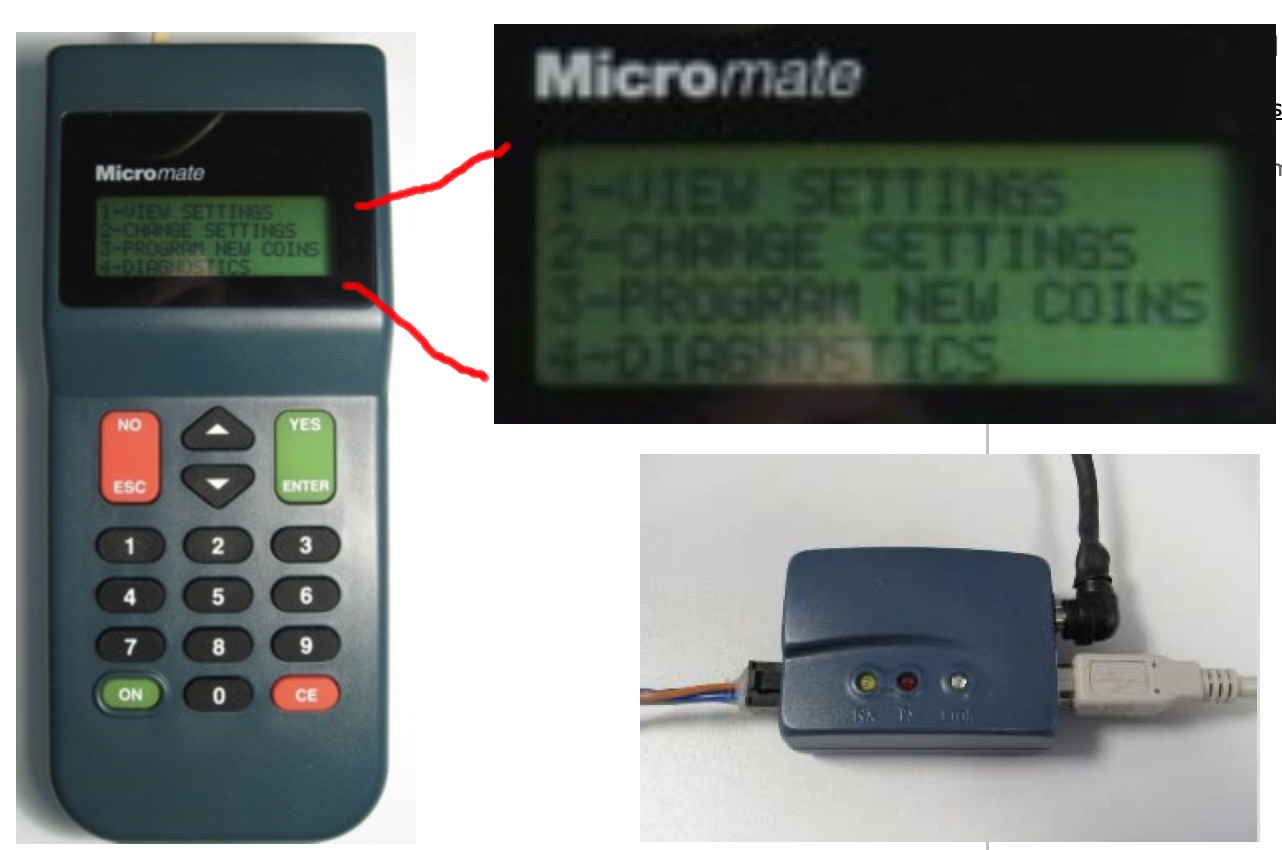
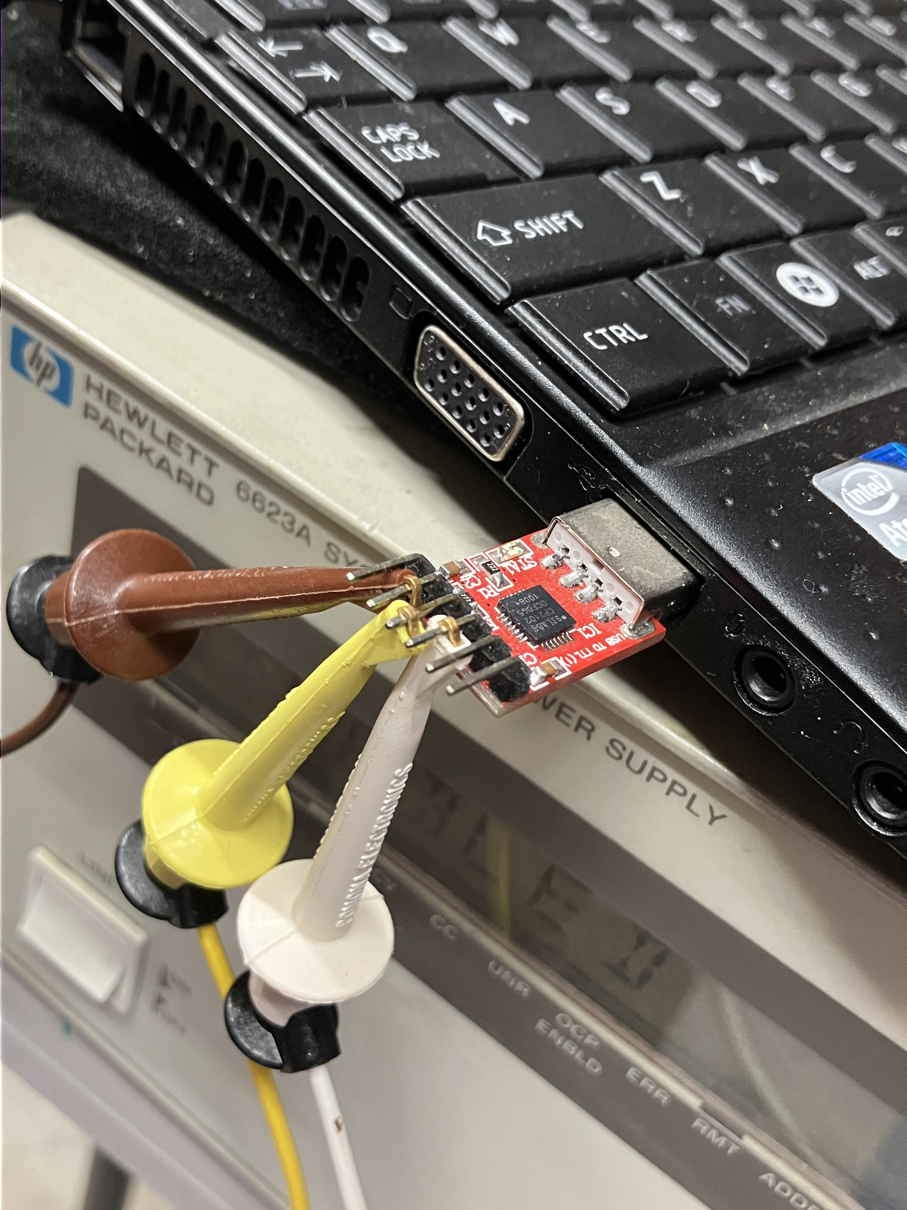
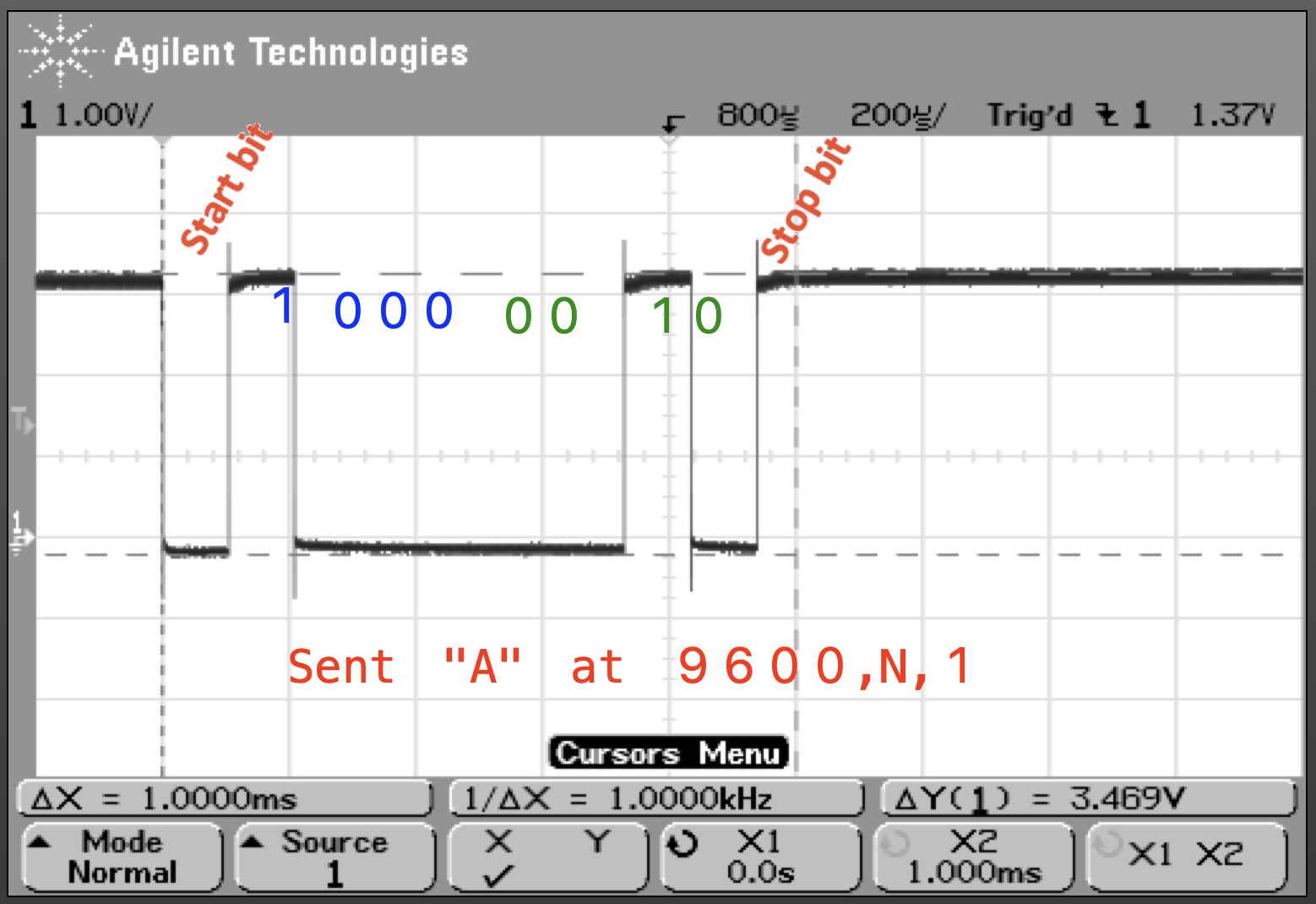
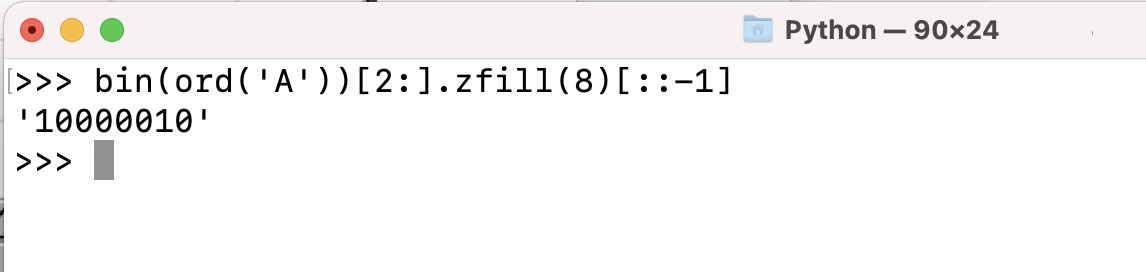

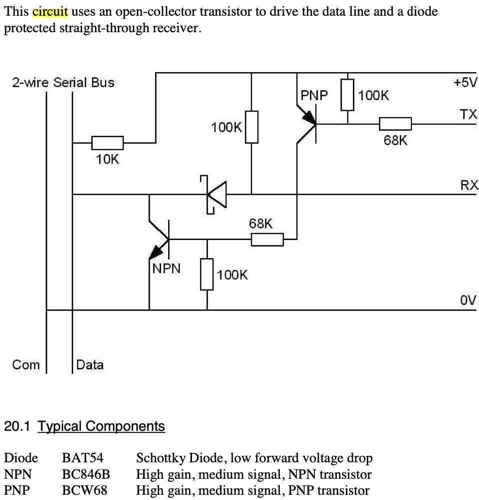
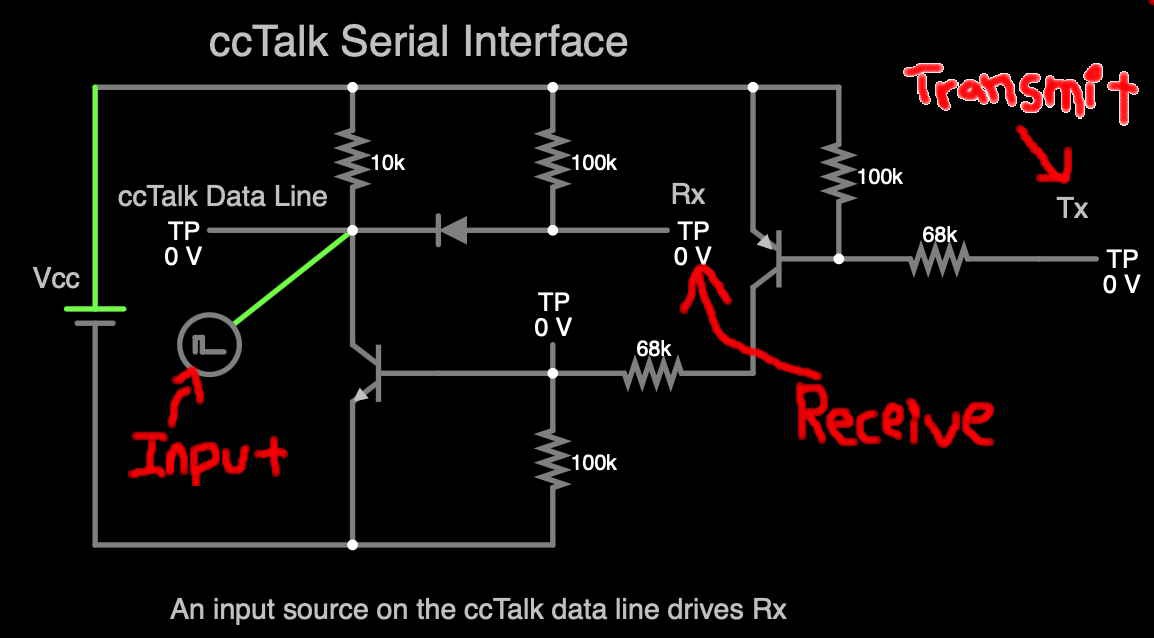
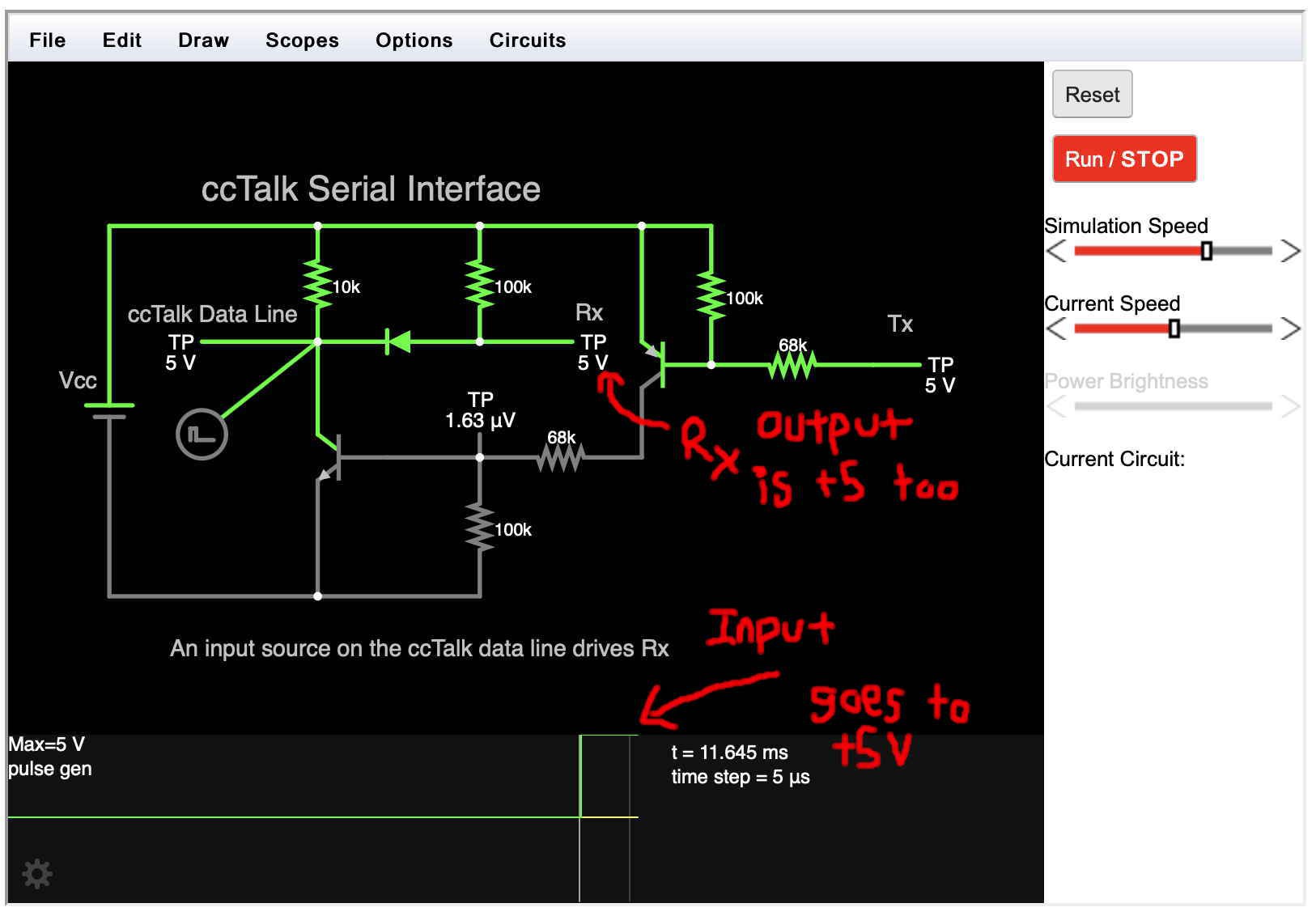
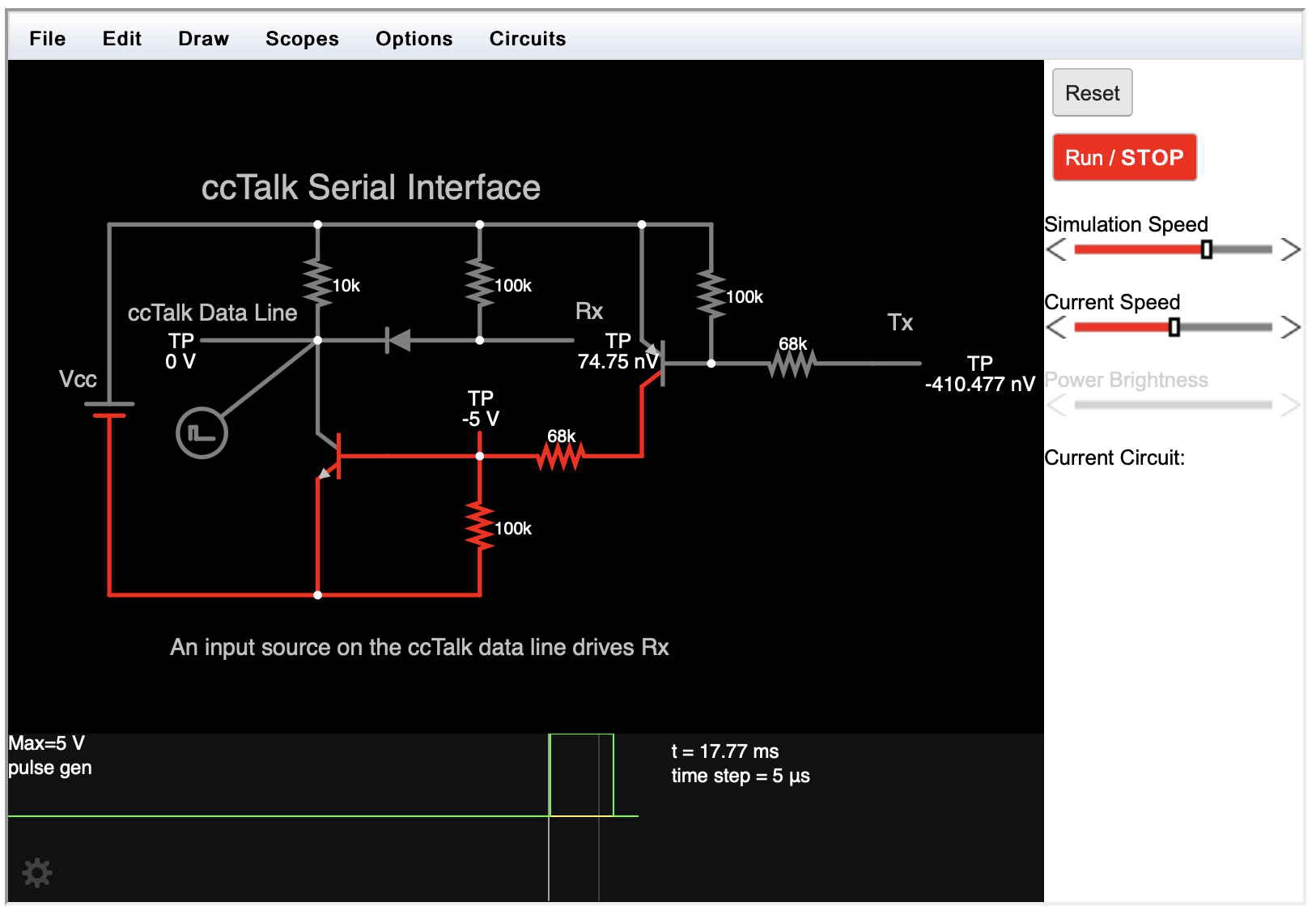

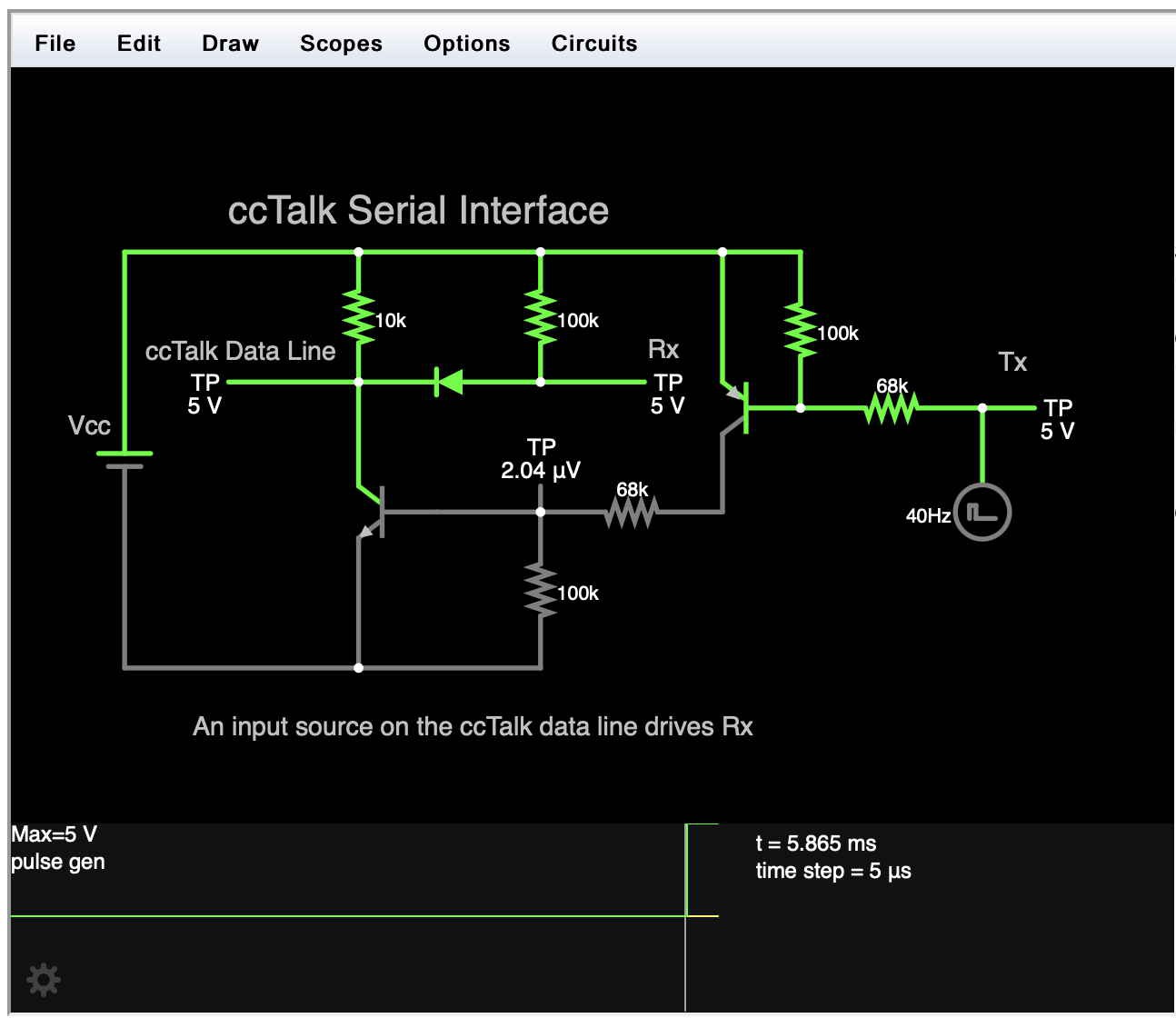
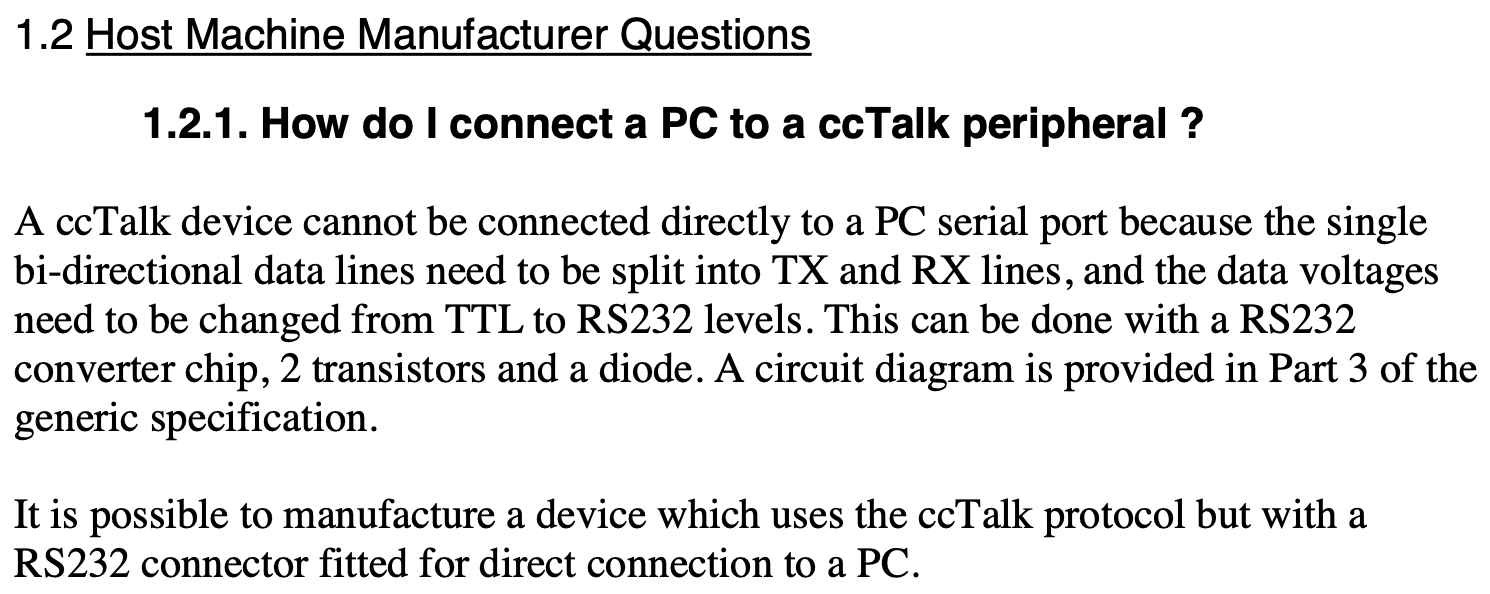



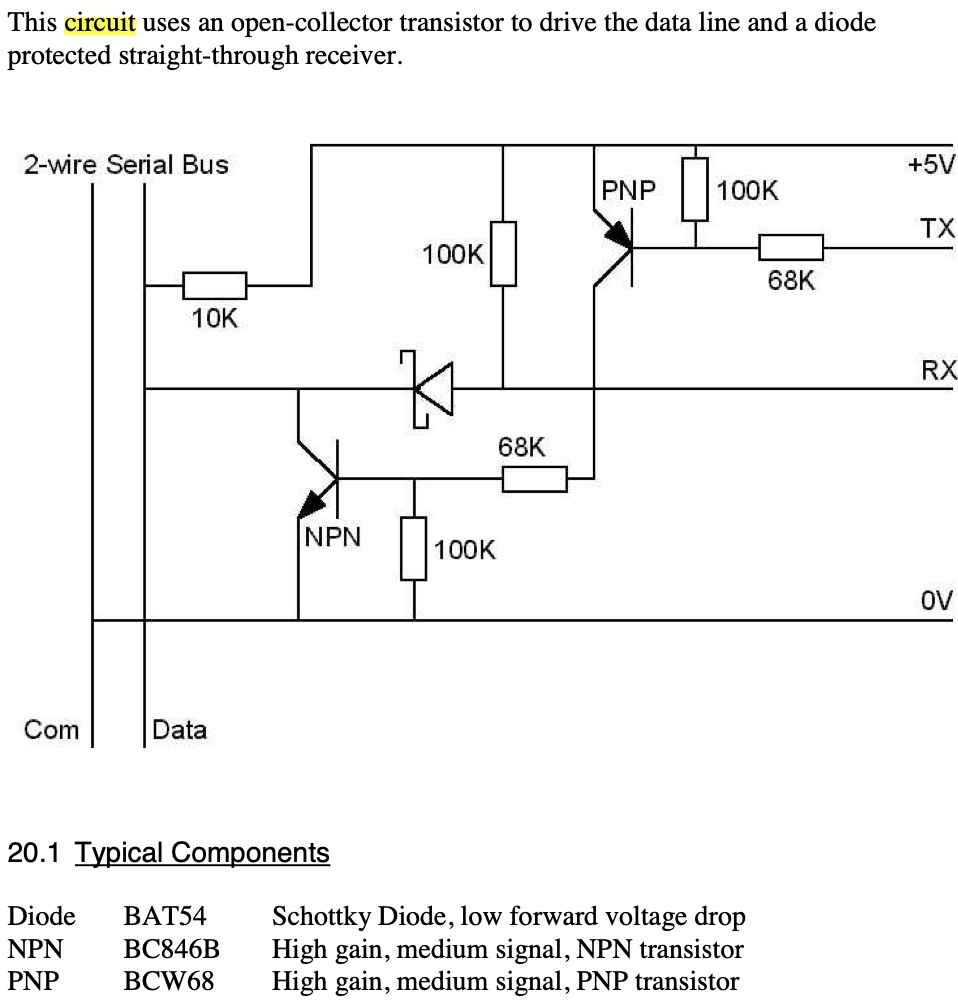
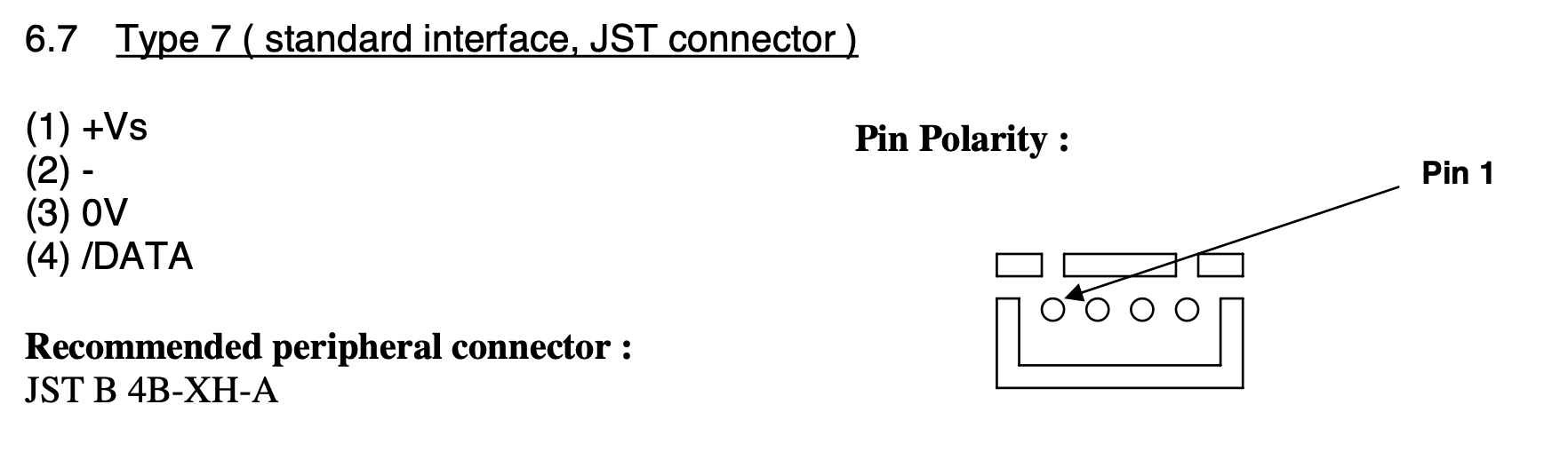
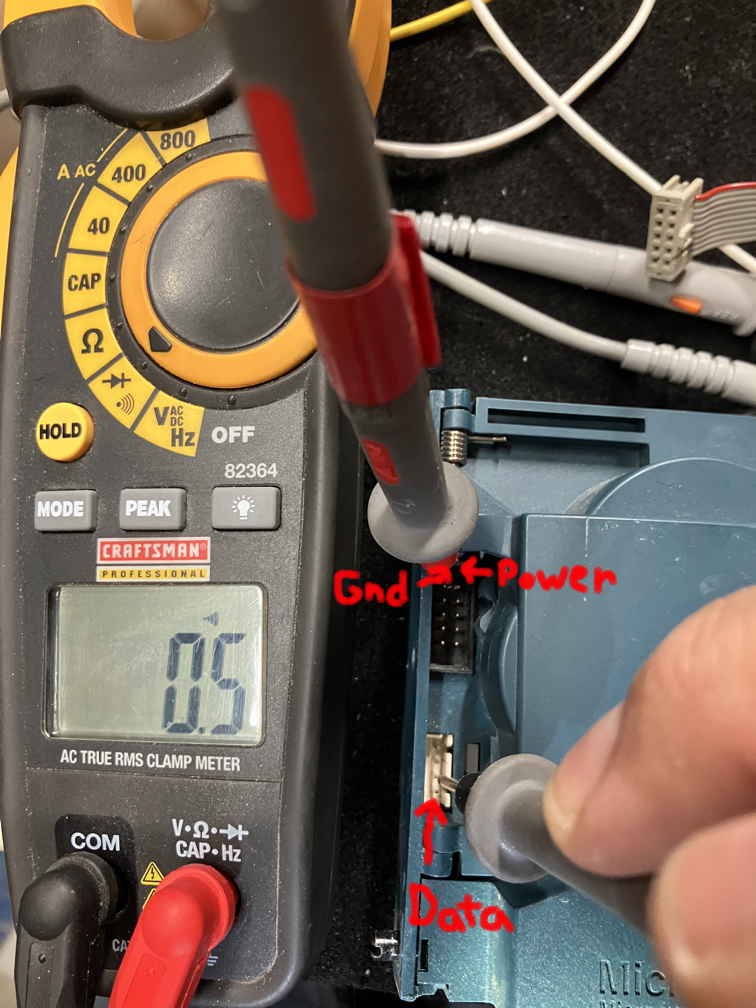
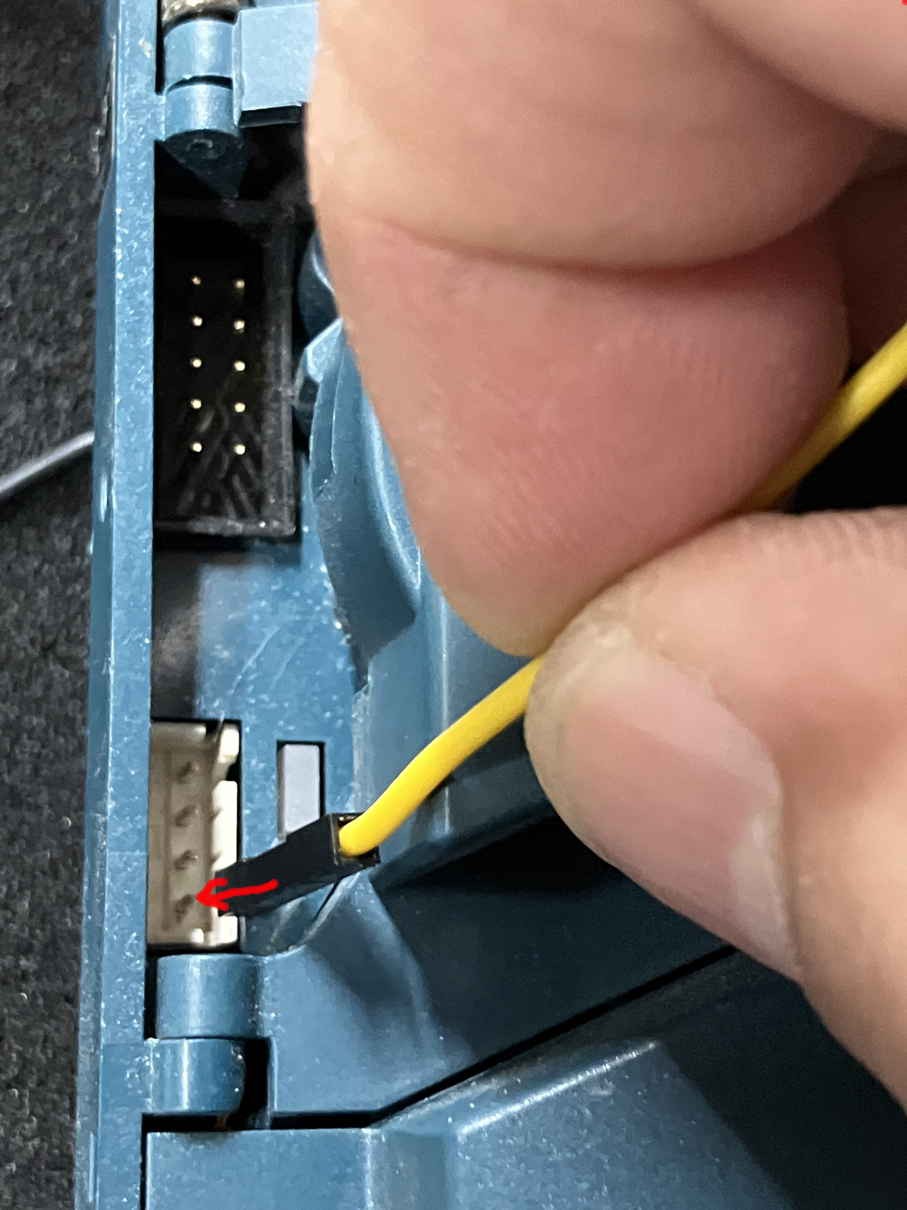

 Dominic DeMarco
Dominic DeMarco
 Jared Sanson
Jared Sanson
 Ted Yapo
Ted Yapo
 Jac Goudsmit
Jac Goudsmit