In this project we use a 3D printer (optional), the Python Flask web interface library, the Linux Music Player Daemon, and a variety of cheap hardware to build on the Google AIY Voice kit. We use this platform to develop a range of mini hardware and software projects, tied together by Google voice-recognition.
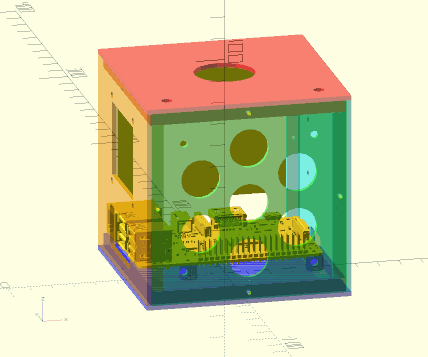
(OpenSCAD model of 3D printed enclosure: see "Replacing the Cardboard Box" below.)
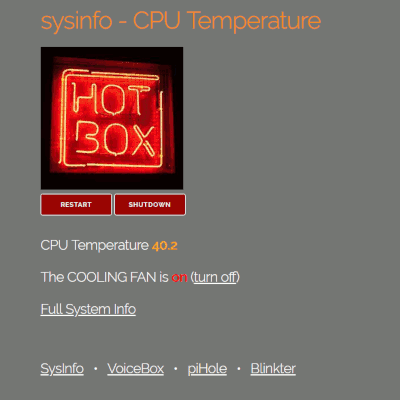
See this post for an index of log posts so far.
 TM
TM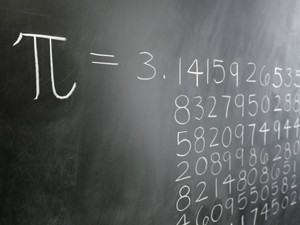


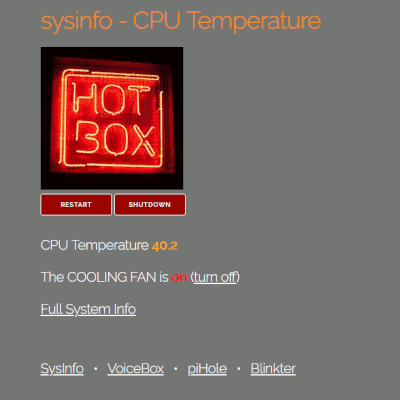

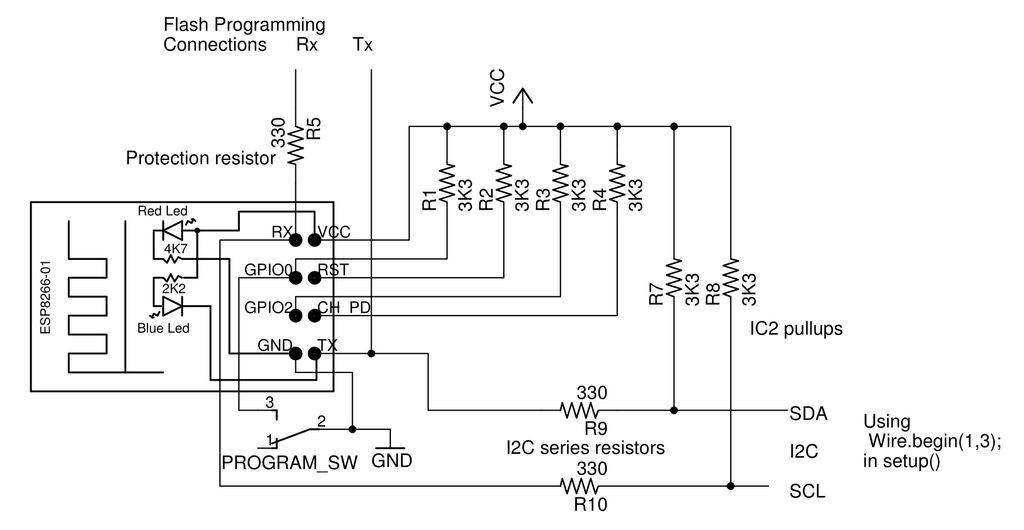
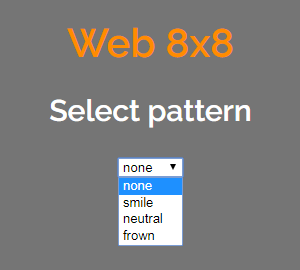
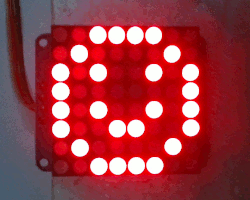
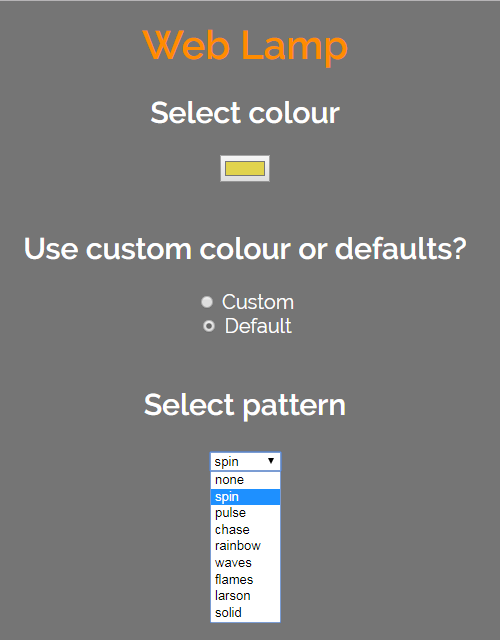
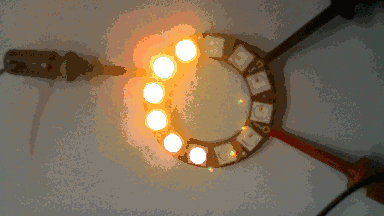
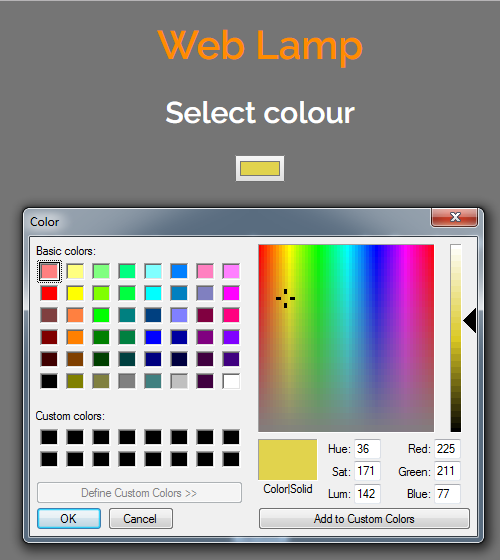
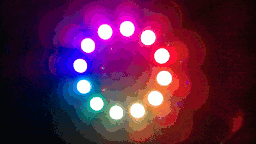
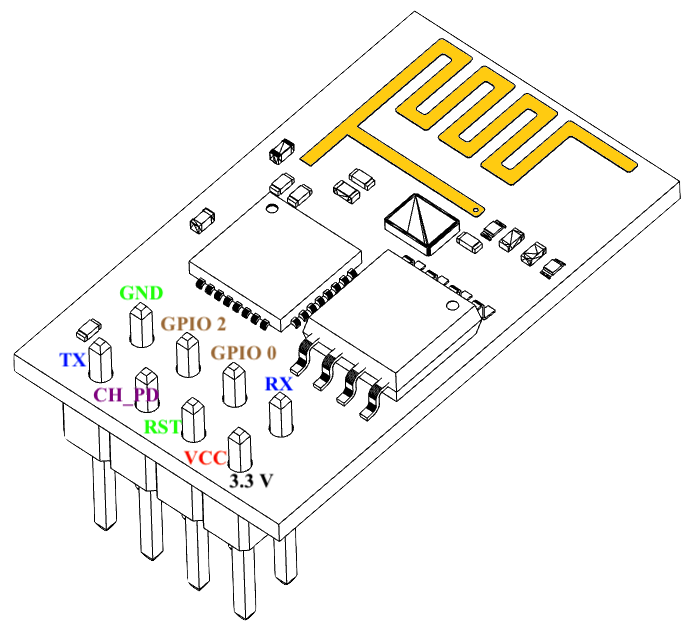



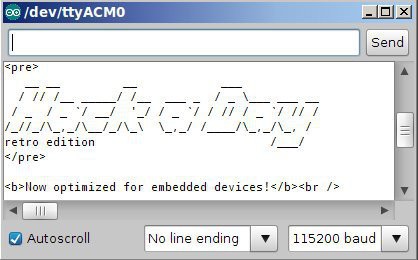
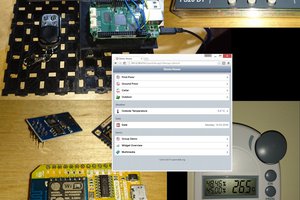
 SUF
SUF
 Brad Arnett
Brad Arnett
 Robin Bussell
Robin Bussell
 Don Mitchinson
Don Mitchinson