Features:
- 640 x 480 resolution
- 60 frames/second
- 8 bits/pixel output (reduced with dithering from a higher internal resolution)
- 5000-10000 triangles per frame (roughly Playstation-spec)
- Z-buffering
- Texture mapping (affine only for now)
- Texture compression
Hopes and dreams:
- Alpha mapping
- Transform and Lighting
As you might have guessed from the "Neo" in the title, this actually the second revision of QuickSilver. The first version ended up having some issues with synchronizing to its USB input stream, greatly bottlenecking the system. As the changes required were quite a bit more involved than a simple bugfix, I took the opportunity to completely revamp the design and apply the things I've learned about FPGA design in the past few years.
I think it's important to show not just what I made and how I made it, but also why I made it the way I did, I'll be building the Project Log from the very beginning, even though the project is actually quite a bit further along. I'll start with the initial concept and how it came to be, and then I'll slowly build up the block diagram, explaining my choices as I go along.
In the meantime, I'll continue working on the implementation, documenting the current design, and preparing it for open-sourcing.


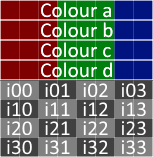
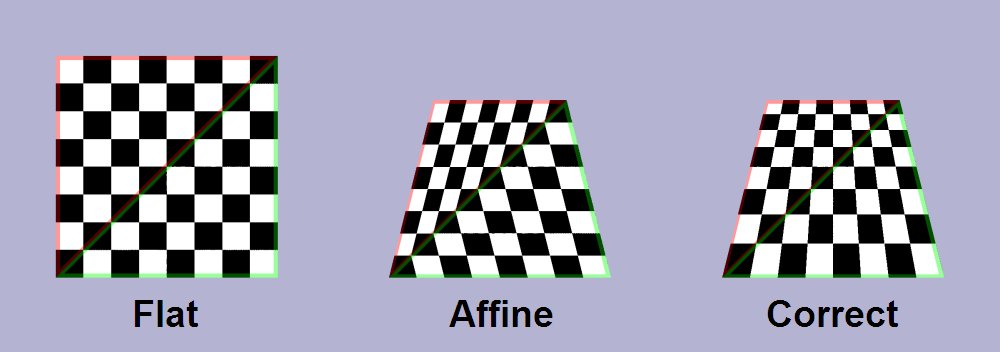
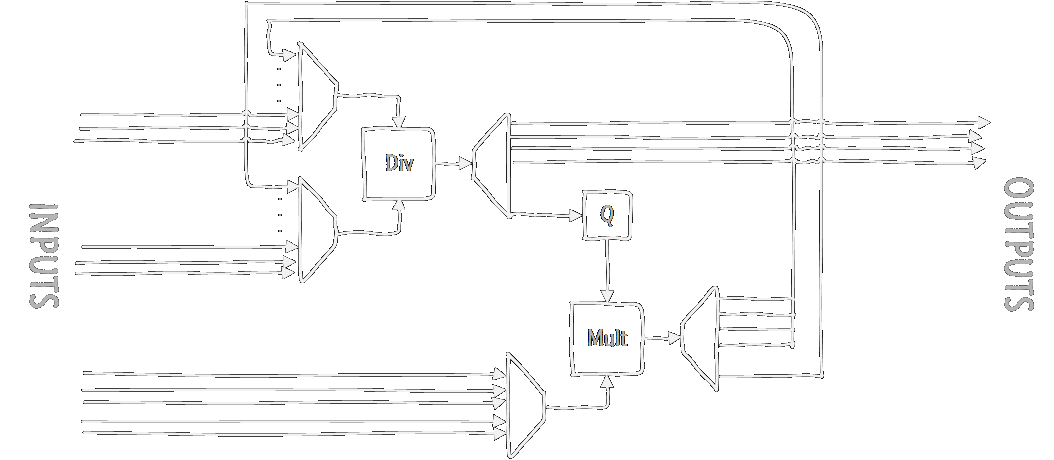
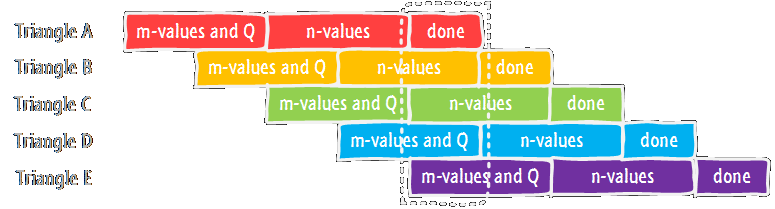



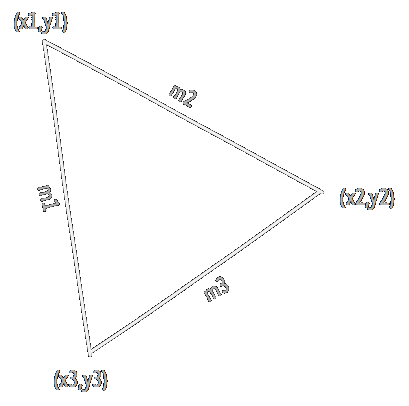



 Wenting Zhang
Wenting Zhang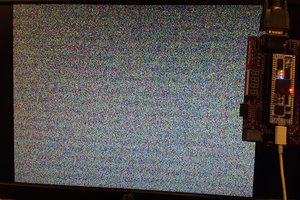
 Dylan Brophy
Dylan Brophy
 Charlie Smith
Charlie Smith
 Albert Gonzalez
Albert Gonzalez
It's August, time for an update :)